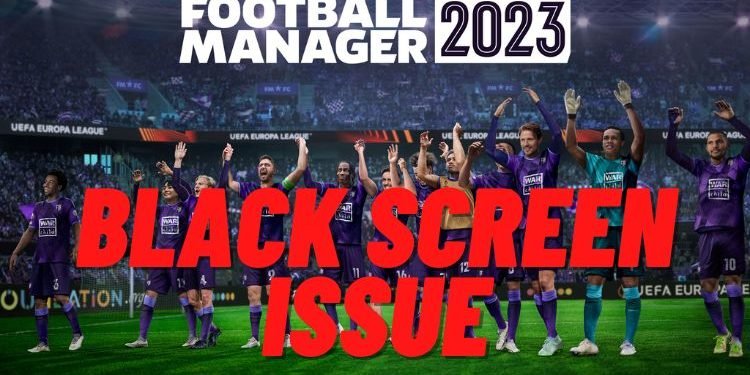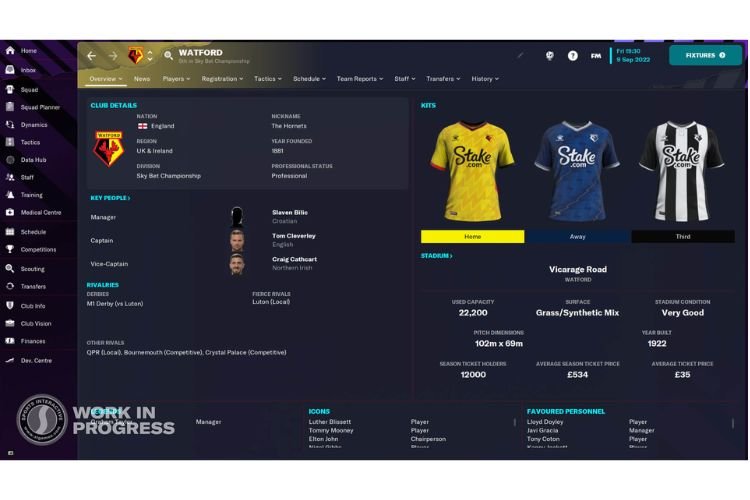Suppose you are ready with your plans for what to do next in Football Manager 2023 and suddenly the screen goes black. It would be awful, right? Well, this frustrating Black Screen issue is annoying a lot of FM 23 PC players lately. If you are also one of them, you are at the right place. Go through this guide carefully and don’t miss any steps to fix the Football Manager 2023 Black Screen Issue.
Fix: Football Manager 2023 Black Screen Issue
The Black Screen issue has become a nightmare for PC players. Here are some methods, following which you can get rid of it:
1) Allow the game as Administrator (Windows)
The Black screen issue can occur on your Windows PC when you have not given special admin permissions to the FM.exe file. To allow this file as an administrator on Windows, you must head to the game installation folder, right-click on the FM.exe file, and select “Run as Administrator”. To find the game installation folder, follow this path:
- Installed via Steam: C:\Program Files (x86)\Steam\steamapps\common\Football Manager 23
- Installed via Epic: C:\Program Files\Epic Games\Football Manager 23
2) Turn off GeForce Experience in-game overlay (For NVIDIA Graphics users)
You must disable the in-game overlay of the NVIDIA GeForce Experience application to fix the Black Screen issues. To do that, launch the GeForce App > Settings > General > Toggle Share setting to off.
3) Launch Options (Steam users)
Launching the game after setting some launch options can eliminate Black Screen issues as well. For that, open Steam, right-click on the game from Library, and select Properties. In the General category, type “–no_exclusive_fullscreen” in the space given under Launch Options. This command will launch the game in the maximum borderless windowed mode that can resolve this issue.
4) Delete/Move the Cache and Preferences Folder
If you are still unable to resolve the issue, then it is recommended to move or delete the Cache/Preferences folder of this game. To know how to do it, read this guide.
5) Verify Game Files
Verifying Game Files on Steam/Epic Games can also eliminate this issue. To do that, head to the respective paths for your game providers:
- Steam: Steam > Library> Football Manager 23 (Right-click) > Properties > Local Files > Verify Integrity of Game Files.
- Epic Games: Epic Games Launcher >Library > Football Manager (3 Dots) > Verify
- Xbox/Microsoft Store: Xbox Store > Installed > Football Manager (3 Dots) > Advanced Options > Reset > Repair
6) Delete/Move Saved Game files
Deleting or moving the saved game files can help you out. You can find this folder at the following location:
- For Windows: C:\Users\*YOUR USERNAME*\Documents\Sports Interactive\Football Manager 23
- For Mac: Users\*YOUR USERNAME*\Library\Application Support\Sports Interactive\Football Manager 23
Windows users must move or delete every file present at this location, whereas Mac users are not advised to do so. The ‘Caches’, ‘cloud’, ‘Logs’, ‘Preferences’, ‘promo’, and ‘Temporary’ folders must not be touched at this location, while the rest can be deleted. So, that was everything about fixing the Football Manager 23 Black Screen Issue. If you found this article helpful, share it with your friends.
Related: Football Manager 2023 Unable to Save Error: How to fix it