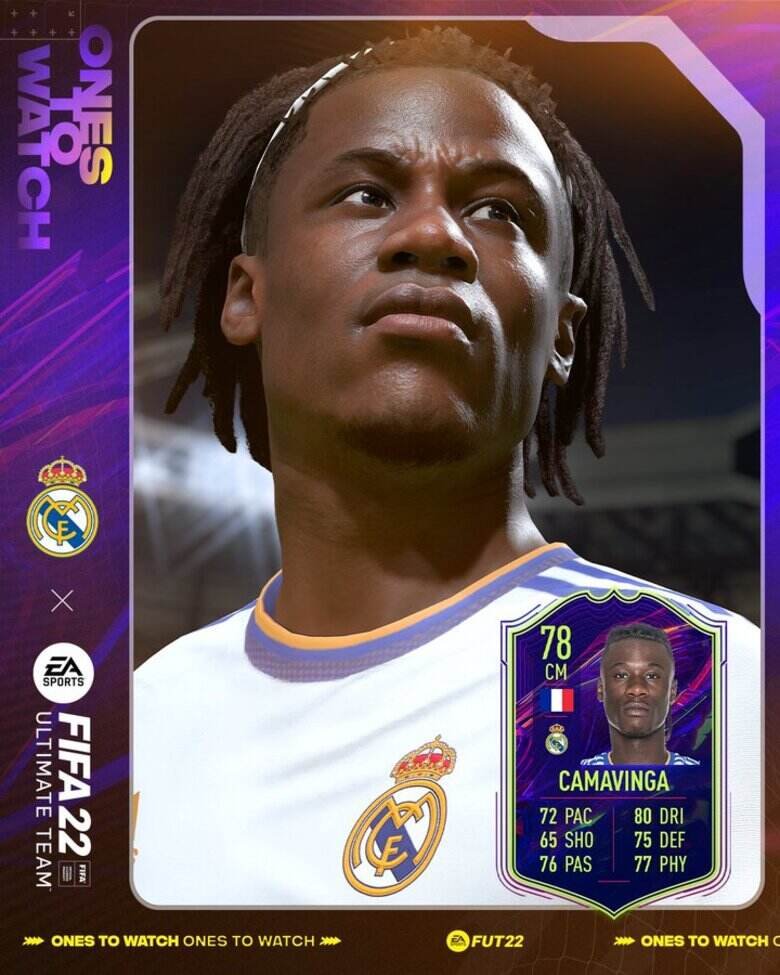FIFA 22 has finally been released for the players worldwide, and we just can’t stop playing it. It is hands down the best FIFA version we have played to date and there are reasons.
Since FIFA is a diverse game with a lot of features, we must take the full-fledged experience of the game. And what could be better than having the game in our own language?
If you have any doubts regarding the language department of the game, Digi Statement has prepared the ultimate crib sheet of everything you need to know about changing the language in the game –
HOW TO CHANGE GAME LANGUAGE IN FIFA 22?
FIFA 22 is an international game made for the players of all the regions. This means that you need not worry about the game language since you have the language input in the game. Are you wondering how to change the game language in FIFA 22? There are three ways in which you can easily change the game language in the game –
1) The first way to change the language is when you install the FIFA 22 game from the EA Client app on the PC desktop. This happens before you install the game. When EA asks you to download the game in a specific directory, it also asks you the language you prefer having in the game. This is where you can set your preferred language.
2) The second method is when you log in to the game. Whenever you log in to FIFA 22, it will ask you in what language you want to load the game. The language names will come up with the respective flags. You just have to scroll down and select the language you need.
3) The final method is to change the language through settings. From the Home menu, go to Customize. In the Customize section, go to the Settings tab. In the Settings tab, click on Game Settings. You will see a scrollable icon with a key or a button. Scroll down and go to Language Select. Choose the language of your preference and play the game.
These were the methods using which you can change the game language.
HOW TO CHANGE THE COMMENTARY LANGUAGE JN FIFA 22?
Commentary in the game plays an important role when it comes to an immersive experience while playing the game. Games like Football and Cricket need some commentary stuff to make the game more interesting and realistic. And what is better than having the in-game commentary in your favorite language?
If you are wondering about how to change the in-game commentary language in FIFA 22, here is a detailed step-by-step guide –
- On the Home page, click on the Customization menu.
- From a lot of options available in the Customization menu, search and click on Settings.
- Under the Settings option, click on Game Settings. In the scrollable menu, scroll to the option which says Audio.
- The game will tell what buttons to press like using L2 & R2 which will get you to the Audio page on the PlayStation.
- The Audio section has a scrollable menu. You will have to scroll through until you get the 11-A-Side Audio option.
- In 11-A-Audio, you will have four options regarding the in-game commentary language. These are Commentary Language, Side-line Commentator, Commentary Volume, and Stadium Ambience Volume. By changing the Commentary Language, it will change the language that the Commentators use into one of the Languages spoken widely in your region. For Example, Canada will have English, French, and Spanish as the language options.
This was how you can change the commentary language in-game. Follow Digi Statement for more such guides.