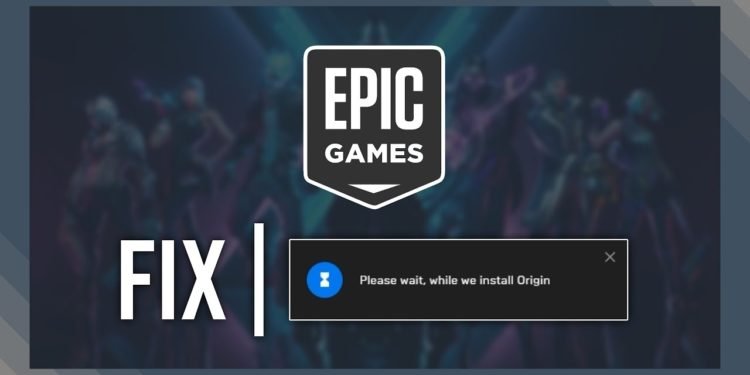Epic Games is one of the most famous gaming clients in the market right now. The client has managed to monetize the game as a service model effectively, handing out several free games. In this article, we are going to learn how to fix Epic Games Wait while we install origin error. Here is everything you need to know about the same:

Epic Games
As far as gaming clients go, Epic Games has made a mark in the gaming community. The client time and again provides free AAA titles, much to the delight of its users. Recently, the platform provided a free limited subscription to the paid service of Discord. The offer was a success and gathered a lot of attention, as Discord is a staple in every gaming community.
Most of the platform’s fame is arguably due to Fortnite, the online battle royale game. Fortnite has had an effect on pop culture, including several viral dances into the game. Earning through microtransactions, Epic Games has made quite a substantial amount of money through Fortnite. In the latest news, Fortnite has introduced the famous basketballer, Lebron James, into their roster.
How to fix Epic Games Wait while we install origin error?
This error has occurred to users around the world that have tried to download EA games on Epic Games. Getting your hands on a free game might be tempting, but being unable to download it is that much more infuriating. This error appears at the bottom right part of your launcher whenever an attempt is made to install a game. Here are some fixes you can try to fix Epic Games Wait while we install origin error:
Fix 1:
- Check your taskbar for the Origin icon.
- If you haven’t signed up into your EA account, you will be prompted to do so.
- Signing up should get rid of this problem
Fix 2:
- The prompt mentioned in the fix above occurs when you have Origin installed on your PC
- If you don’t have Origin installed already, install it manually
- Head to the official site for Origin where you will find the download file
- Download and run the installer
- Try downloading the game on Epic Games again
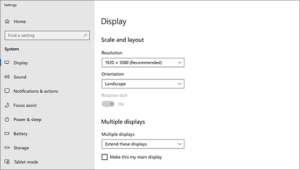
Fix 3:
- Head to your Windows settings
- Here, select the System settings
- Open up the Display settings
- Change the display resolution to a different one. Select a larger one whenever available
- Change the Scale and Layout to 100%
Fix 4:
- Reinstall Origin if you already have it
- All you need to do is head to the Application settings
- Here, locate the Origin application.
- Uninstall it
- You can install Origin again from the official site
Thanks to Youtuber TroubleChute for providing us with a detailed guide of fixes.
Read more about Epic Games here: