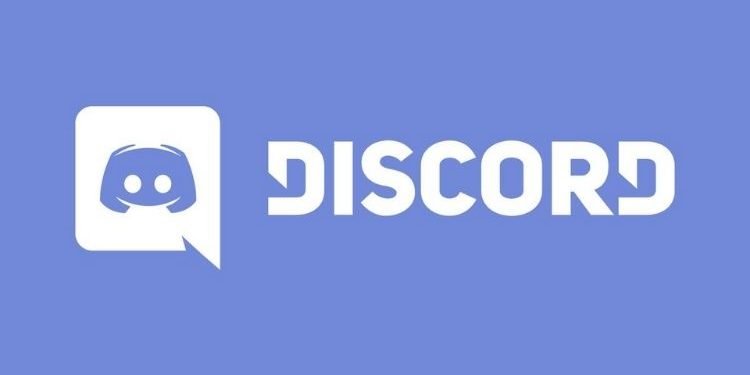Are you also facing lag issues while sharing your screen on Discord? If yes, then continue reading this article to know more about this issue and learn how you can fix it. The Instant messaging and Digital Distribution Platform, Discord is one of the best platforms for creating or joining communities.
When you join or create a certain community called “Servers”, there are many features available to connect to other members like Screen Sharing. However, many players are facing lagging issues while using this feature. So. here is everything you need to know about fixing this issue.
Fix: Discord Screen Share Lag
The Lag while screen sharing can also be experienced while you are streaming a video at Discord. This lag is usually experienced when Discord tries to deliver high-quality video. We will be changing some settings so that video quality is not the priority. So, follow the steps mentioned below to fix the Screen Share Lag.
- Open Discord
- Go to User Settings from the bottom left corner.
- Select Voice and Video Settings.
- Under Voice and Video Settings, scroll down until you reach the option saying “Enable Quality of Services High Packet Priority”.
- Disable this option. At this step, you will be removing the high video quality priority.
- You will notice that the Lag that was occurring due to high video quality priority is eliminated. After applying these settings, delivering high-quality video will no longer be a priority.
After completing the above process, restart Discord and use the feature of Screen Sharing freely. So, this was all about fixing Screen Share Lag on Discord. If you found this article helpful, share it with your friends to help them reduce Screen Share Lag.
Read More about Discord:
- Discord: How To Watch Multiple Livestreams On Discord At The Same Time
- Discord YouTube Memberships Integration Not Showing: Here’s How To Fix?
Enjoy Gaming!!