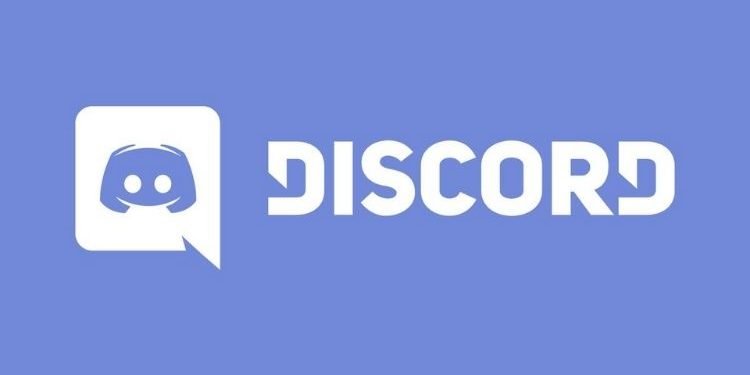Are you also facing a black screen error while using Discord? If yes, then continue reading this article to know more about this issue and learn how to fix it. Discord is a social networking, instant messaging, and digital distribution platform. It allows the users to create or join multiple communities named as servers.
Discord is available to use on many platforms including Windows, macOS, Android, iOS, iPadOS, Linux, and in web browsers. Moreover, in this article, we are going to talk about an unusual Black Screen error on Discord. So, here is everything you need to know about it.
Fix: Discord Black Screen Error
The Black Screen error is troubling many PC discord users. There is nothing to worry about it as there is a solution that will fix this error completely. Follow these steps to fix this error.
#method 1
- Go to Discord Launcher, right-click on it, and select properties.
- Under the Compatibility tab, Check the option saying “Run the program in Compatibility mode for” and further, select “Windows XP (Server Pack 3)” from the drop-down menu.
- Click on Apply and OK.
- Now, right-click again on Discord Launcher, and open its file location.
- Open App Folder and right-click on Discord executable file.
- Here, repeat Step 2.
- Click on Apply and finally on OK.
- You will see that the Black Screen error has been resolved.
If you are still unable to find the solution, quit Discord from the Windows System Tray and restart Discord.
So, this was all about fixing the Black Screen Error. If you found a solution through this article, make sure to comment below and share it with your friend to help them fix this issue.
Read More about Discord:
- Discord: How To Watch Multiple Livestreams On Discord At The Same Time
- Discord YouTube Memberships Integration Not Showing: Here’s How To Fix?
Enjoy Gaming!!