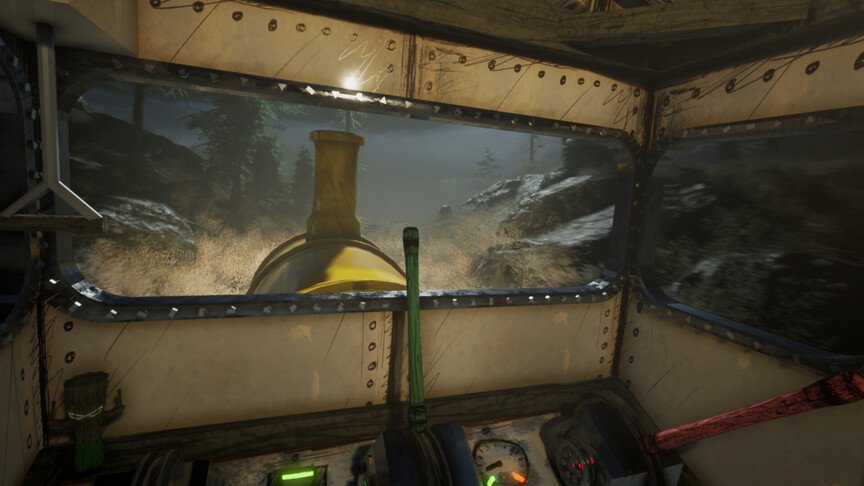There is hardly a video game that does not have an issue. Choo Choo Charles has its fair share of bugs and glitches as well. Quite a few players have reported that the game is crashing and not launching on their PC. This is not a new issue with video games but it is still a very annoying one. Sometimes, a simple restart can fix the problem. While other times, the issue persists even after trying multiple methods. So, if you are also struggling with constant crashes, then you might want to stick around till the end.
Choo Choo Charles is a unique horror adventure video game set in an open world. You ride your train through an island where you will meet the main antagonist- Charles, the evil spider train. This nightmarish creature will keep attacking you throughout the journey. So, you will need to collect resources and upgrade your train in order to survive and win the battle. Choo Choo Charles is nothing too fancy but delivers the story and the gameplay in a significant way. But, a lot of players have been unable to enjoy the game due to the game crashing and not launching.
| Also read: Does Choo Choo Charles has full controller support?
Choo Choo Charles Crashing & Not Launching Issue: How to fix it?
There are multiple reasons why Choo Choo Charles might be crashing on your PC. Since it is hard to pinpoint one specific cause of the issue, we have mentioned all the effective solutions that will help you out. All you have to do is follow the instructions and see if things work out.
1) Restart your PC-
The first and most basic step is to restart your PC. Doing this generally resolves small boot-relates issues in your game. Once you reboot your PC, try launching Choo Choo Charles and check if the issue persists.
2) Lower the in-game settings-
If you are able to launch the game and it’s crashing after loading you in, then we recommend lowering and tweaking some of the in-game settings. Lowering the graphical settings to medium or low normally seems to do the trick. Low-end PCs might struggle to run the game so try playing on lower graphics.
3) Close background tasks-
It is possible that some background tasks are hogging up all your system resources. So, press the Ctrl+Shift+Esc keys to open the Task manager. Now, go to the Processes tab and check if there are any applications running in the background. We recommend closing web browsers and other apps like Discord and Spotify while playing video games.
4) Don’t record the gameplay-
A few people on Steamforum have suggested that you should try not to record your gameplay while playing the game. Choo Choo Charles is still not very well optimized for PC and requires further polishing. Recording gameplay somehow messes with the game’s functioning, so make sure not to. You should also make sure that Overlays are disabled such as Steam Overlay, Discord Overlay, etc.
5) Verify the game files-
You might be facing random crashes due to corrupt game files as well. So, launch Steam and then go to Library. Next, right-click on Choo Choo Charles and then click on Properties. Now, go to the Local Files tab and click on Verify integrity of the game files option. This will replace all the corrupt game files with fresh ones. Since this process also takes up quite a while, we recommend being patient.
6) Update your GPU drivers-
Outdated GPU drivers can also cause all sorts of issues. So, always keep them up to date. You can visit NVIDIA’s or AMD’s website and check for the latest driver versions. If there is a new update available, then promptly download and install it.
7) Reinstall the game-
If nothing else works out for you, then try reinstalling Choo Choo Charles. But, we recommend going with this option as a last resort. A fresh install resolves most of the issues.
Well, this brings us to the end of this article. We hope that you found it helpful. Stay tuned to Digi Statement, and happy gaming.