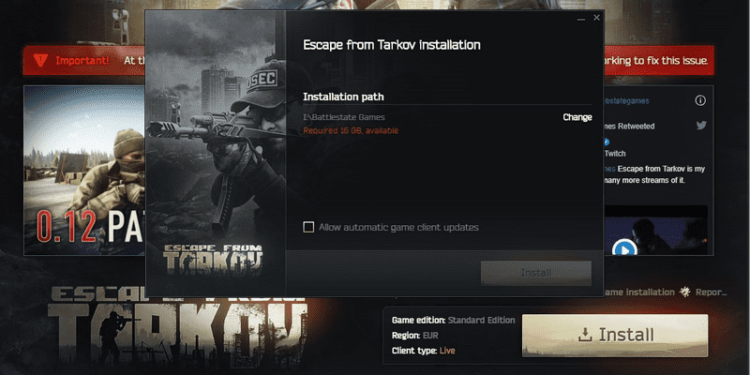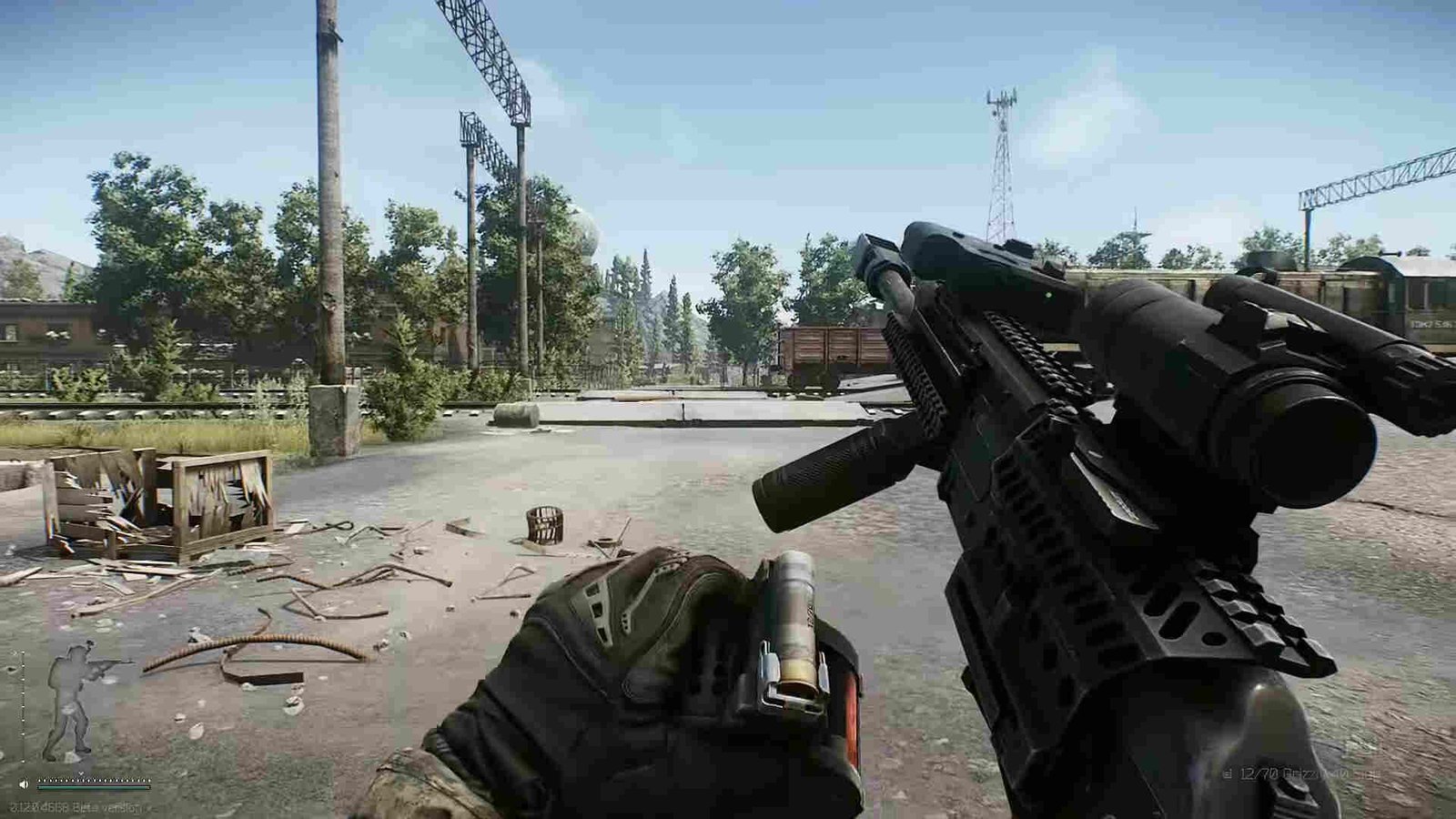BSG launcher, or Battlestate Games launcher, is the official launcher for Escape from Tarkov. The launcher comes from the developer studio, Battlestate Games. Players can use the launcher to install and also, update Escape from Tarkov. The Battlestate Games launcher is available to download and install on Microsoft Windows. This article is a guide on some fixes and workarounds to fix BSG Launcher not opening in 2022.
Here are some fixes and workarounds for BSG launcher not opening in 2022:
- First and foremost, the BSG launcher may not be open due to permission issues. Therefore, you can run the BSG launcher as an admin. To do this, right-click on the BSG launcher >> click on Properties >> go to the compatibility tab >> then, check the box next to “Run this program as admin” >> after doing this, click on Apply >> relaunch the BSG launcher.
- Antivirus programs are very restrictive when it comes to third-party programs. This can be the cause of the BSG launcher not opening. Therefore, you can temporarily disable all your antivirus programs before launching the BSG launcher. Otherwise, you can also add the launcher as an exception in your Antivirus settings.
- The missing Microsoft .NET framework can also be the cause of the BSG launcher not launching. Therefore, you can download and install all the latest available Microsoft .NET frameworks for Windows before opening the launcher.
- Network issues can also be the cause of the BSG launcher not launching. You can resolve this issue by resetting your WiFi router and updating your wireless network drivers.
- Changing the disc or drive for the installation of the BSG launcher can fix the opening issues. Therefore, changing the location for the installation of the BSG launcher is a simple workaround to fix the issue. It is preferable to use faster drives as well to improve stability.
- A bad login session can also cause issues in the BSG launcher. Therefore, you can log out of your account and log back in again after a while.
- Install all the Windows updates available for your PC before opening the BSG launcher. This can also fix the issues with the launcher.
- Finally, you can reinstall the BSG launcher when facing issues. Therefore, uninstall the launcher and delete all the files related to it before performing a clean install.