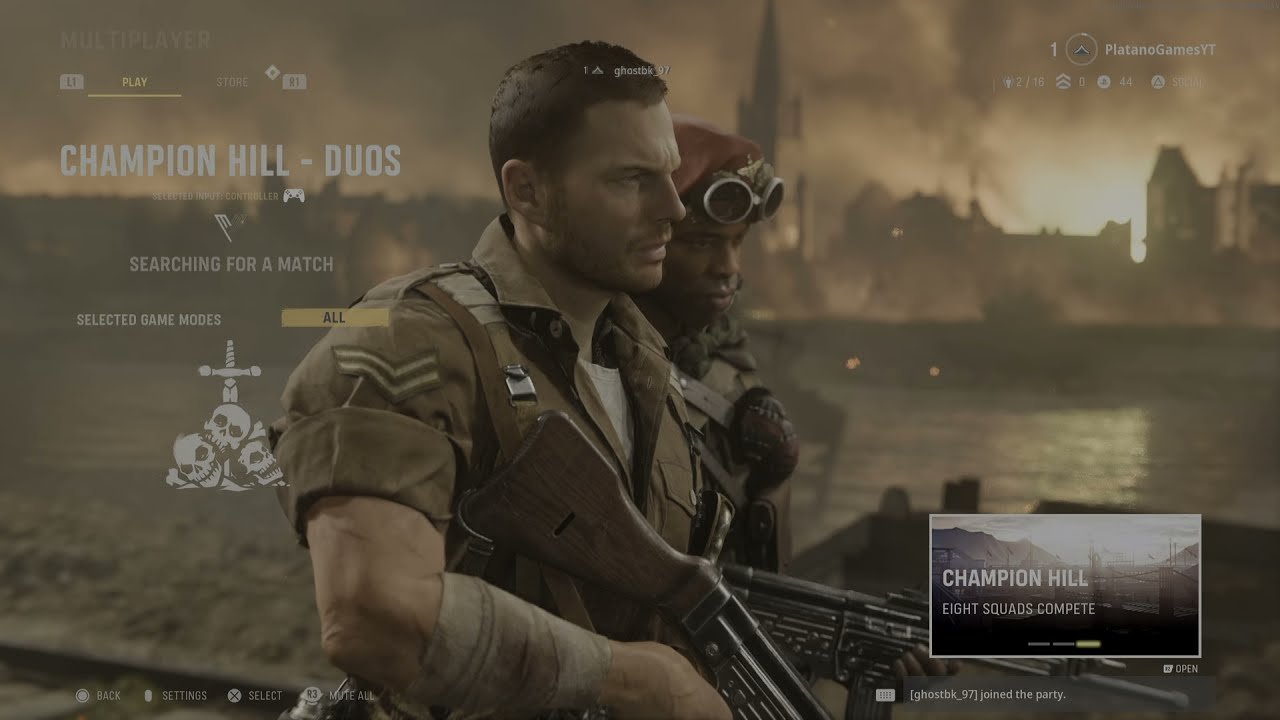Call of Duty Vanguard is one of the most popular entries in the franchise in recent years. Likewise, the online multiplayer mode featured in Call of Duty Vanguard is very successful. There are always many online concurrent players in the multiplayer matches in Call of Duty Vanguard.
You can play with your friends and face off against others in online matches. Therefore, receiving invites from friends is very common but sometimes you may want some privacy. Getting a bombardment of invites from friends and strangers when wanting some privacy is annoying. This article is a guide on how to appear offline on Call of Duty (COD) Vanguard on PC, Xbox & PS4 in 2022.
How to appear offline on Call of Duty (COD) Vanguard on PC, Xbox & PS4 in 2022:
Appear Offline via the Activision website (For all platforms)
1) First and foremost, you need to log in to your Activision account. You can do this by going to the official Activision website and sign in.
2) Once you have successfully logged in to your Activision account. You can go to the profile tab on the Activision website. Likewise, you can find the tab on the top right-hand corner of the page.
3) After going to your profile page, you can now select the Account Linking option. Click on it to see all of your connections for each of the Gaming Networks as well as Social Networks.
4) Find the network for the platform you are currently using. Likewise, you can select between the three options including Playstation, Xbox Live, or Steam.
5) Next up, you have to link your gaming account on the platform. If your gaming account is not yet linked, you can press the link option. After doing so, you can follow the prompts to link your gaming account.
6) After successfully linking your gaming account, you can now go back to the three options. You can find these below the newly linked account.
7) From the three options, you can find the option for “Sign on Visible.” You can toggle the option to On or Off.
8) Finally, to make your account appear offline, you can click on the toggle to turn off the “Sign on Visible” option.
For PS4:
1) Firstly, go to the Playstation home screen.
2) You can then select your profile and confirm.
3) Now, highlight the “Set Online Status” box on your profile page.
4) Select the ‘Appear Offline’ option to appear offline.
For Xbox:
1) Firstly, select your profile picture on the main menu.
2) Next, bring up your profile page.
3) On your profile page, scroll down and select the “Appear Online” option.
4) You can now select the “Appear Offline” option from the drop-down menu.
5) Finally, you can hide your online status on Xbox.
For PC via Steam
1) Firstly, open Steam on your computer and log in to your account.
2) Now, go to the top menu and click on the “Friends” tab
3) Next up, select the “Invisible” option.
4) Steam will now make your account appear offline to everybody.
These were guides on how to appear offline or block invites in Call of Duty Vanguard. For more informative articles like this one, you can follow Digistatement.