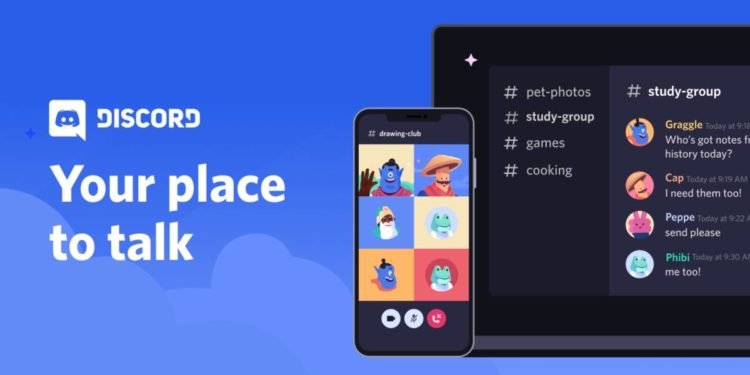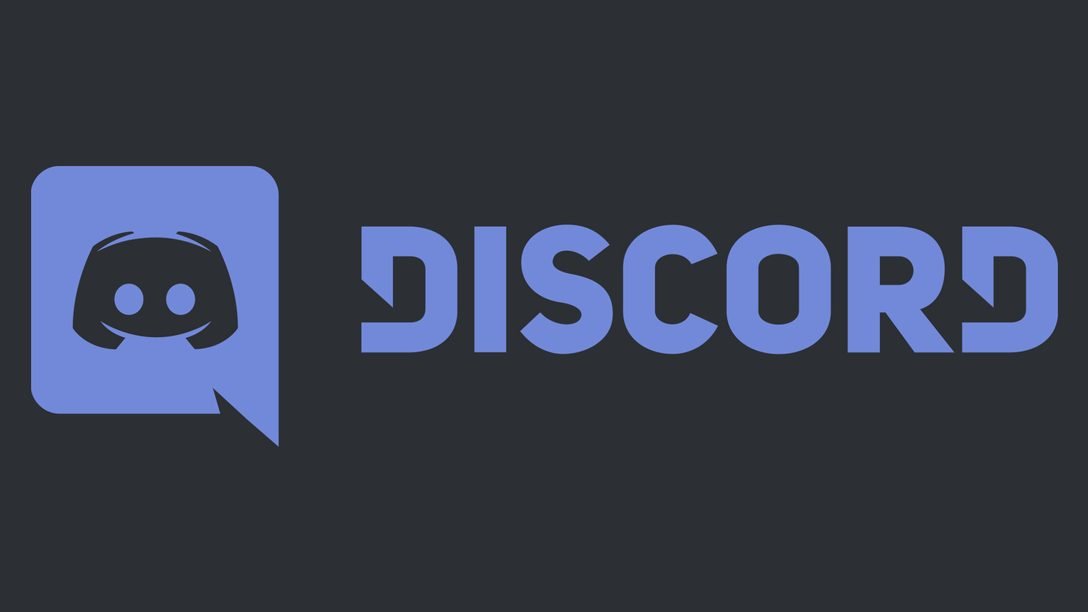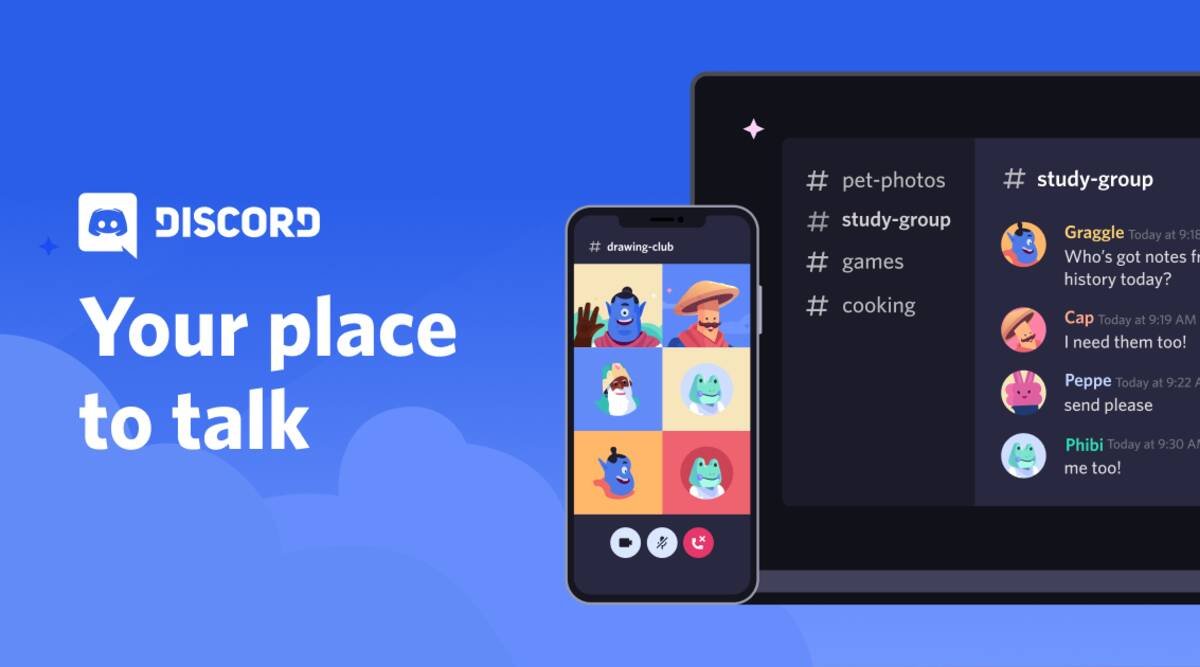Discord is one of the most popular communication platforms for gamers. Likewise, the Discord app has become a major hub for all sorts of users. The app provides a platform that is tailor-made for people with similar interests. Users can set up their own servers or groups in the app and customize their privacy. Some servers can therefore be set up for invite-only. Additionally, some users may want to appear offline in the Discord app. This article is a guide regarding how to appear offline on Discord PC & Mobile in 2022.
One of the major USPs of Discord is its customizable format. Thus, Discord allows developers as well as users to customize the app. Likewise, Discord’s appearance and functionality are very customizable. Discord is available on a variety of platforms including Windows, macOS, Linux, iOS, Android as well as Web browsers.
Why would you want to appear offline in Discord?
Discord is a popular platform. Therefore, it always has a large amount of concurrent active users. Whether you are joining a public or a private server, the chat rooms are always very active. Sometimes you may just want to block out the noise and focus on other things. Additionally, you may have a concern for your own privacy. This is where a feature to appear offline becomes important. Thus, blocking out messages as well as mentions is relative to you being offline.
How to appear offline on Discord PC & Mobile in 2022:
Appear offline on Discord in PC:
1) Firstly, launch the Discord desktop app.
2) Next up, click on your profile picture.
3) Then, go to options and choose the ‘Invisible’ option to appear offline on Discord
Appear offline on Discord in Mobile:
1) First and foremost, open the Discord mobile app.
2) Next, tap on the hamburger menu. You can find this at the top left of the app.
3) Now, tap on your avatar at the bottom right of the pop-up screen.
4) Finally, tap on the “Set Status” option and select “Invisible” to appear offline.
These have been guides on how you can appear offline in Discord, both on PC and Mobile. You can find out more informative articles like this one by following Digistatement.