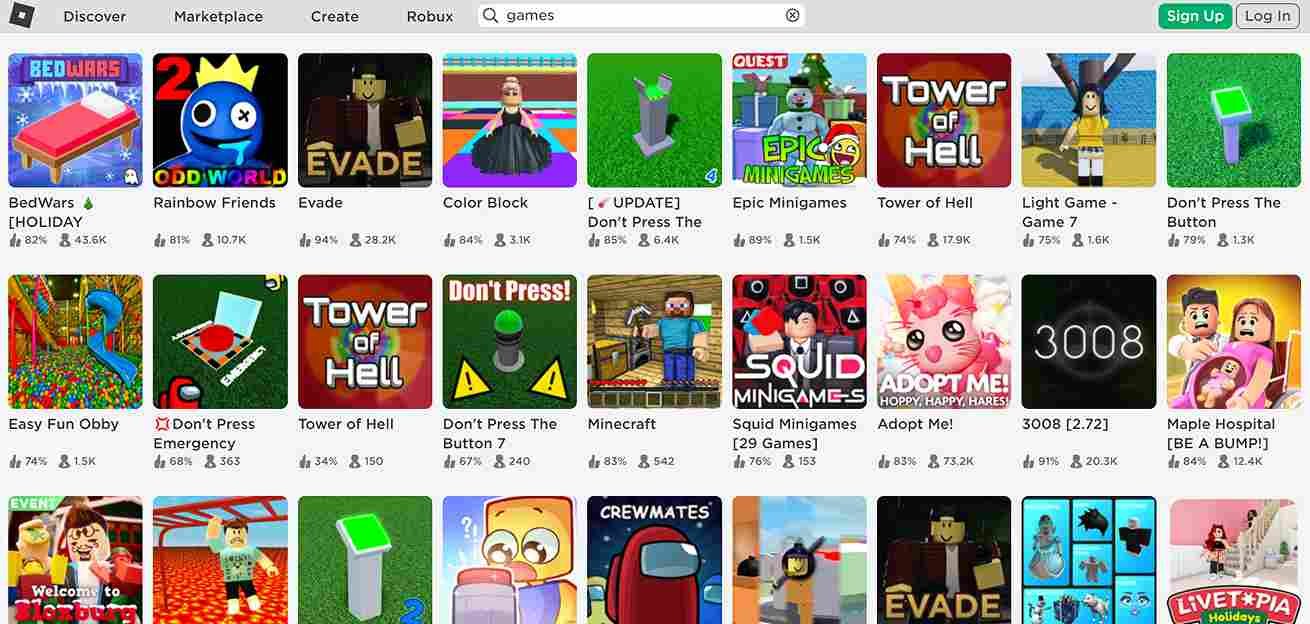Roblox stands as one of the most beloved gaming platforms, fostering creativity and connection among millions of users. However, like any gaming realm, it’s not immune to occasional hiccups. Roblox Error Code 277 is one such challenge that users may encounter, disrupting the seamless gaming experience. Fear not, as we delve into the intricacies of this error code and provide you with effective solutions to get back to your immersive Roblox adventures without missing a beat.
Roblox Error Code 277 manifests as the dreaded “Lost connection to the Game Servers” message, a frustration familiar to many players. This occurrence often disrupts ongoing gameplay, leading to a sudden exit from the game they are trying to enjoy, leaving users puzzled about the root cause. Fortunately, we’re here to equip you with practical solutions to overcome it swiftly. Whether you’re a seasoned Roblox enthusiast or a newcomer, this is just the guide you need to tackle Error Code 277.
Roblox Error Code 277: How to fix
While there’s no one-size-fits-all fix, a variety of workarounds can be attempted to restore seamless connectivity. These workarounds aren’t foolproof but giving them a shot might just do the trick and get you back into your favorite Roblox games.
Restart Your Device
A simple yet effective first step is to restart your device. This can help clear temporary glitches or issues that might be causing the error. Turn off your device, wait for a few seconds, and then power it back on. Launch Roblox again to see if the problem is resolved. If the error persists, proceed with the next workaround.
Check your internet
Sometimes, network issues can cause Error Code 277. Restart your WiFi router to refresh the connection. If you’re using a laptop, tablet, or mobile device, move closer to the router to ensure a stronger and more stable connection. You can even try using a LAN cable for better connectivity. If you feel like your internet is the culprit, try switching to a completely different network and then launch Roblox.
Disable any VPNs
Virtual Private Networks (VPNs) can sometimes interfere with the connection to Roblox servers. Disable any VPNs you have active before launching the game. This can help in establishing a direct and uninterrupted connection. You might also have to open the task manager and manually close any VPN-related tasks before launching Roblox again.
Delete Configuration Files (Windows)
To fix Roblox Error Code 277 on Windows, navigate to the Roblox configuration files folder. Exit all Roblox windows and open File Explorer. Paste the following path into the address bar: %LocalAppData%/Roblox. Once in the folder, delete the GlobalBasicSettings_13.xml file and clear all files in the “logs” folder. Confirm any prompts to move files to the recycle bin. Restart Roblox and check if the issue persists
Clear Data for Roblox App (Android)
If you’re encountering this Error Code on an Android device, one workaround is to clear the app’s data. Navigate to your device’s settings, find the “Apps” or “Application Manager” section, locate Roblox, tap on Storage, and select “Clear Data”. This action resets the app’s settings, and you might need to log in again. After clearing the data, launch Roblox and check if the problem persists.
Reinstall Roblox
If the issue persists, consider reinstalling Roblox. This ensures that you have the latest version of the game files and can help resolve any corrupted data. So, uninstall Roblox, download the latest version from the official website, and install it again.
Contact Support
If all else fails, reaching out to Roblox support can be your final solution. Go to the official Roblox support website and submit a ticket explaining the issue. Provide as much detail as possible, including the steps you’ve already taken to troubleshoot.
With these workarounds, you should be able to navigate past the hurdles of Roblox Error Code 277 and enjoy uninterrupted gaming sessions on the platform. Remember that technical issues can vary, so try multiple solutions until you find the one that works for you. And before you leave, don’t forget to stay tuned to DigiStatement for more guides and tutorials like this. Read more: Evil Nun The Broken Mask FOV Change feature: Is it available