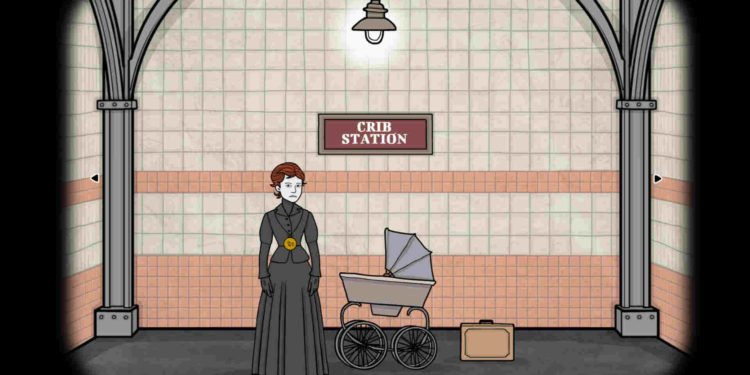Indie video game studio Rusty Lake has released its latest title, Underground Blossom. Available for Android, iOS, and PC, this game, like other Rusty Lake titles, is an escape room puzzle adventure game. And as with previous titles from the studio, there’s a good amount of horror in this too. While Rusty Lake’s titles have been really great, including this one, they aren’t free from major bugs and issues. One such annoying issue is the black screen issue that many players have reported encountering. If you are among them, consider reading this guide until the end.
The problem here is as the name suggests. For some reason, the game will show a black screen upon starting. However, it’s not limited to that. Many players have encountered this issue during their playthroughs as well. So, is there a fix? Let’s find out!
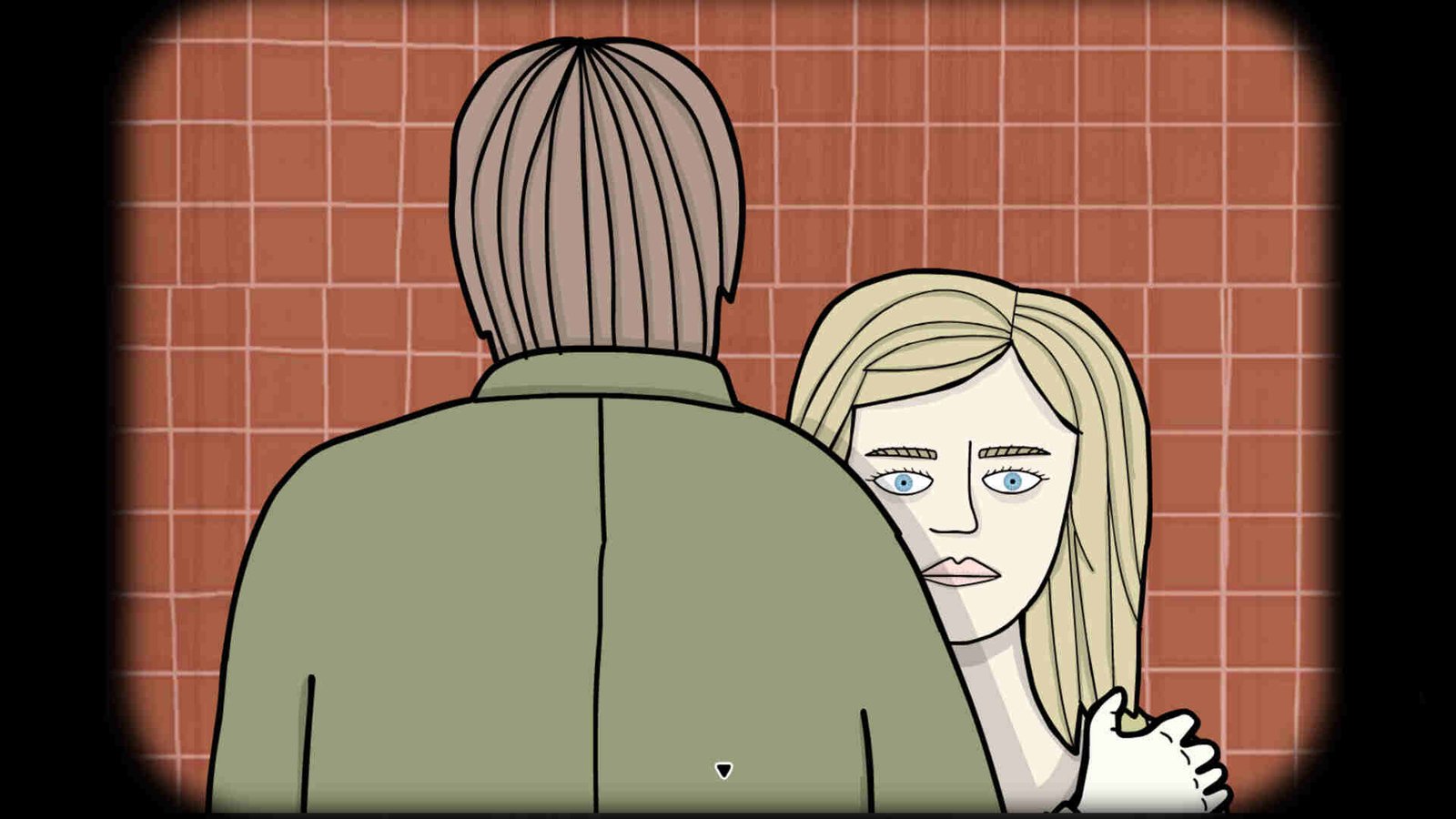
Underground Blossom Black Screen Issue: Is there any fix yet
Well, the issue is known to the developers. However, an official fix is yet to be released, although the developers did say they fixed it in the game’s beta version. Meanwhile, try out the following workarounds to fix this issue. We are confident that at least one of them will be of help to you and fix this issue completely.
Restart the game –
This is a pretty obvious one, but we still decided to include it in case anyone hasn’t tried it before. First, perform a restart of the game. If that doesn’t work, try restarting your device. And if the black screen remains, follow another workaround.
Update the game –
Another workaround for this issue is to simply update the game. So we suggest you try it. Just update the game from your respective storefront and then check if the issue persists.
Get the beta version –
If you are okay with the idea of playing the game in a test version, try out this method. luque’, one of the developers behind the game, shared the process for getting the beta. All you need to do is launch Steam and go to the library. From there, right-click on Underground Blossom and select Properties > Betas > Enter this access code for the beta: Harvey123456. Select Check Code and then Opt-in. Lastly, from the drop-down menu, select betatesting. Once you are in the beta branch, launch the game and check whether the issue persists.

Disable Hardware Acceleration on flash player –
Here’s another workaround from a community manager. For this workaround, head to the following directory first: C:\SteamLibrary\steamapps\common\Underground Blossom\META-INF\AIR\. Now, open the application.xml file with a text editor. Next, find the following line: <renderMode>direct</renderMode>. What you need to do is simply change “direct” to “cpu”. It should look something like this <renderMode>cpu</renderMode>. Now, save the changes and launch Underground Blossom.

Change the sound quality –
Another workaround that was suggested entailed changing the sound quality to 16-bit 44 kHz. Although this seems unrelated, there is no downside to trying this workaround out. To do this, type Change System Sounds in the Windows Start menu, select the first result, and click on the Playback tab. Next, select your speaker and then Properties. From the three tabs shown, select Advanced. Now, under the Default Format option, select 16-bit, 44100 Hz. Save the changes by clicking on OK. After this, launch the game, and then check whether the issue persists.

Uninstall –
If the issue persists, the final workaround is to uninstall the game and then reinstall it on a different drive. A fresh copy might fix this issue for good.
So were you able to fix this issue? It’s an annoying one, but at least it’s fixable. Also, if you are a fan of horror games, check out our guide on how to use the Monkey Paw in Phasmophobia. And as always, don’t forget to check out DigiStatement for more guides like this. Also read: My Hero Ultra Rumble Stuck in Tutorial Bug: Is there any fix yet