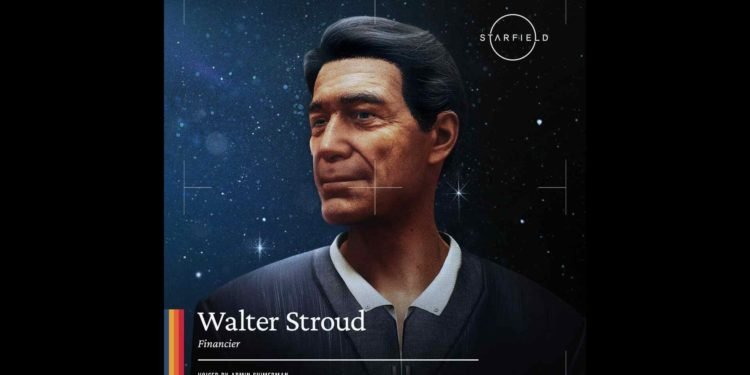Bethesda’s Starfield has finally landed on the Xbox Series X/S and Windows PC platforms. Numerous players have already embarked on a grand journey through the universe of Starfield, and there’s no stopping them. However, for a game with this much scope, it’s evident that players will need help with certain things. As such, this guide will focus on getting and using the Transfer Container in the game.
Flying around killing pirates and discovering new worlds is certainly fun, but you also need resources if you want to keep that fun going. Outposts help you with that problem through mining. But having to transfer all those resources manually from your outpost to the ship will get boring pretty fast. That’s why the game offers you Transfer Containers. By building this, you can automatically transfer resources from your outpost to the ship’s cargo hold without even leaving the ship. Isn’t that great? So, let’s find out how you can build and use one.

Starfield Transfer Container: How to Get & Use
The importance of transfer containers can’t be ignored. There will come a time when you will have to get one for the sake of having an easier time dealing with resource transfers from various outposts to your ship. In order to obtain one, open your build menu and switch to Storage. There, you will find the Transfer Container. Next, find and gather the following materials to build it –
- Lubricant x4
- Iron x8
- Tungsten x5
All three materials can be either purchased from vendors or mined from planets. Now, after collecting the required resources, go ahead and build your transfer container. However, just building a transfer container is only half the work since you need an extractor at your outpost in order to utilize it fully. But chances are you have already got an extractor working since it’s basically one of the first things most players build once they have established an outpost. After building and powering up your extractor, connect it to the transfer container. To do this, open the build menu and switch to the Modify mode. Now, select the extractor of your choice (if you have more than one) and then the transfer container. If you see a red line between the selected extractor and the transfer container, then you have successfully linked them both.
Using Transfer Container
Now comes the using part, which is fairly easy. Start by landing your ship as close as possible to the outpost. Build a landing pad for this. Once your ship has landed, go to your ship’s Cargo Hold and open the Transfer menu. Next, switch over to the Outpost Storage menu, and you will be able to see all the resources stored in the Transfer Container of that outpost. Select whichever resources you want to transfer from the transfer container to your ship’s Cargo Hold.
That said, now you know how to get & use a Transfer Container in Starfield. For more guides like how to bribe NPCs in the game, keep following DigiStatement. Also, read: Starfield: How to Remove/Delete Outpost?