Developed by Bungie, Destiny 2 is a multiplayer role-playing game that has gained a loyal fanbase since its release in September 2017. Players are given a chance to win battles with friends and protect Earth. The game also features a player-versus-environment (PvE) mode as well as a player-versus-player mode (PvP). This wide range of intense gameplay is bound to attract players who hack their way to the top. In response to this unfair means of gaming, Destiny 2 is protected by BattlEye, an anti-cheat software that detects any malicious activities. However, players are facing a BattlEye error that prevents them from enjoying the game. If you’re also encountering the BattlEye ‘Query Timeout’ and the error code Plum in Destiny 2, we’re here to tell you how to fix it.
BattlEye is a software that specifically helps in detecting any hackers or other software that might be affecting the game. Well, this software has issues of its own. Recently, players have encountered a Query Timeout issue while trying to launch Destiny 2. This can get frustrating when players have no idea what is causing their game to go into a timeout. The message displayed on the screen does not specify what caused the error code Plum to occur. This error is most likely to occur when BattlEye detects an issue with other running applications or software on your system. In this article, we will be discussing the issue in detail, so keep reading!
 Destiny 2 BattlEye Query Timeout Error Code Plum: How to fix it
Destiny 2 BattlEye Query Timeout Error Code Plum: How to fix it
The BattlEye Query Timeout error code Plum can be frustrating to see on the screen every time you launch Destiny 2. Well, there are some workarounds you can try to get rid of the error and enjoy a hindrance-free experience.
 Disable other Anti-cheats
Disable other Anti-cheats
Additional anti-cheat programs installed on your system can cause this issue. As per player reports, Vanguard can be a trigger for the error to occur. If you play Valorant, then Vanguard is installed on your system. It is an independent software that runs in the background regardless of whether the game is running. It is advisable to disable Vanguard when playing Destiny 2. To do that, go to the Taskbar Tray Menu > Right-click on Vanguard > Exit.
Update Windows
This error can also occur due to outdated Windows. Players can try updating their Windows to the 10 or 11 version. Once the update is complete, relaunch the client, and this should get rid of the issue.
Verify Game File Integrity
The Query Timeout error can occur due to corrupt game files that the BattlEye detects. Another workaround to get rid of the error is to verify and repair game files via Steam. Launch the Steam client, navigate to Steam Library > Right-click on Destiny 2 > Select ‘Properties’ > Local Files > Select ‘Verify integrity of game files’. This will detect any corrupt files and repair them to get rid of the error.
Delete BattlEye
It may sound outrageous, but give it a try. Delete the BattlEye folder from the game’s installation directory and then verify the game files using the above-mentioned method. Doing this will automatically re-download BattlEye. Once this is done, restart your system, and the issue should be fixed.
Anti-Virus Exception List
Make sure your anti-virus is not in conflict with BattlEye, causing it to display the Query Timeout error. Since this conflict is hard to tell, adding BattlEye to the exception list can help solve the issue. Go to Windows Settings > Update and Security > Windows Security > Virus and Threat Protection > Manage > Exclusions. Click on ‘Exclusions’ and select BattlEye to be added to the exception list. This will allow BattlEye to not be hindered by the antivirus program on Windows. Also, make sure that BattlEye is added to the exception list of your Firewall.
Clean Boot
It can be difficult to detect what exact application or software is causing the error. So, it is best advised to perform a clean boot just to be sure. To do so, press the Windows Key + R > Type MSCONFIG > Press Enter > Services tab > Check the box to hide all Microsoft services > Click on Disable all. Once this is done, restart the system. After a fresh restart, the error should be fixed.
This brings us to the end of the guide, and we hope the workarounds mentioned prove to be of help. Before leaving, make sure to check out DigiStatement for more information and updates about your favorite games.


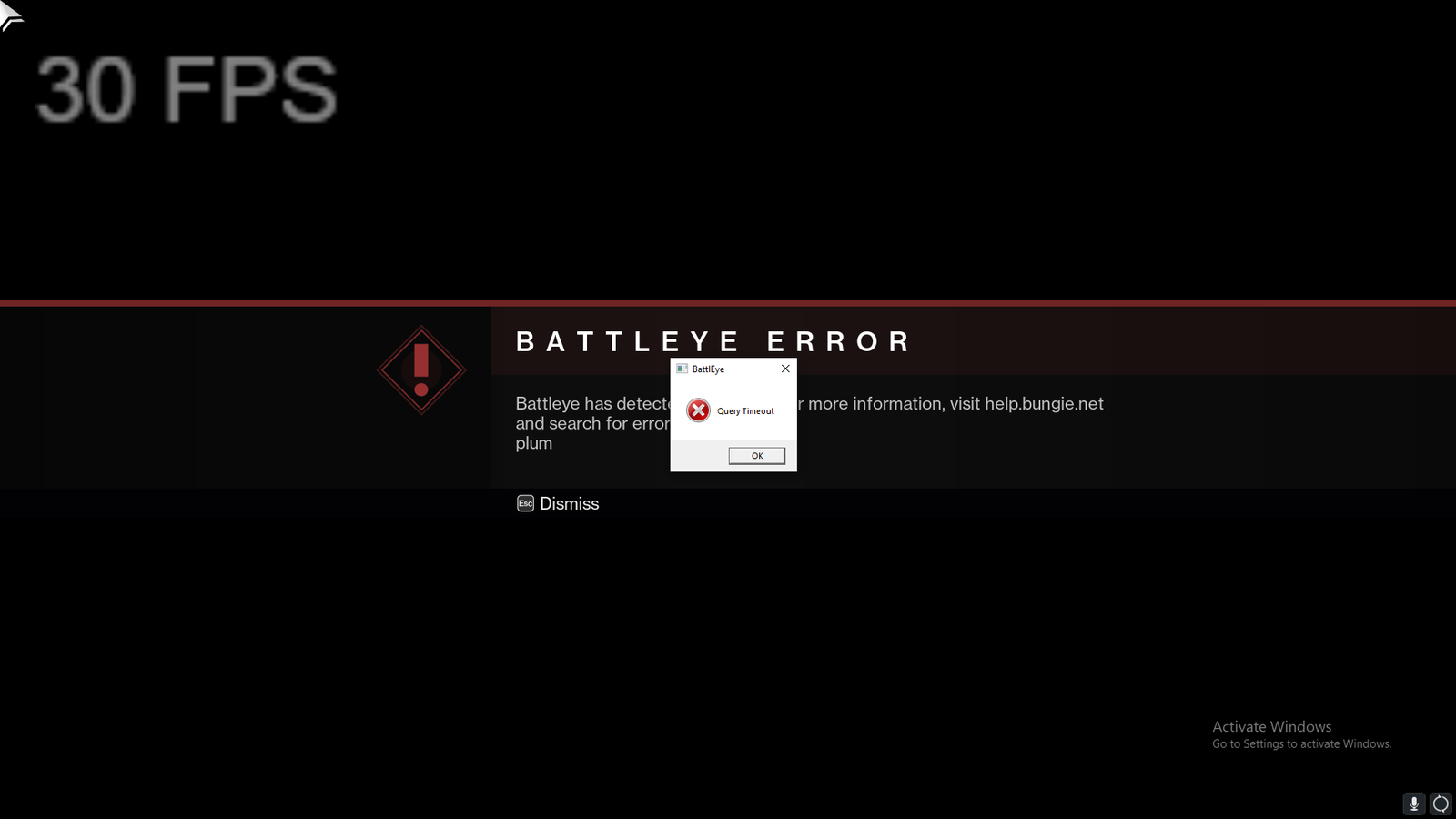 Disable other Anti-cheats
Disable other Anti-cheats