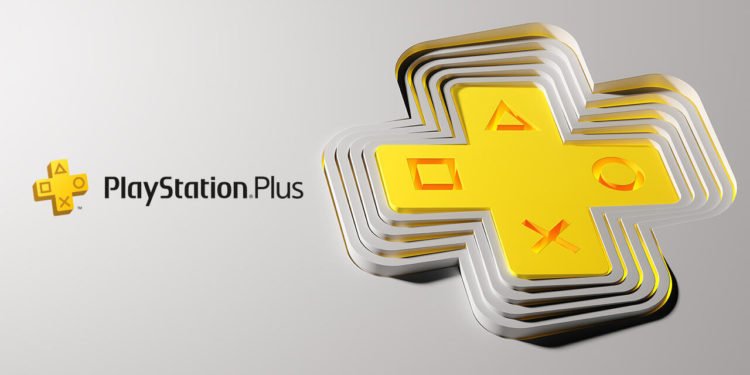The PlayStation 5 is the latest generation of gaming consoles from the PlayStation series. Launched in November 2020, the PS5 took the gaming market by storm and every gamer wanted to get their hands on it. The console was a dream for gamers as it provided a gaming experience like no other. Besides this, PS5 also has a feature for sharing party audio in live streams and also to include them in video clips. This feature is a very handy one, especially for streamers on different platforms like YouTube, Twitch, etc. For normal players, they can use Video Clips to capture funny moments with their friends including their audio from the party, which they can also share on other platforms. So if you don’t know how to use this feature then read further and you will get to know everything.
How to share party Audio in PS5 Livestreams & Video Clips
Now let’s see how you can easily share your party audio and include it in your live streams and your video recordings.
- Go to the home screen of your PS5. Now go to the Settings option in the top right corner of the screen and click on it.
- The Settings window will open up on your screen with various options in it. Now scroll down to the bottom of your screen. You will find the option Captures and Broadcasts. Click on it.
- In the next window, click on the 2nd option- Broadcasts. Some options will pop up on the right side of your screen. Here, go to the Audio option and click on it.
- Now, you will find the option Include Voice Chat Audio on the next screen. Switch ON this option. Enabling this option will include audio from other players in your voice chat, those who have allowed their voice to be shared.
If you want to share your voice or allow your friends to share their voice, then follow the steps below
- Press the PlayStation button on your controller. Now a menu will open up on your screen.
- Then go to the Game Base option. A small window will pop up on your screen. Now, you need to join a voice chat channel. Click on the View Voice Chat option that has a headphone symbol on it.
- Now, click on the three-dot option on your screen. Some options will pop up just beside the option. Go to the Settings option and click on it.
- The Voice Chat Settings window will appear on your screen. Go to the second option, Share Your Voice, and click on it. Here, the default option will be set to Don’t Allow. So change it to Allow and click on it.
- You can also include the party chat by going to the broadcast settings section that you will find in the PS5 menu.
- Then you have to click on the three dots beside the Go Live option. Click on Broadcast Options. Now scroll down to the Include Voice Chat Audio option and switch it on.
Now, if you want to include your party in your video recordings and video clips, then hold down the Share button and open up the screen. Then, go to the right side and click the Capture option. Now, go to Include your Mic’s Audio option and switch it ON. At the bottom, you will find the option Include Voice Chat Audio, switch it on as well. So, now your party chat will be included in both your live streams and video recordings.
Hope you found our article helpful and informative. For more such content do come back to our website DigiStatement.