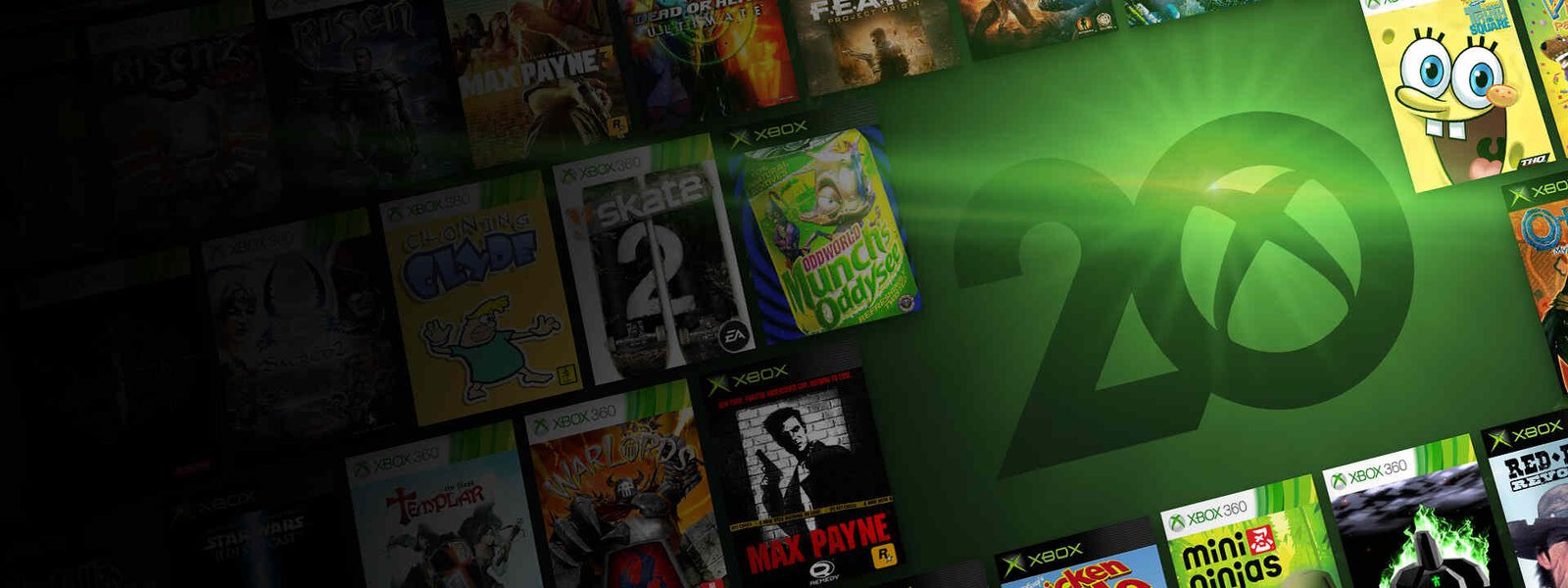Xbox 360 error code 80151103 is a pretty common error code that pops up in Xbox 360 consoles. Likewise, it is an error code that shows up when there is an issue with the Xbox Live Service. The error code may also appear as a result of security issues with the information on your Microsoft account. Additionally, any problem with the Xbox Live profile on your Xbox 360 can also result in this error code.
When the error code shows up in your Xbox 360, it may show up in the following context –
“Sorry, Xbox Live profiles cannot be loaded at the moment. Please try again later.
Status code: 80151103″.
“Error: Can’t connect to Live. The logon error code is 0x80151103”
Going to the main topic of this article, you can find out all the information you need regarding some fixes as well as workarounds for Xbox 360 error code 80151103 by reading below.
Xbox 360 error code 80151103: Fixes & Workarounds –
Check the Xbox status –
The error code may show up due to your Xbox not running services properly. Therefore, you have to make sure all your alerts can show up. In order to do this, you have to expand the service, scroll down to Notifications, and sign in. Consequently, you can now receive a message when the service is running properly.
Verify your Microsoft account security information –
Microsoft accounts security issues may be the reason for the error code. Therefore, it is important to verify your account to fix this error code. You can do this by following the steps below:-
- First and foremost, you have to sign in to your Microsoft account.
- Next up, you have to select the Your Info button.
- Then, you have to make sure and confirm that your sign-in information is correct.
- Now, you have to go to the upper right of your screen and click on your sign-in name and then select Sign out.
- After signing out, you have to select Sign in and enter your Microsoft account credentials to sign in again.
- Finally, you have to sign in to Xbox Live again.
Reset your password –
Resetting your password can also fix the error code. Likewise, it is important to change your password every now and then for security. Therefore, you can reset your password by going to this link here.
Redownload your Xbox Live Profile –
Another workaround that you can follow to resolve the error code is to move your profile, clear the system cache, and redownload your Xbox Live profile. This is a relatively simple workaround. You can follow the steps below:
Move your Xbox Live Profile:
- Firstly, you need to format a USB flash drive into a memory unit.
- Next up, you have to plug the USB flash drive into your console. Then, you have to go to Dashboard.
- In the Dashboard, you have to go to Settings and select Storage.
- After selecting Storage, you can choose the option for All Devices.
- Then, you have to go to Gamer Profiles and select your profile.
- Now, you have to choose the option to Move.
- You can now select the memory unit that you want to move to (This is the USB flash drive).
- Finally, you remove the USB flash drive. You can clear the system cache afterward.
Clear the system cache:
- Firstly, you have to press the Guide button on your Xbox controller.
- Next up, you have to go to Settings and select System Settings.
- In the System Settings, you have to select Storage or Memory.
- Then, you have to select any storage device, and press Y on your controller to clear the cache
- Finally, you have to select Clear System Cache and confirm storage device maintenance. You can confirm this by pressing Yes on the prompt.
- You can now restart the console and redownload your Xbox Live profile.
Redownload your Xbox Live profile:
- Press the Guide button on your controller and select Download Profile.
- Next up, you have to enter the email address of your Microsoft account
- You can select the USB flash drive storage device. Your Xbox profile will begin downloading.
This was an article regarding some fixes as well as workarounds for Xbox 360 error code 80151103. You can always keep up-to-date with Digistatement for the latest game news as well as guides.