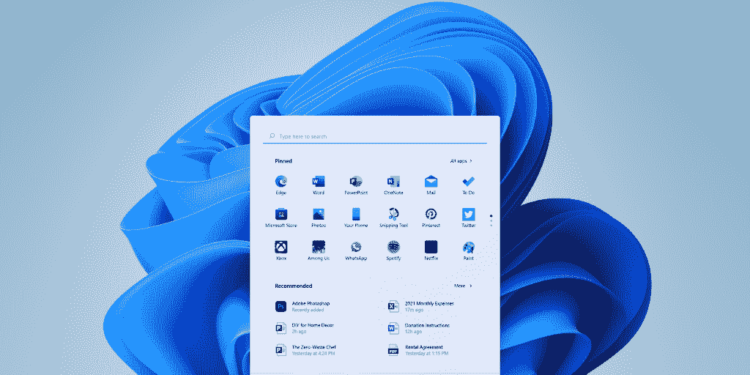As many people have already updated to the Windows 11 beta version, there are some simple things from which people are having trouble with.
One of which is how to enable Bluetooth and connect devices. So, before that let’s see when Microsoft is releasing the stable version of Windows 11 for the general public and what are the changes made in Windows 11.
So Windows 11 offers you a very simplified design. It is modern, clean, and very beautiful. The change that you will see right away is the start menu in the center of the taskbar and there are all new fonts and icons which gives Windows an aesthetic look that looks stunning.
If you want to know in detail what Windows 11 is going to look like, you can refer to this link.
That being said, Microsoft is all set to launch Windows 11 but there is no official date as to when Microsoft is going to launch Windows, but sources say that it will be launched this October most likely and there will be a free update for existing Windows 7 and 10 users. Coming back to our article let’s see
How To Enable Bluetooth & Connect Devices
To enable Bluetooth and connect a device you must follow these simple steps:
- Firstly, you must open the setting. You can simply find it in the start menu.
- In the setting, search for Bluetooth.
- The first option present in the Bluetooth menu is simply for turning on and off the Bluetooth of your device.
- Just below this option, there is an option to add a device where you can pair a new device.
- Click on add device option and then Bluetooth. Your pc will automatically find nearby Bluetooth devices and will show you the names of them.
- Select the device to which you want to connect.
That is it, just follow the steps and you are good to go.
Note:
Just below the add device option, there are the names of devices that are already paired to your pc.
If you want to connect to them then you simply have to click on that device name and select connect.
You can also refer to this video for a detailed explanation.
That is it for this article if you have any doubt feel free to ask us as we are always happy to help.