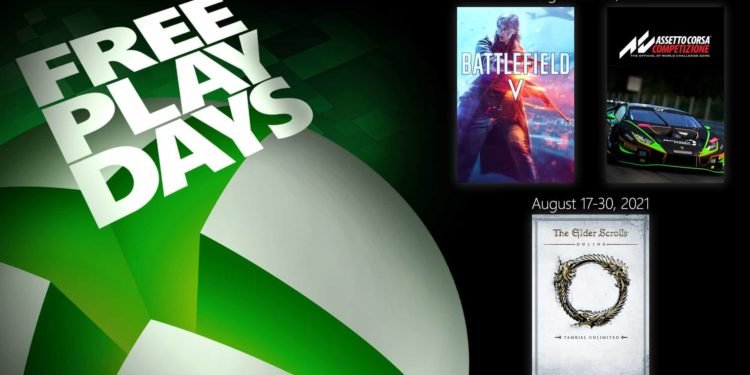Xbox One is often complimented for its smooth and visually pleasing design, however, though the seamless and button-less design of the Xbox console, the Xbox One has one button that tends to go unnoticed by owners and those who are actively looking for that button, we are talking about the “Bind” button, consoles and the games you play on them tend to run into various problems, unfortunately, sometimes the fixes that everyone suggests, just don’t seem to work. In a situation like that you have one of two options, restart your console repeatedly and pray that it begins working itself or reset the entire console. The second option is what most prefer. The Bind button is used in such a scenario, we will get into what it exactly is and how it works,
On an Xbox One, that is the original one released after the Xbox 360, the bind button is located on the left side of the console, for the Xbox One S, which is the smaller and slightly cheaper version of the Xbox One, the bind button is located below the power button on it.
To reset your Xbox one using the bind button, follow the steps below.
- Turn of the Xbox one to begin with
- Once turned off, then disconnect the ethernet and other cables attached to it
- Leave the Xbox powered down for at least 30 seconds to one minute
- Once done, plug the system back into power
- Attach your USB drive, as for a complete hard reset, it’s required
- Press and hold the Bind button and the eject button, and then press the power button
- Hold the Bind and eject button for 10 to 15 seconds until you hear a system power-up sound twice in a row. The process has failed if you don’t hear a sound or you hear a power down sound
- Release the Bind and Eject button after the second power-up sound
- Once the console restarts, remove the USB.
- Once the console starts, it will take a while due to being hard reset and back to factory settings.