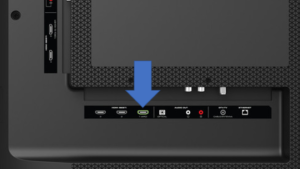The company was established back in 2002, as the name V Inc. by an entrepreneur named William Wang, with Ken Lowe and Laynie Newsome as the founding employees. And by 2004, the company’s name was changed to Vizio from V Inc. by Wang.
Now some people face issues with connecting their sound bar to the HDMI arc. So let’s see how to connect the sound bar with HDMI Arc without any issue arising.
How to do it?
– Connect your HDMI cord to the HDMI ARC port on the TV that you have.
- On Vizio TV HDMI 1 is the actual ARC port. So make sure that you’re connected to the port that is labeled as HDMI 1 (ARC).
- Now TVs from other companies, the port number may be varied, but they will still have the name ARC labeled with them.
- Some older TVs may not support S
- ARC. So check through the model and make sure that yours is compatible.
– Connect your HDMI cord to the port which is labeled as HDMI ARC on the sound bar, or the audio device.
– After that, power on both of the devices.
- At this moment, your TV will be displaying a text message which would indicate that your TV has automatically discovered a sound bar device. If this occurs, then you are ready to start playing the audio on your device.
– Now press the MENU button on the Vizio remote and then by using the arrow keys on the remote, go to the System. Then press OK on your remote to select it.
– Now again, use the arrow keys on the Vizio remote and then highlight the CEC option present there. Then press the OK button on the remote to select it.
– Now you have to set the CEC option to Enabled, or ARC only.
- Disabled: CEC will not work, and the devices will not be able to communicate by using the CEC.
- Enabled: Devices will be using the CEC for settings such as ARC, Auto Power On, and Off, and also transmitting some commands directly from your remote control.
- ARC Only: Devices will be using CEC for sending an ARC signal, but not any other commands.
– Now you can use the arrow keys in order to highlight the Device Discovery option, and then press the OK key on the remote. Now the devices must be able to discover each other and be able to play audio.