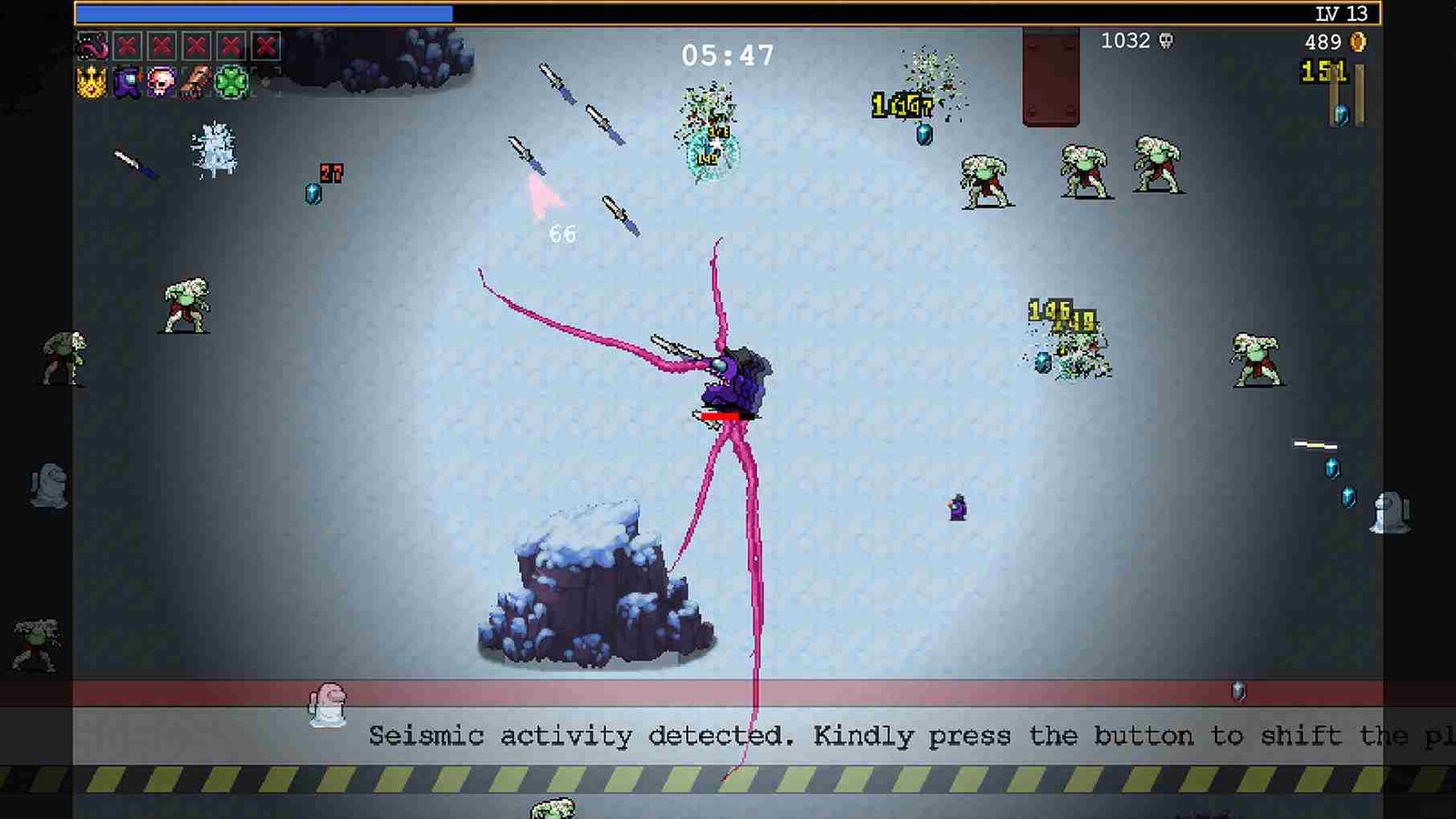In the game Vampire Survivors, a thrilling crossover DLC with Among Us has become a concern for players on PC, PS, and Xbox. The excitement surrounding this collaboration has been dampened as some users encounter issues with the DLC not functioning as expected. So, if you are one of those players, this is just the guide you need. Keep reading as we share potential solutions to address this issue so you can get the most out of what the crossover offers.
Vampire Survivors introduced an intriguing crossover DLC titled “Emergency Meeting”, seamlessly blending the bullet hell mayhem with the iconic tasks of Among Us. Released on December 18, 2023, this expansion adds a cosmic twist to the survivors’ struggle against vampires. Offering unique characters like Crewmate Dino, Engineer Gino, Impostor Rina, and more, players navigate the eerie Polus Replica, turning routine tasks into formidable weapons. With 20 in-game unlocks, this DLC is highly sought after by fans of both Vampire Survivors and Among Us. But how do you fix the issue where this DLC does not load for you? Well, continue reading to find out.
Vampire Survivors Among Us DLC Not Working on PC, PS, & Xbox: How to fix
Unfortunately, there’s no universal fix for this problem, and the community is left with specific workarounds tailored to different platforms. While there’s no official remedy (although acknowledged), exploring these platform-specific solutions is currently the only viable option:
First Steps
Listed below are some initial steps that you can take across all platforms while facing any issues with the DLC in Vampire Survivors.
Restart
Regardless of the gaming platform (PC, Xbox, or PS5), a common troubleshooting step is to restart or power cycle your gaming console or PC. This simple action helps refresh system processes, clear temporary caches, and may resolve various issues affecting DLC performance. Turn off your device, wait for a few seconds, and then power it back on. After restarting, check if the problem with the DLC persists.
Check Internet Connection
Having a stable internet connection is crucial for the proper functioning of the Vampire Survivors: Emergency Meeting DLC. If you’re experiencing issues, first check your internet connection. Switching networks or using an Ethernet cable can enhance stability. Unstable connections may lead to download interruptions or DLC loading problems.
Keep the Game Updated
Irregularities, including DLC-related problems, can often be resolved by simply updating the game. Check for updates on your respective platforms—Steam, Xbox, or PlayStation 5 system settings—and ensure you have the latest version installed. Many issues get addressed in updates, so staying current might be the key to resolving your Vampire Survivors: Emergency Meeting DLC concerns.
Check DLC in Manage Content
Finally, if you’re facing issues with the Vampire Survivors: Emergency Meeting DLC on consoles, navigate to the console’s content management section and check if the DLC content appears and is correctly recognized.
PC Workarounds
If you’re encountering issues with the Vampire Survivors: Emergency Meeting DLC on PC, consider the following steps:
Run as admin
A quick fix to try is to remove Steam from running in the background via the Task Manager (Ctrl+Shift+Esc) and restart your PC. After that, right-click on the game executable, choose “Run as Administrator”, and then launch the game to see if this resolves the problem.
Clearing Cache (Steam)
To address issues with the Vampire Survivors: Emergency Meeting DLC not working, clearing the client cache can be a valuable step. If you do not know how to clear the cache on Steam, all you have to do is navigate to the Steam menu, select Settings, then Downloads, and click CLEAR DOWNLOAD CACHE. After this, launch the game and see if you can access the DLC content.
Verify Game Files
Steam users can ensure the integrity of the game files by right-clicking on Vampire Survivors in the Steam library, selecting Properties > Local Files, and clicking “Verify Integrity of Game Files.” This checks for and fixes any corrupted game files.
Xbox Workarounds
If you have a copy of the game on your Xbox, here are some workarounds that you can try.
Keep Your Xbox Updated
There may be updates pending for your console, which might be leading to these issues. So, make sure your Xbox console is running on the latest software. To update, press the “Home” button on your Xbox controller, navigate to “Settings”, select “All Settings”, go to “System”, and choose “Updates”. If an update is available, click “Update Console” and follow the on-screen instructions. After updating, restart your console to complete the process.
Optimize Storage
If you’re encountering problems with the Vampire Survivors: Emergency Meeting DLC on Xbox, consider using the internal SSD for storage. Sometimes, external SSD drives may lead to performance issues. By relocating the game to your Xbox’s internal SSD, you may enhance stability and potentially resolve any DLC-related glitches.
PS5 Workarounds
If you’re facing difficulties with the DLC on PS5, consider the following solutions:
Update PS5 Software
As a responsible PS5 owner, you have to make sure your console’s system software is up-to-date. To do this, just navigate to Settings > System > System Software > System Software Update and Settings. If a more recent version is available, select “Update Available” and choose “Update System Software” to manually update your PS5. Keeping the system software current may resolve compatibility issues, potentially solving issues with the DLC in Vampire Survivors.
Rebuild Database
Rebuilding the console’s database can address various performance-related problems. To initiate this process, turn off your PS5 completely. Hold down the power button until you hear a second beep, indicating entry into Safe Mode. Connect your controller, select “Rebuild Database” from the menu, and follow the on-screen instructions. Once completed, restart your PS5 and check if the DLC access issue is resolved.
Restore Licenses
If you encounter difficulties accessing the Vampire Survivors: Emergency Meeting DLC on your PlayStation console, consider restoring licenses. Navigate to Settings, then go to Users and Accounts. Access the Other section and choose Restore Licenses. This action refreshes license information, potentially resolving any issues hindering your access to the DLC content.
Reinstall the DLC (PC, Xbox, PS5)
Finally, if nothing works on PC, Xbox, or PS5, consider reinstalling the DLC to ensure a clean and accurate installation. Uninstall the DLC from your gaming platform and then download and install it again. This process helps replace potentially corrupted or missing files, resolving any problems that might have occurred during the initial installation. After reinstalling the DLC, launch the game and check if the Among Us crossover content functions as intended.
Well, these workarounds can offer potential solutions to the Vampire Survivors: Emergency Meeting DLC issues on PC, Xbox, and PS5. We hope one of these methods has helped you enjoy the DLC smoothly. Stay connected with DigiStatement for more gaming tutorials and the latest news in the world of gaming. Read more: Granblue Fantasy Versus Rising Save File Location: Where is it