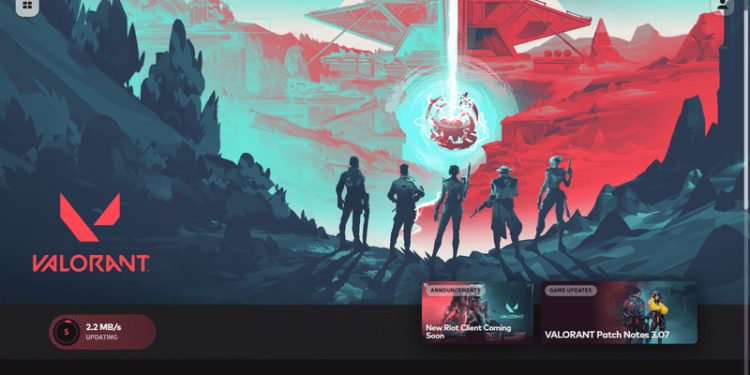Valorant is an innovative online competitive free-to-play 5v5 tactical first-person shooter game. The game is a popular multiplayer game from the developer studio, Riot Games. Riot Games is the same studio behind League of Legends. Thus, the competitive online shooter has the backing of a successful and established team behind it. The game is innovative for its use of first-person team-based shooters with special agent characters. The game is currently available on the Microsoft Windows platform only. Likewise, the game is one of the most popular free-to-play online multiplayer games on Windows PC. The eSports online multiplayer competition for Valorant is also one of the fastest-growing in the world. This article is a fixing guide on Valorant clients not opening in 2022.
Fixes and Workarounds for Valorant client not opening in 2022
Create A New Environment Variable Value For The Valorant Client
Creating a new environment variable value for the game’s client can resolve the Valorant client not opening issue. In order to do this, Press Windows Key / Start Menu >> Type “environment variables” in the search bar >> Click on the one that says Edit environment variables for your account >> Click “New…” >> Find the one with the variable name “OPENSSL_ia32cap” >> Set the value as “~0x200000200000000” >> Save the changes.
Open The Valorant Client With Administrator Permissions
Administrator permission issues can be the cause of the game’s client not opening. In order to do this, Go to File Explorer >> Select This PC >> Open the Local Disk (C:) where you saved the game files. Or you can simply right-click on the desktop shortcut for Valorant Client >> Then, Select Properties >> Go to the Compatibility tab >> Check the box labelled Run as Administrator >> Click Apply and launch the client.
End or Kill Other Riot Services
Killing other riot services can also help in resolving the game’s client not opening issue. You can simply do this by Going to your system’s Task Manager >> Going to the Processes tab >> Locating all the Riot and Valorant processes other than the game & client >> Right-click on them and select End Task >> Finally, Launch the game’s client again.
Reboot Your System
Some inconsistent bugs and background running services can result in Valorant’s client not opening. In order to fix this, you can also perform a reboot of your system to solve the issue. Likewise, you can launch the game’s client after a fresh reboot of your system to fix some inconsistent bugs and issues with the client.