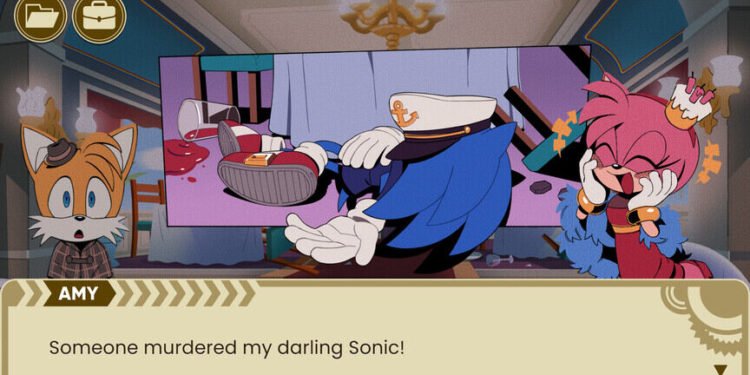It is quite important to know the save file location of video games nowadays. Hidden bugs and glitches can corrupt these files leading to a complete loss of in-game progression. Well, The Murder of Sonic the Hedgehog players are also curious to know where the game stores all these files on their PC. It can be quite confusing to dig around Windows file explorer trying to look for a couple of files. So, if you are also wondering about this location and want the exact information, then you have come to the right place.
The Murder of Sonic the Hedgehog is how you do an April Fool’s prank. Sega has blown away the fans with how good the game actually is. Folks were skeptical about a sudden free Sonic game that dropped on April 1st. But, soon, everyone was convinced that the devs have gone far and beyond into making this gem. The game has a funny storyline that will keep you engaged till the end. The dialog and interactions between other characters are also very nice. Well, being a single-player game, many are interested to know where the game saves their in-game progress. So, we are here to share details on the same.
| Also read: The Murder of Sonic the Hedgehog Steam Deck compatibility and other details.
The Murder of Sonic the Hedgehog Save File Location: Where is it?
Well, as we said before, it can be a hassle to find files on your PC if you don’t know where to exactly look for them. Most folks will naturally dig into the game’s installation folder in search of the saved files. Unfortunately, you will not find them there. So, where are the saved files? Well, to reach the correct location, press the Windows key and type %appdata%. Now, open the LocalLow folder. Now, look for the Sonic Social folder and then open The Murder of Sonic the Hedgehog folder.
Inside this folder, you will find your saved files. They will be named as SaveData.data. Well, you can also copy-paste this path to the address bar of your File Explorer- %localappdata%low\Sonic Social\The Murder of Sonic The Hedgehog\SaveData.data. Just copy these files and paste them to a safe location. In case something happens to the original files, you can just paste these files back and continue from where you left off. But, make sure to do this manual backup every once in a while. This is important because it will allow you to keep the most recent progress saved. Well, this also brings us to the end of the article. Stay tuned to Digi Statement for more such gaming guides.