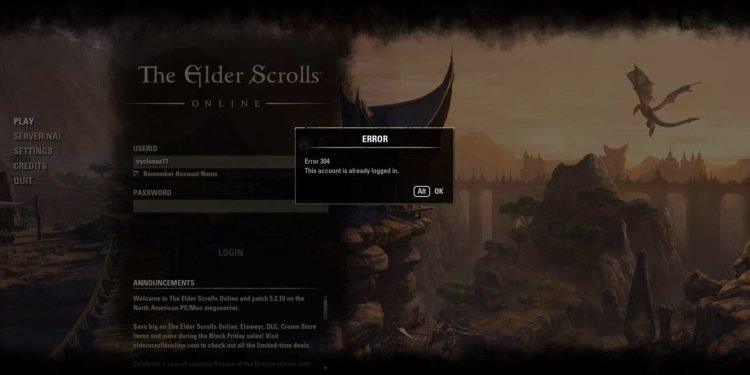The Elder Scrolls Online or ESO is a massively multiplayer online role-playing game (MMORPG) in The Elder Scrolls universe. The game comes from the developer studio ZeniMax Online Studios and publisher Bethesda Softworks. Likewise, the game is also a part of the main Elder Scrolls series. The game is available on various platforms such as Microsoft Windows, PlayStation 4, PlayStation 5, Xbox Series X, Xbox Series S, Xbox One, and also on Google Stadia. This article is a fixing guide on The Elder Scrolls Online not working, launching, loading, and starting in 2022.
How To Fix The Elder Scrolls Online not working, launching, loading, and starting in 2022
Allow The Elder Scrolls Online Through Your Windows Firewall
Windows Firewall can be the reason for the game’s launch issues. Therefore, allow the game through your firewall to fix the issue. In order to do this, press Windows + S >> Type Control panel in the Search bar >> Open the result >> Navigate to System and Security >> Select Windows Defender Firewall >> Click Allow an app or feature through Windows Defender Firewall from the left pane >> Click Change settings button and check both Private and Public options for ESO or ESO launcher >> Save the changes.
Reinstall Microsoft Visual C++
Microsoft Visual C++ issues can result in the game’s inability to launch. Therefore, you can reinstall the redistributables to fix the game’s issues. In order to do this, Go to Settings >> Select Apps & Features >> Scroll down to select your Microsoft Visual C++ >> Click Uninstall >> Repeat the process to uninstall all the versions of your Microsoft Visual C++ >> Then, Visit the official website to download the latest Microsoft Visual C++ redistributables and install them.
Delete The Game’s Program Data
The game’s launch issues can be a result of corrupt Program Data. Therefore, deleting the game’s Program Data can fix the game’s launch issues. In order to do this, Open File Explorer >> locate the Launcher folder of your game or look for this path C:\Program Files (x86)\Zenimax Online\Launcher >> Under the Launcher folder, find the ProgramData folder >> Delete the folder.
Log Out And Log In Again
Logging out of your game account & logging in again can fix the game’s loading issues.
Perform A Power Cycle
You can also perform a power cycle to fix launch problems. In order to do this, touch the power button on your PC or Console for at least seven seconds >> Wait for one minute and turn it on >> Then, launch the game
Check File Integrity And Clean Reinstall
If all else fails, many issues in the game are sometimes due to corrupt game files. Likewise, the game’s loading problems are sometimes due to corrupt game files. You can check the game’s file integrity to look for corrupt files. Consequently, you can uninstall ESO and reinstall it to fix the game’s corrupt files.