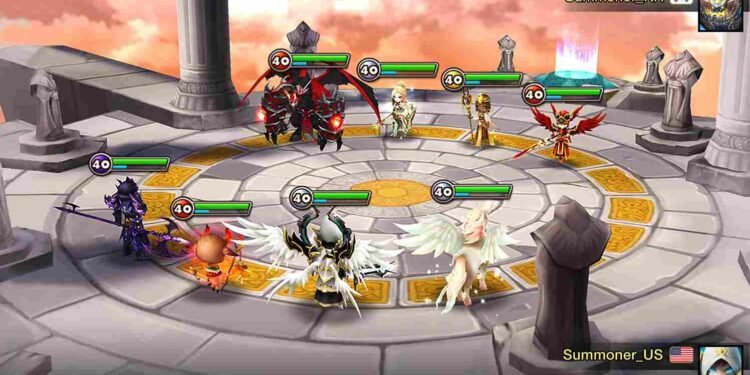Regarding the mobile platform, many good free-to-play strategy games are available to pick from. Summoners War is one of those free-to-play RTS games launched in 2014 that still gets regular updates to this date. To keep it short, it is a turn-based strategy RPG where you summon and collect over 1,500 unique monsters, each with distinct skills and attributes. The combat system is deep and will surely keep you engaged. Recently, the game was also launched on the Steam platform, and with that, many players are also playing it on their Steam Decks. However, the experience hasn’t been quite smooth, as many are encountering crashing issues while running the game on their Decks.
Being a mobile game originally, the Summoners War port on Windows was optimized for the Steam Deck, as evident by the Steam Deck verified badge. But even though the game is Deck Verified, running into crashes is not out of the ordinary. That being said, keep reading this guide till the end for some fixes and workarounds to help you with the situation.
Summoners War crashing on Steam Deck: How to fix it
There is no official fix or even a sure-shot workaround that is universal for every case. But as you know, crashes are the most common issues with any game on the Deck and we have tried and tested workarounds that could fix it. Check them out below.
Restart
The first thing to do is to restart your Steam Deck. Close “Summoners War” completely, with no background processes running. Then, reboot your Steam Deck to refresh the system. With all this done, restart the game and see if you are still facing crashes.
Check the Game for Updates
On June 12, the developers released a new update for the Steam version of the game. So, make sure your game is up-to-date! To check for updates, from your game library in Steam, select the Options button in the “Summoners War” tile, select “Properties”, and then go to the “Updates” tab. Here, you can check if there are any pending updates and install them.
Update APU Drivers
Outdated drivers can lead to compatibility issues and crashes. To update your Deck’s APU drivers, head to this link and check for driver updates. You can download and install the official drivers for both the normal and OLED versions of the Steam Deck.
Try Different Proton Versions
Sometimes, crashes can be resolved by switching to a different version of Proton. To do this, select the Options button in the “Summoners War” tile in your Steam Deck library, select “Properties”, go to the “Compatibility” tab, and enable “Force the use of a specific Steam Play compatibility tool”. From the drop-down menu, try different Proton versions (e.g., Proton Experimental, Proton 7.0, Proton GE) to see if one provides better stability for the game.
Verify Game Files
Corrupted or missing game files can cause crashes and other issues. Verifying the integrity of the game files through Steam can help identify and fix these problems. So, head over to the game’s Properties menu, go to the “Installed Files” tab, and click on “Verify integrity of game files”.
Reinstall the Game
If none of the workarounds work, the last option is to reinstall. Uninstall Summoners War from your device. After the game is uninstalled, reinstall it again. But make sure to install the game on your Deck’s internal memory. Hopefully, this will make sure that all files are correctly downloaded and installed, potentially fixing the crashing issues.
With these workarounds, we hope that you were able to resolve the crashing issues in the game. Now, before you leave, don’t forget to bookmark Digistatement for more gaming reads like this. Read more: Kingdom Hearts-HD 1.5+2.5 ReMIX Xbox controller not working: How to fix it