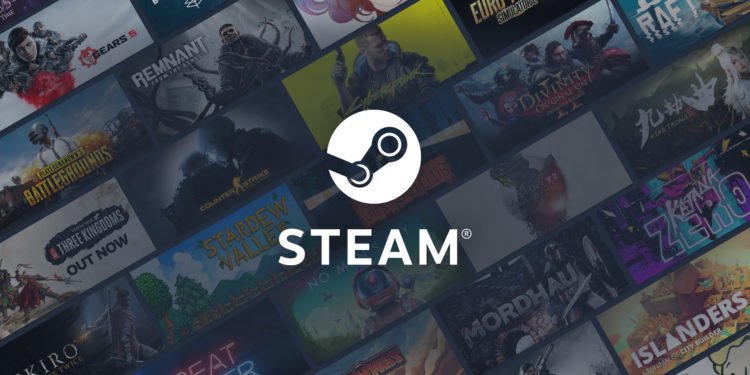Often by changing regions, we get a lot of things, which might not be available to us. In the case of games, the region plays a pivotal role as many gaming contents like DLC become region exclusive. Therefore, players often try to change their region to get the best benefits. In the case of digital library users Steam, many players look forward to changing their region. This helps them in better download and exclusive content. But how to change the region in Steam? Follow this article carefully as we tell you the entire procedure.
Changing Region in Steam
- As you open the Steam library, you would see an option called Steam in the top left corner.
- Click on the Steam button and select Settings.
- The settings would bring a range of options like Account, Family, In-game, Library.
- From here, opt for Downloads.
- As the Download menu opens on the right, you will get to see an option called Download Region.
- From here, select the region of your preference.
- Often, your download speed might be affected by the Download Restrictions.
- Check with the options in the download restrictions, make sure they are disabled
- This includes options like Limit Bandwidth, Throttle downloads while streaming.
- Other options include Display download rates in bits per second, the Only auto-update game between your preferred time option.
- Upon changing the setting, Steam would close and restart.
- Henceforth, next time you open Steam, you will see the changes with the new Download region.
With this, we can get to see new region exclusive content. If you had download issues, this change would help in improving the same. As a result, your Steam experience gets better. There is region-exclusive content to look out for as you change the download region.