Steam Family sharing allows people authorized to play games from another family member’s steam library, however, only one person can play a game at a time. Sometimes this feature develops bugs and prevents players from playing games through this service. We will give various fixes that may help you troubleshoot this issue.
If your playing a game and the original player starts playing it then the family sharing service may stop working for you as the games can only be played by one person at a time.
To solve the issue in such a situation, follow our step-by-step guide below.
You have to do this first part of the solution from the computer that owns the games
- Open the Steam client and click on your name on the top right corner of the window
- Click on “Account details” and scroll down
- Under the Family Settings sub-heading, click on “Manage Family Library Settings”
- Find the computer that is facing the issue of not being able to use the Family sharing service anymore and click revoke
From here on out, use the computer that is facing the problem and was just revoked access to the family sharing service
- Open the steam library and try to play one of the games by clicking “Borrow” and request access
- A request will be sent to the original game owner, and the owner can follow the instructions to grant access
If this doesn’t solve the issue, the second fix to this problem is checking whether all game files are downloaded and none are missing.
- Right-click on the game you’re trying to play
- Click on “Properties”
- then select the “Local Files” tab from the right side of the properties window
- Click “Verify integrity of game files”, this will validate all the game files and ensure that all are downloaded.
If no game files are missing and you’re still facing any issue, then run an SFC scan, you can do this by clicking the like below.
- go to your desktop screen
- Press the Windows button on your keyboard
- Search for cmd or command prompt and run as administrator
- type command sfc /SCANNOW
- the system will check and update itself
A final solution if all else has failed, is to move the steam installation folder
- First, you will need to close all steam processes running, press ctrl+shift+esc, and do so from the task manager
- Open your steam folder and locate the file “steamapps”, “steam.exe” and user data, you must copy these files to a different folder.
- Once done, delete all the files in the steam directory, then copy the steam apps, steam.exe, and user data files back into the steam directory.
These are all the available solution we know of that can help solve you steam family sharing service.