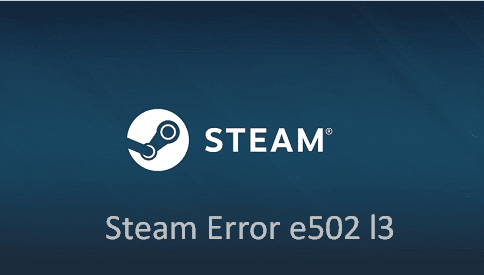Steam is a very well-known platform for video games and is also well-trusted among those who love video games. The platform is getting popular everyday but still it has got a lot of issues which has irritated its customers up to a great extent. One of them is the Error e502 l3. A few users have reported the Error e502 l3 that pops up when they are trying to purchase anything from the Steam shop. The users who reported this issue said that they are facing server issues while making payments and transactions and they are not able to buy things. The steam shop starts lagging when they try to purchase anything or make a transaction. Many people tried to fix it by reloading Steam but it was not much helpful. When someone tries to purchase anything after multiple failed attempts, Steam sends them a message saying that they have tried to make too many purchases.
Talking about this error, it appears mainly because of network or server issue. There is no official solution on how to fix this error. But still you can try a few things to solve this issue. So, here are a few steps to solve the Error e502 l3 issue –
1. Check the status of Steam
Follow this URL – steamstat.us for checking the server status of the Steam and then check if the service is working in your region or not. You must have a fast and stable internet connection for playing the game with the use of Steam. So, ensure that the strength of your network is good. If you face problem in this, switch off the router for around 10 seconds and restart it to play the game.
2. Check the Firewall Settings
A third-party firewall solution can cause a hindrance when you are playing a game because most of the firewall solutions can easily block Steam. You need to unblock or uninstall those firewall solutions from your PC for playing the game through Steam.
3. Uninstall and Reinstall Steam
If the installed Steam client is buggy, it can cause the Steam Error e502 l3. In this situation, you must uninstall the buggy steam client and reinstall it because corrupted files in the application can cause an error. In order to uninstall it, you can do the following –
(a) Press Windows+R together for opening the Run Dialog box.
(b) Type “appwiz.cpl” at the search bar and press the Enter button.
(c) Right click on Steam and choose the Uninstall option.
(d) A pop up will open for confirmation and you need to choose the option of Yes.
(e) Restart the computer and type store.steampowered.com in your browser.
(f) Install Steam from this location.
4. Never apply a third-party anti-cheat software
Anti-cheat software can also cause the Steam Error e502 l3. This happens because Steam doesn’t support a third-party anti-cheat software. So, you should never apply a third-party anti-cheat software for preventing this error. If you have uninstalled such installed software from your PC, the issue will get automatically resolved.