Starfield players are certainly enjoying their time in the game. From flying across the galaxy to discovering new flora and fauna to dealing with pirates, there’s no end to what you can do. However, all this fun is being marred by various in-game problems such as the Heart of Mars quest bug and the unable to repair ship issues. And recently, a lot of players have been complaining about the Mantis/Razorleaf ship not appearing during or after the Mantis quest in the game.
As the name suggests, during and even after completing the Mantis quest, players are unable to see the Razorleaf ship. This isn’t ideal, as the Razorleaf is one of the best early-game ships in Starfield. Losing it would be a grave mistake, doubly so for completionist players. So, is there a fix for this issue? Let’s find out!
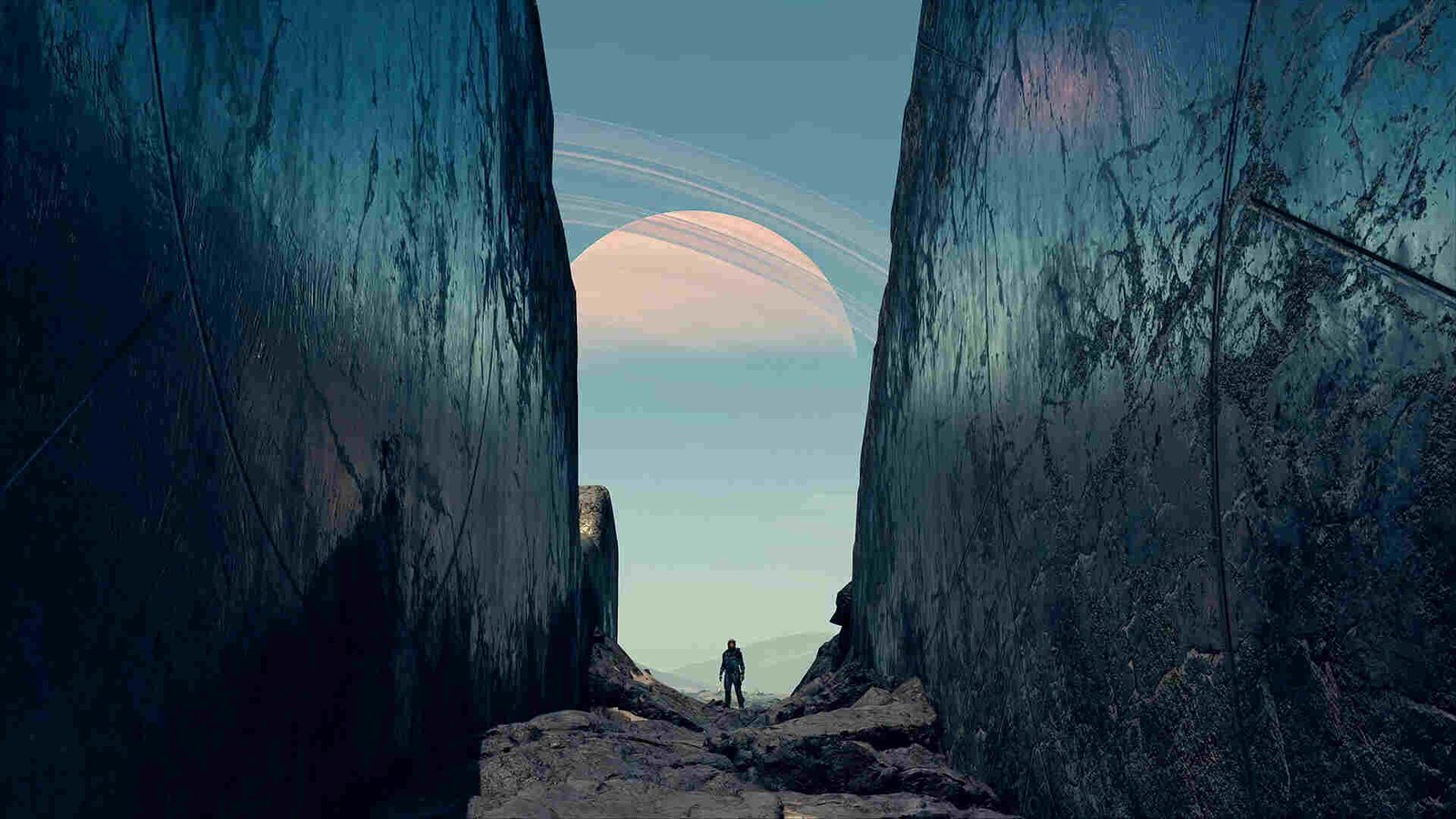
Starfield Mantis/Razorleaf Ship Not Appearing Issue: Is there any fix yet
Since Bethesda has yet to put out any kind of official fix for this issue, you will have to make do with the following workarounds. Follow them one by one and check if any of them are of help.
Visit the Ship Services Technician –
Assuming that you have completed the Mantis quest but the Razorleaf ship doesn’t appear, first go back to the Lodge where you will see your current ship. Now, approach the Ship Services Technician nearby and select the Modify option. In the ship editing window, you can press Q or E to view the various ships you own. Here, you should eventually come across the Razorleaf ship along with your current ship. Now, switch over to the Razorleaf ship and designate it as your home ship in the ship edit menu. After that, go to a random place or fast-travel into any planet’s orbit, and then come back to the launch pad. The Razorleaf should be visible and available to board and fly.
Restart the game –
At times, a simple restart is all it takes to fix an issue. Now, we can’t guarantee that the issue will completely disappear, but nonetheless, you will never know without trying. So, consider restarting the game, and then check whether the Razorleaf appears.
Load a save from before –
If you have a previous save that is devoid of bugs, we suggest you load that one. Attempt the quest once again and see if the Razorleaf is visible or not. Doing so should fix the issue.
Repair the game –
A possible cause for this issue could be that the game is either missing some crucial files or that the files got corrupted. To fix this, open Steam and head to the Library. From there, find and right-click on Starfield and select Properties > Installed Files > Verify integrity of game files. Wait until the process is finished, and then boot up the game.
Use console command –
Well, this method is only for those who are not able to view the ship after activating the elevator in the Mantis quest, resulting in failed progression. However, using the console command will label your current save as modified, resulting in achievements getting disabled. But if you are desperate to get this ship, then don’t hesitate to try this workaround. First, open the console command by pressing the Tilde (~) key. Next, type in “sqt” to see your active quest. Note the quest name presented on the screen. Next, type in help <quest name> and search for the hexadecimal value of the target quest. This will be the quest ID for that particular quest.
Once you have it, check your current quest stage by entering: “getstage <quest id>”. After that, take a look at the available stages of that quest by typing in: “showqueststages <quest id>”. Finally, advance the quest by entering: “setstage <quest id> [next level stage number here]”. For example, if you are currently at level 20 of that particular quest, enter “setstage <quest id> 30”, to advance to the next level and bypass this bug.
Well, we hope that you are able to get rid of this issue by following the given workarounds. If you find this guide informative, consider visiting DigiStatement for more guides just like it. Also, read: Starfield Eye of the Storm Quest Bug: Is there any fix yet

