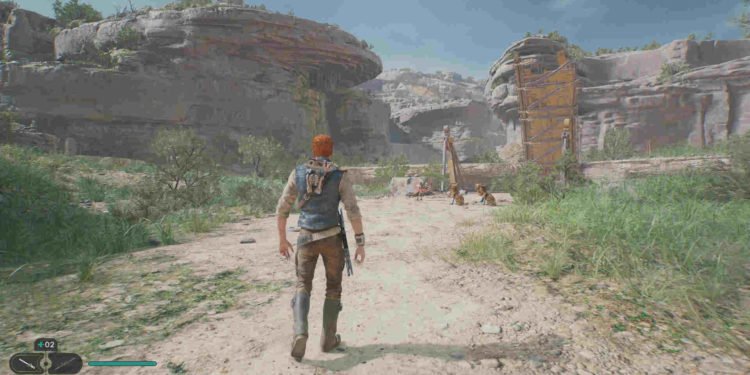EA’s Star Wars Jedi: Survivor has been a critical hit but suffered quite a lot on the PC platform. Since then, EA has released quite a few patches to fix the glaring issues with the PC version. A sequel to 2019’s Star Wars Jedi: Fallen Order, Jedi Survivor is one of the last few Star Wars games to be released under the EA-Lucasfilm partnership. Respawn Entertainment (owned by EA) has had a breakout hit with the Star Wars Jedi series. Combining the soulslike aspects of combat with your typical action RPG was a gamble that greatly paid off. However, as we already said earlier, the PC version of the game is in much worse condition than its console counterparts. Nonetheless, you can still play it as the most egregious bugs have been patched. However, some still remain. A major one that players have reported is the save file getting corrupted issue.
This issue in particular isn’t something new in games. It has plagued video games ever since the save file system was introduced. Save file corruption usually occurs when the game experiences a sudden crash while it is running and saving your progress. And when this happens, it’s more than frustrating. Imagine playing a game for hours, finally beating a hard boss after countless deaths and failed attempts, and then all of a sudden your game crashes. You don’t panic because you have your progress saved. But then you load the save and see that it’s now corrupted as you start from scratch. That would absolutely crush any desire to continue with the game. This is the same thing happening with many Star Wars Jedi Survivor players. If you are facing the same issue, worry not! We do have some fixes that might help you.

Star Wars Jedi: Survivor Save File Corrupted Issue: Is there any fix yet
EA is aware of this issue and has already prepared a fix for it. The latest Patch 4 has been released for consoles on May 9th and PC users can expect it to arrive sometime later this week. Although we cannot say for sure that the upcoming patch will fix the issue, it surely gives a glimmer of hope. Meanwhile, you can follow some of the potential workarounds to deal with the issue.
Patch 4 for #StarWarsJediSurvivor arrives on consoles on Tuesday, May 9. Patch 4 on PC will deploy as soon as possible this week… stay tuned for updates.
Get details on what to expect in these patches: https://t.co/LdyqGh0Azr pic.twitter.com/z5BQxNwboX
— EA Star Wars (@EAStarWars) May 9, 2023
Back up your progress in another location –
One advantage of playing games on a PC is that you can access almost any game file and even tweak it. Consoles don’t allow you to do that. So, PC players can back up their progress to any other location of their choice. First, you need to find the saved file location of Star Wars Jedi Survivor. Open File Explorer > C: Drive > Users. Double-click on your username folder and scroll down to where the Saved Games folder is located. Open it, and you will see more folders with the names of either games or their developers. For Star Wars Jedi: Survivor, it will be the Respawn folder. Open it, and click on Jedi Survivor. You will find your saved files here. Copy the files and paste them to any other location. Keep doing so at regular intervals. So, if the saved game files are corrupted, you can easily paste the backup files into the original game directory to recover the progress made.
Import another save file –
You can also import a whole other saved file from other players or from your friends. Remember that their progress may not match yours. Nonetheless, if you are still alright with this method, then follow the previous method’s steps and save your new file into the Jedi Survivor folder.
Restart the game –
Another simple method is to just restart your game. Wait a minute or two before you start the game again.
Update the game to the latest patch –
EA is continuously putting out patches so that they can improve Jedi Survivor’s performance on both consoles and PCs. Hence, it’s imperative that you download all the updates as soon as possible.
Restart your Jedi Journey –
If you are okay with the idea of starting all over again, then do so. Sometimes, even your backup files can get corrupted, and if that happens, there is no option other than restarting your in-game journey from scratch. Who knows! You might find something interesting this time.
Players can always contact support if none of the aforementioned methods works. You can also check out other guides like this, on DigiStatement.
Also, read: Star Wars Jedi Survivor Steam Achievements Not Working Issue: Is There Any Fix Yet