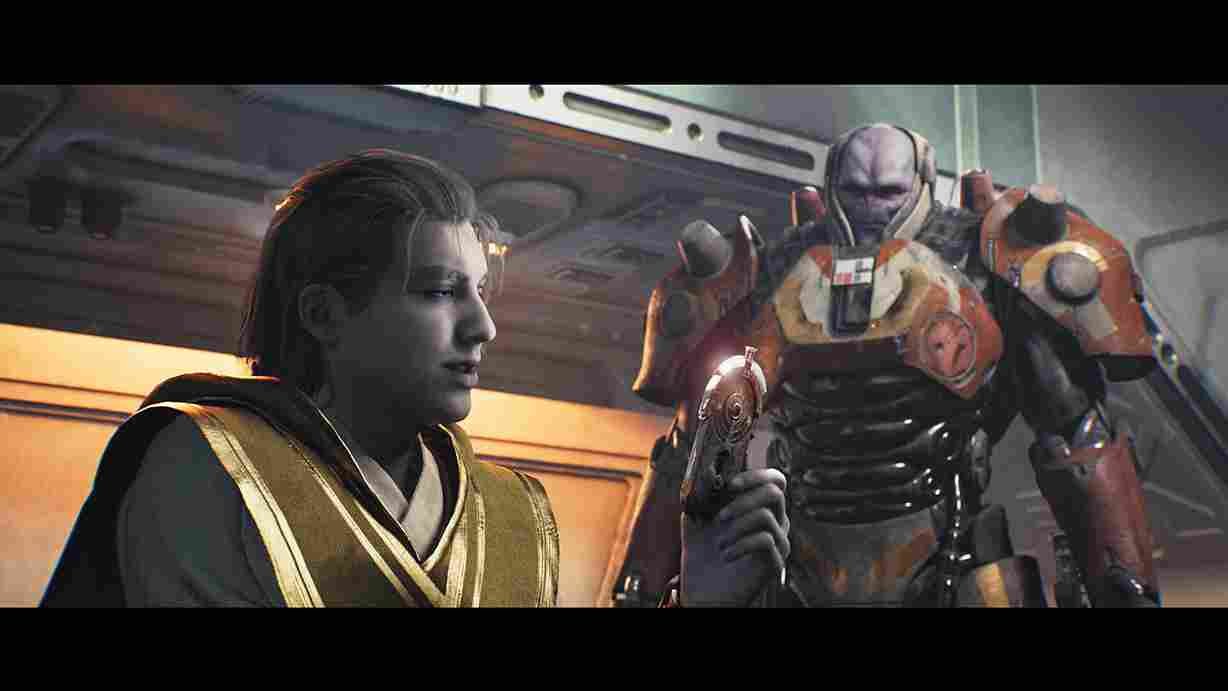Star Wars Jedi Survivor has been one of the most anticipated games of the year, with fans eagerly waiting to dive into the immersive world of the Star Wars franchise before its release. However, the excitement quickly turned into disappointment for some players who encountered a frustrating issue – the preload failed error. The error message is a roadblock that prevents players from preloading the game, leaving them unable to play it even after the global release. In this article, we will see if there is any fix yet for the issue.
A troubled user stated that upon trying to preload Star Wars Jedi Survivor, they are facing an issue where it gets stuck at the preparing stage and then eventually shows a download error message. Now if that sounds familiar to you, then this is the right guide for you. Keep reading as we take a look at some of the workarounds that have worked for some players and might be worth trying if you are facing the Preload Failed Issue in Star Wars Jedi Survivor.
Star Wars Jedi Survivor Preload Failed Issue: Is there any fix yet
Players who have been experiencing the issue are eagerly waiting for a fix from the developers. Well, they are yet to acknowledge the problem, which is why a permanent solution is not yet available. However, in the meantime, some players have been sharing various workarounds on online forums and communities. While these workarounds may not work for everyone, they are still worth a shot for players who are desperate to get their hands on the game as soon as possible.
Clear the EA app cache
Clearing the EA app cache is a potential workaround for the Jedi Survivor Preload Failed issue. This can help in resolving any conflicts or glitches within the EA app that may be causing the problem. To clear the cache, follow the steps given below.
- Open the EA APP
- Select the three dashes in the far-left corner of the EA app.
- From here, head on over to the Help Section
- Here you will see App recovery.
- Click on App Recovery and then Select Clear Cache.
Wait for the process to complete. Reboot your system and see if this solves the issue for you.
Check that you have enough storage
In addition to the aforementioned workaround, one of EA’s community managers has suggested that players should also check their storage space and ensure that they have enough free space available on their drive while unpacking the preload. Ideally, players should have 200-300 GB of free space available to preload and install the game.
Repurchase game
If the game’s preload fails to unpack, then it might due to the fact that your purchase order is still under process. So, make sure to check the same, and if it is under process, then consider canceling it, and re-purchase the game once again.
Reinstall the game
A clean reinstallation may be required to resolve the issue. Therefore, it is recommended that players try this step as a last resort if all other potential fixes fail.
Those are some recommended workarounds that players facing the issue can try. While there is no fix yet, we can be hopeful for one in the future considering the overwhelming reports of players still facing the issue. To stay updated on any further developments, be sure to follow Digistatement. And before you leave, click here to learn if there is any fix for the Missing Audio & Sound Not Working Issue in Star Wars Jedi Survivor.