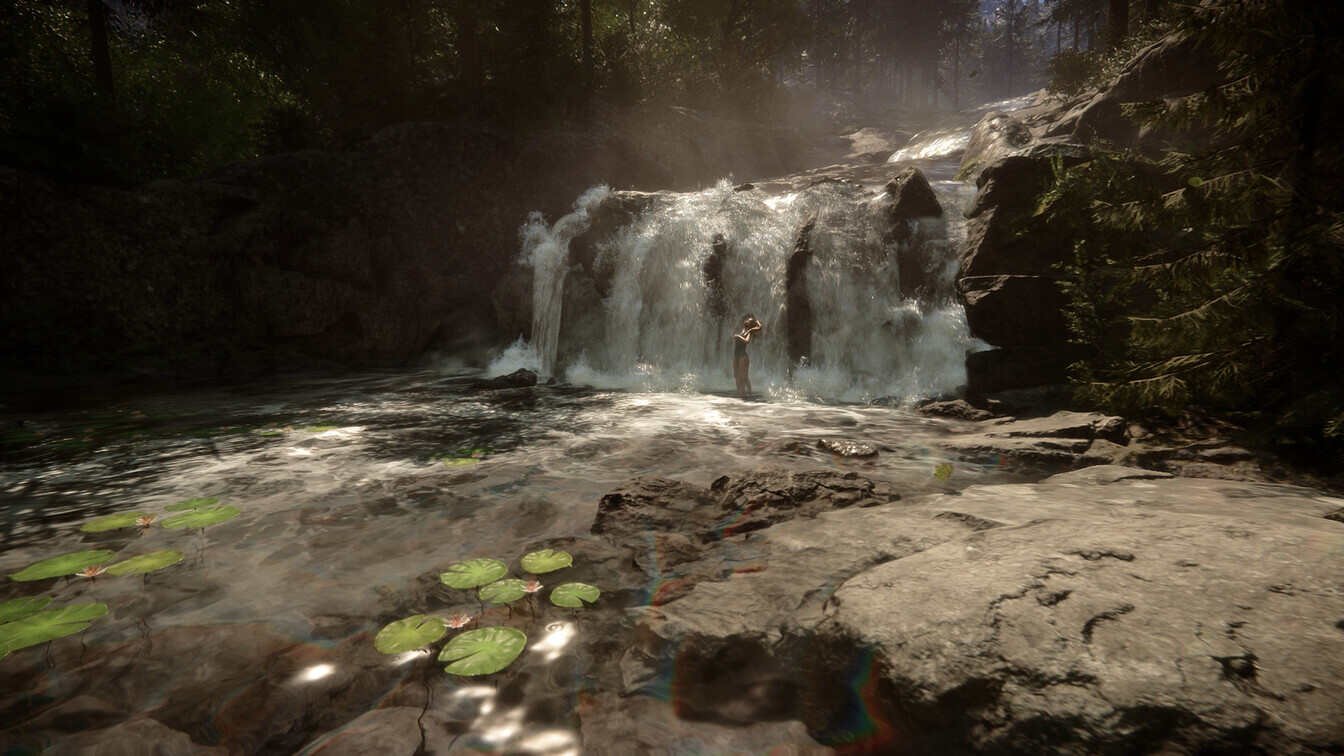Sons of the Forest is the latest horror survival game from Endnight Studios. It is in the early access stage, but that hasn’t stopped the gamers from enjoying the title. With loads of cool features, amazing visuals, and an immersive storyline, the game is gaining popularity. In the game, there are plenty of cannibals that will hunt you once they spot you, so you will surely have plenty of fun playing this title. But recently, you may have encountered the flickering issue in Sons of the Forest. Some gamers have also mentioned screen tearing while exploring the vast world. This can be frustrating, but you don’t need to worry anymore. In this article, we will dive into the screen flickering and screen tearing issues in Sons of the Forest, and also how to fix them. So keep reading to find out more.
Sons of the Forest offers beautiful visuals and a rich, immersive story. With such heavy graphics, you can expect to run into issues like screen flickering and tearing. Such an issue can affect your gameplay experience. With the steps mentioned below, you will be able to fix this issue and continue to enjoy the game.
Sons of the Forest Screen Flickering & Screen Tearing Issue: How to fix it
Enable V-Sync
The first step you can implement to fix your game is to enable V-sync. This can help you resolve the issue. Firstly, you will need to right-click on the home screen and open the Nvidia Control Panel. This will open a window with the 3D Settings task. Simply select the Manage 3D Settings option. Once you have opened it, you will find the tab “Program Settings.” Click on it, select the program “Sons of the Forest” from the list, and scroll down to find the Vertical Sync feature. Now, choose the “ON” option. After this, you need to click on “Apply” for the changes to be made. Now you can launch “Sons of the Forest” and the issues should be gone.
Update your GPU drivers
For the second step, you will need to update your graphics drivers. Sometimes the game displays signs of screen tearing when you do not have the latest drivers. Without the latest drivers, your graphics card might not run smoothly.
Verify the Integrity of Files
If the above step doesn’t help resolve your issue, you can try verifying your game files. First, launch your Steam client and go to your game library. Now you can right-click on your game and open Properties. This will open a window where you need to select the Local Files tab. Open this tab, and you will find the “Verify Integrity of Game Files” button. Click on this option, and it will start the process. This will fix any corrupted or missing files, which can be the reason why the flickering and screen tearing issues are occurring. After the scan, run the game and check if the issue persists.
That said, we hope this article provided you with all the information you needed. For more guides like this, do visit Digistatement.