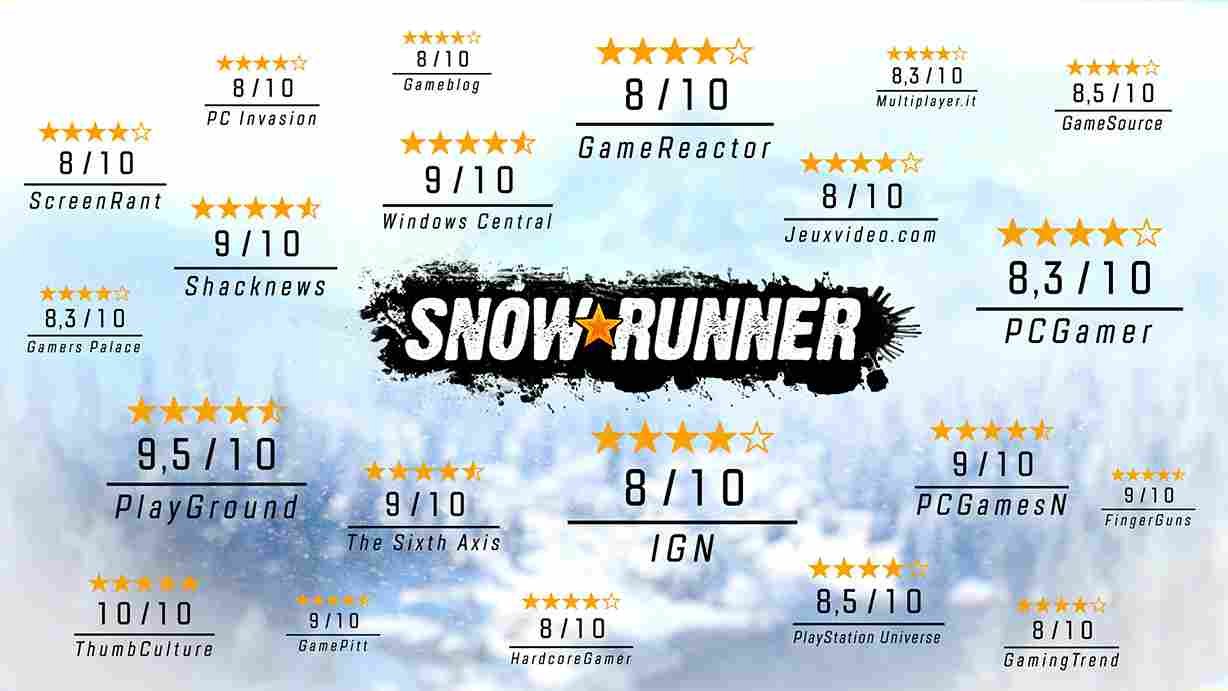SnowRunner’s expansive community and modding capabilities add depth and customization to the off-road driving experience. However, some players often encounter the frustrating issue of being unable to download mods. So, if you are one of those players struggling to download the mods in the game, keep reading this guide till the end, as we have shared effective solutions to help overcome this obstacle, making sure that you can fully enjoy the diverse array of modifications available for the game.
SnowRunner sets itself apart from many other games by incorporating a user-friendly mod browser directly within the game. Unlike the conventional approach, where players typically rely on external mod hosting sites like Nexus Mods, SnowRunner simplifies the process. Mods are readily available and accessible through the in-game mod browser. Despite this convenience, some users may face challenges when attempting to download mods. Well, let’s see how to fix this and get back to enjoying all the cool mods the game has to offer.
Snowrunner not downloading mods: How to fix it?
Now, the problem of SnowRunner not downloading mods isn’t entirely new! As such, there are potential workarounds that you can explore, which have been helpful earlier. Even then, these workarounds are not guaranteed to work for everyone.
Restart and Check your internet
First things first, begin by restarting the game, as glitches or temporary disruptions can be resolved through a quick reset. Simultaneously, ensure a stable internet connection by checking its speed and reliability. Restart your router, disable any VPNs, and consider using a LAN cable or switching networks. After confirming a fast and stable internet connection, launch the game and see if you can download mods now.
Check for updates
The next thing to do is check if there are any updates pending for the game. Perhaps this is some kind of glitch that will be addressed in an update/patch. So, if you see that an update is available for the game, make sure to update it and then check if the issues with downloading mods are still present.
Clean All Up Button
This method involves using the “Clean All Up” button within the mod browser. To do this, navigate to the mod browser, access the more options menu, and scroll down to find the “Clean All Up” option. Confirm the action, and the game will prompt you to delete all downloaded mods. This step is intended to clear any potential glitches or conflicts with existing mods. After cleaning up, attempt to subscribe to your desired mods once again. However, if this doesn’t resolve the issue, there’s an alternative approach.
Logging Out and Logging Back In
If the “Clean All Up” method doesn’t work, the next step involves logging out of your mod.io account and logging back in. This method can help refresh the connection between SnowRunner and the mod.io platform. Simply navigate to more options, select log out, and follow the prompts to sign out of your account. Afterward, log back in using your mod.io credentials. Keep in mind that this step might require you to verify your identity through a security code sent to your email so keep that handy.
Reinstall
If all the workarounds fail, the last resort involves reinstalling SnowRunner. A fresh installation should get rid of any corrupted files that may be causing this issue in the first place.
Hopefully, you were able to auto-load cargo in SnowRunner with the workarounds mentioned here. Now, if you found this guide informative, consider bookmarking DigiStatement for gaming reads like this. Read more: Poppy Playtime Chapter 4 Release Date: When it will be available