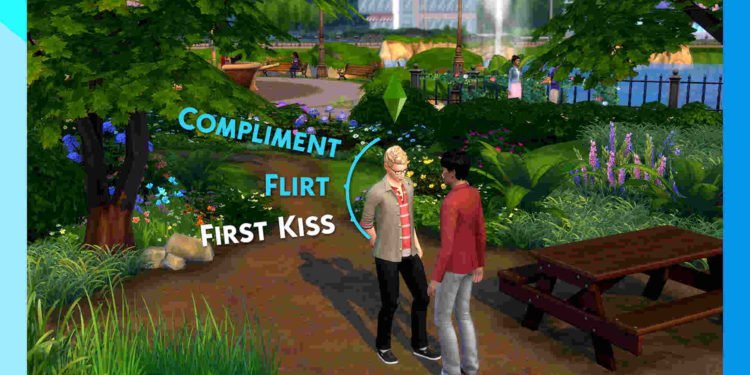The Sims 4 modding scene is certainly one of the best there is. And among these mods is the Preteen mod, which is quite a popular one in the community. However, recently, players have started to face issues in the Preteen mod, and this guide will help in dealing with that issue.
The Preteen Mod for Sims 4 was originally developed by ItsKatato. However, later on, she got hired by Maxis and so had to stop active development on all of her Sims 4 mods. This resulted in her passing on the mods to other Sims 4 modders. As such, the Preteen mod is now supported by another popular Sims 4 modder, a.deep.indigo. Now, we don’t know what’s causing some player’s Preteen mod to not work properly, but we are going to help you fix it. So without much further ado, let’s go ahead and see how to do that.
Sims 4 Preteen mod not working: How to fix it?
Players can try the following workarounds to fix this issue. Try these and see if any of them are of help to you.
Restart –
Before trying any complex workaround, we suggest you do a quick restart of the game and your PC. While we can’t guarantee if this will fix the issue or not, nevertheless you should give it a try and see if it helps in fixing this issue. In case the issue persists, follow the next workaround.
Verify files –
Issues like this tend to happen when a game has some missing or corrupted files. And the only way to resolve that is by verifying and repairing the game files. To do that, you just need to –
Steam
- Open Steam and click on Library.
- From there, find Sims 4 and right-click on it.
- Select Properties > Installed Files > Verify integrity of game files.
EA Desktop
- Open the EA Desktop App and click on My Collection.
- Next, click on the three dots on the game and select the Repair option.
Epic Games
- Launch Epic Games Launcher and select Library from the left panel.
- Click on Sims 4’s three dots to select Manage > Verify.
Ensure that Lumpinou’s Mood Pack mod is also installed –
Like many other mods, Preteen also requires Lumpinou’s Mood Pack mod to run. If you don’t have that, the Preteen mod will not work at all. So, get the mod, install it, and then launch Sims 4.
Update –
Always keep both the game and mod updated to the latest version. Failure to do so can result in you having to encounter issues such as these on a regular basis. Check if there’s an update available for both the game and the mod. If there’s one, download and install it.
Use adeepindigo’s mod –
As we stated earlier, the original mod by ItsKatato is no longer supported and adeepindigo is now continuing its support. So, if you have the former one’s mod or installed it mistakenly, delete it and get adeepindigo’s Preteen mod.
Reinstall the mod –
If you still happen to be having issues with the mod, you can try reinstalling it. Sometimes reinstalling is the only good way to deal with an issue, so give it a try and see if you are able to run the game with the mod.
That’s all we have on this issue. You can also check out adeepindigo’s other popular called – Healthcare Redux. And if it happens to not work sometimes, check out this guide. For more guides like this, don’t forget to follow DigiStatement. Also read: Sims 4 Healthcare Redux mod: How to get & install (Download link inside)