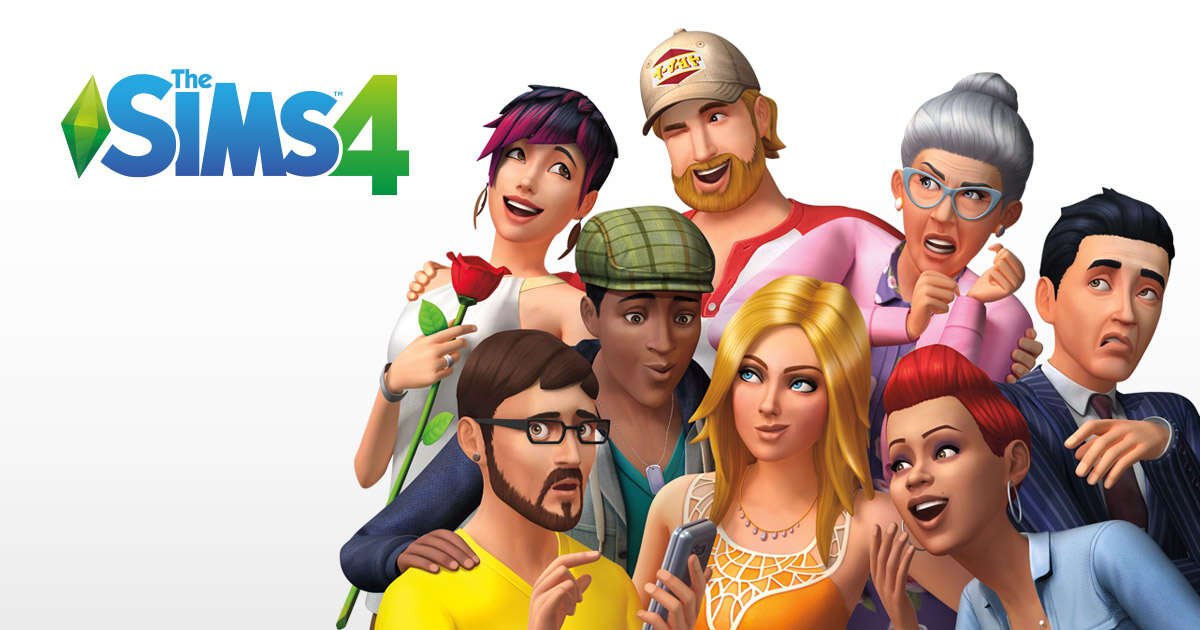Origin is the official game client for EA games. Likewise, Sims 4 which is one of the biggest EA franchises requires Origin to launch. Thus, it is important that you have the client in order to play the game. You can also use the Steam Client for playing Sims 4, but many prefer the Origin client. However, many players face an issue where they are unable to launch the game through Origin. This article is therefore regarding the steps on how to fix Sims 4 not launching via Origin issue.
Going to the main topic of this article, you can find out all the latest information you need regarding the steps on how to fix Sims 4 not able to launch via Origin by reading below.
Sims 4 Not Launching via Origin: How to fix it?
Here are the required steps to fix this issue –
Move the mods folder and delete localthumbcache.package –
A fix that you can try if you’re using mods in the game is to move your Mods folder to the Desktop. Then, you have to locate the localthumbcache.package and delete it. This fix is suggested by an official member of the EA Team.
Clear the cache for Origin –
You can also try clearing the cache files for Origin. This can resolve the issue.
In order to clear the cache, you have to follow the steps below –
1) Firstly, close Origin by clicking Exit in the menu bar. You have to make sure that Origin.exe and OriginWebHelperService.exe are not running in the Task Manager.
2) Next up, you have to hold the Windows key + R. In the command box, you have to type “%ProgramData%/Origin” and click OK.
3) Then, you have to delete all the files and folders except for the LocalContent folder.
4) Now, you have to hold the Windows key + R again. In the command box, you have to type in “%AppData%” and click OK.
5) You have to then delete the Origin folder in the Roaming folder. After doing so, you have to click on AppData in the address bar.
6) Finally, you have to open the Local folder and delete the Origin folder. Then, restart your PC before logging into Origin.
Give administrator permissions to both Origin as well as The Sims 4 –
1) Firstly, you have to right-click on the Origin desktop icon.
2) Then, you have to select Properties and go to the Compatibility tab.
3) Now, you have to check the Run this program as administrator box.
4) Finally, you have to click Apply. Likewise, you have to repeat the steps for The Sims 4.
Reset your game to factory settings –
1) Firstly, you have to close the game and go to your C: drive. Here, you have to open the folder in Documents\Electronic Arts.
2) Next up, you have to make a backup of the Sims 4 folder in Documents\Electronic Arts to another folder location.
3) Then, you have to rename The Sims 4 folder to The Sims 4_Backup.
4) Finally, you have to launch the game to create a new The Sims 4 folder in documents\Electronic Arts. You can now see if the issue persists.
Close any background applications –
You can also try closing all the background running applications that may cause the issue. Likewise, you can do this through your Task Manager.
This was an article regarding the steps to fix Sims 4 Not Launching via Origin. You can always keep up-to-date with Digistatement for the latest game news as well as guides.