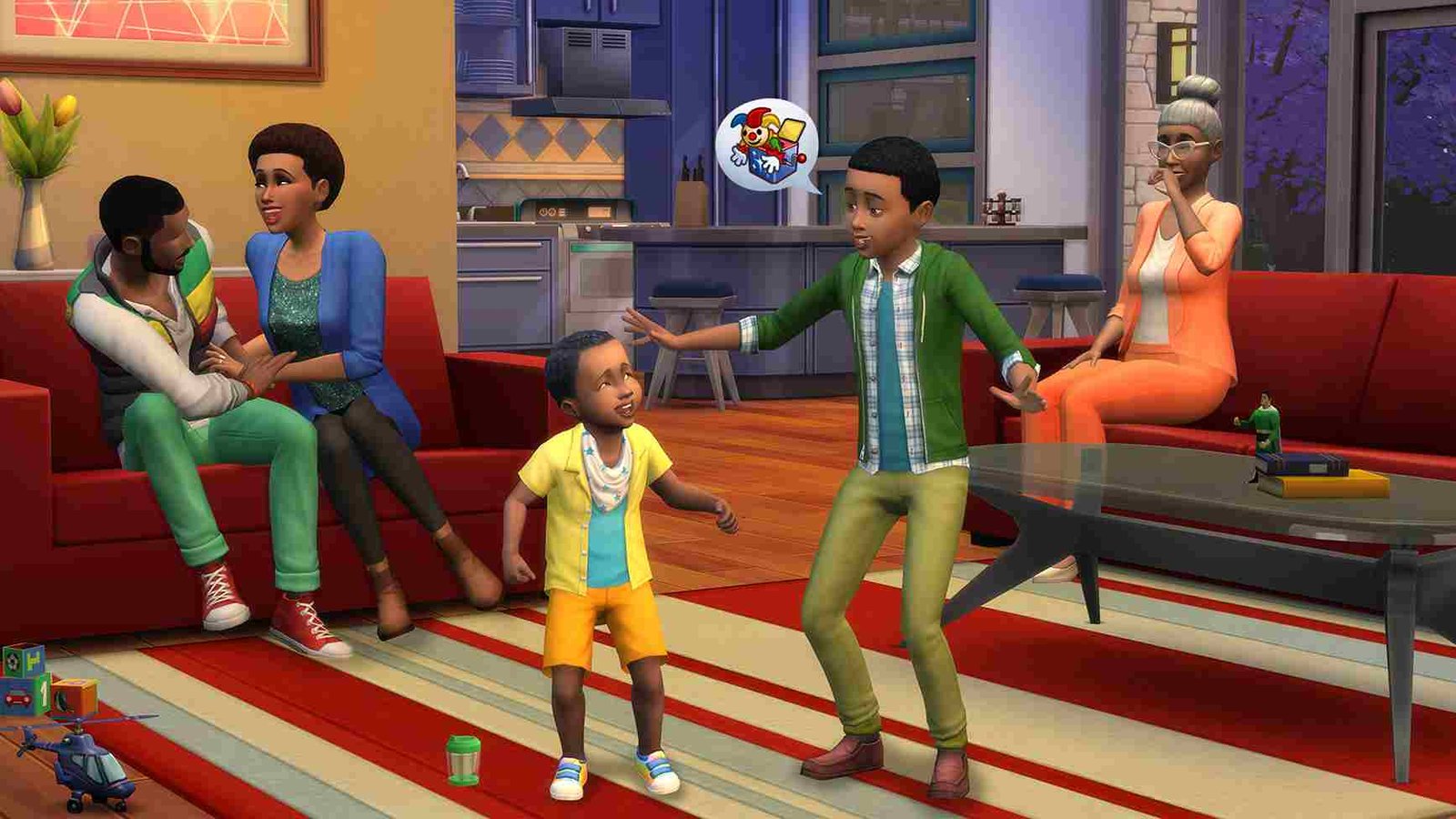The Sims 4 is a life simulation game developed by Maxis and published by Electronic Arts. Players create and control virtual people, called Sims, and guide them through their lives. Players can customize their Sims’ appearances, personalities, and homes, and choose their careers and relationships. The game features a wide range of social interactions, hobbies, and activities for Sims to engage in, as well as expansion packs that add new gameplay elements and features. The Sims 4 has a large and dedicated fan base, with players creating and sharing their own custom content and mods to enhance their gaming experience. But lately, some players are reporting crashes in the game after a recent update. If you too have been plagued by this error, then this article is just for you
The Sims 4 has continued to receive updates since its initial release, with new content and features being added regularly. These updates include new expansion packs, game packs, and stuff packs that add new items, gameplay mechanics, and worlds to the game. However, with the new update, many players have reported encountering a crashing issue that affects the gameplay experience. The issue seems to occur both during gameplay and at the start-up screen. Keep reading for some potential fixes for this issue.
Sims 4 Crashing After Update Error: Fixes & Workarounds
Well, the cause for this error is currently unknown. This can be frustrating for players who want to enjoy the game without any interruptions. To help players fix this issue, we have listed some possible solutions. While the fix is not guaranteed, it is surely worth a try. Check them out below.
Repair the game files:
Doing so will check for and fix any corrupted game files that may be causing the crash. The steps to do the same on Steam, the EA app, and the Epic Games store are given below
For the Steam version of Sims 4:
- Open the Steam client and go to Library.
- Right-click on The Sims 4 game and select “Properties.”
- Go to the “Local Files” tab and click “Verify Integrity of Game Files.”
- Start the game after the process and check if the error has been resolved.
For the Epic Games version of Sims 4:
- Open Epic Games Launcher and go to Library.
- Click on the three dots next to The Sims 4 game and select “Verify.”
- After the verification, launch the game and check if that has solved the issue.
For the EA version
- Open the EA App and go to My Collection.
- Right-click on The Sims 4 game and select “Repair Game.”
- Wait for the repair process to complete and then try launching the game again.
Disable Mods
If you are experiencing crashing issues with The Sims 4 after a new update, one potential solution is to disable any mods you have installed. This is because mods can sometimes interfere with the game files and cause conflicts, leading to crashes. Additionally, mods may become outdated and no longer compatible with the updated game version, causing further issues.
Update Graphics Drivers:
Make sure your graphics drivers are up to date as outdated drivers can cause various issues including game crashes.
- Go to your graphics card manufacturer’s website (e.g., NVIDIA, AMD) and download the latest drivers for your graphics card.
- Install the downloaded drivers and restart your computer.
- Launch The Sims 4 game to see if the crashing issue is resolved.
Disable Anti Virus
Antivirus software can occasionally interfere with the normal functioning of games and lead to crashes. To disable your antivirus software temporarily and see if this helps fix the issue, follow these steps:
- Locate your antivirus software’s icon in the system tray (usually found in the bottom right corner of your screen).
- Right-click on the icon and select “Disable” or “Turn Off” from the context menu.
- Launch the Sims 4 game and see if the issue has been resolved.
Reinstall the game:
If all else fails, try uninstalling the game altogether and then reinstalling it again. The hope is that a fresh copy of the game will solve the crashing error.
And that brings us to the end of this guide. If you found it informative, make sure to follow Digistatement for your daily dose of gaming-related content.
Read more,