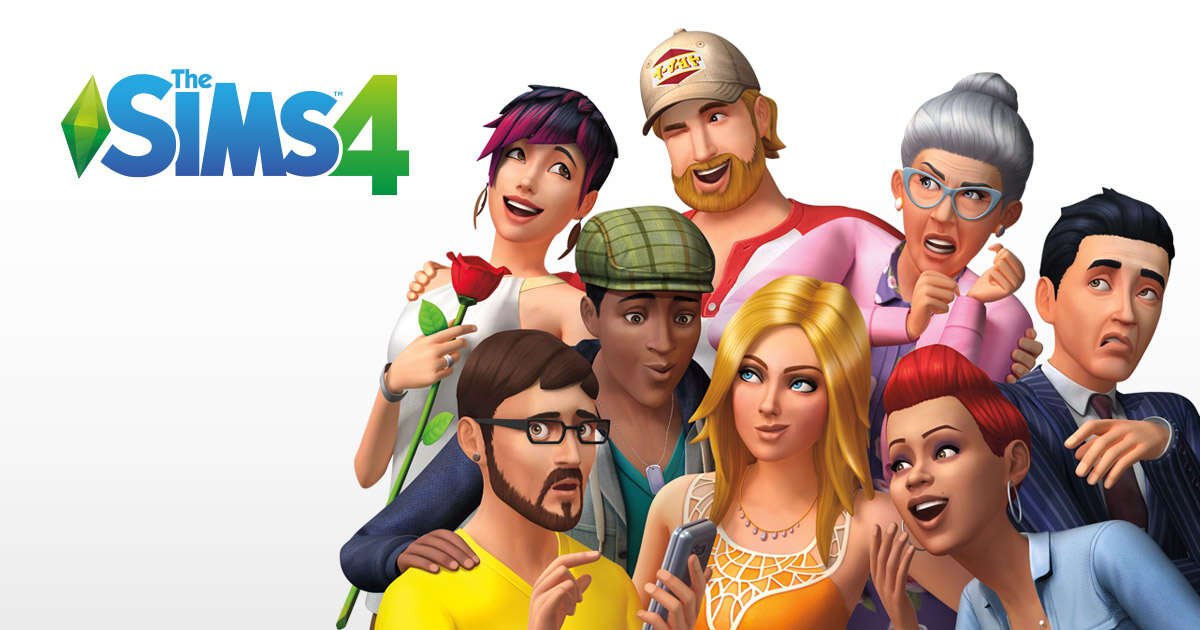If you are a Sims 4 player facing the bouncing camera issue, you can find out how to fix it in this article. Sims 4 is a very popular game where you may encounter a number of issues. A very common issue is when the in-game camera starts to bounce instead of being focused on your sim or area of interest. This article is therefore regarding how to fix the Bouncing Camera Issue in Sims 4.
Sims 4 Bouncing Camera Issue: How to fix it
The bouncing camera issue in Sims 4 can be quite frustrating, but fortunately, there are a few ways to fix it:
Adjust Camera Settings:
The first fix is that you can try to adjust the game’s camera settings. In order to do this, you have to go to Options > Camera and adjust the Camera Smoothing setting to a higher value. This will help reduce the camera’s jittery movements. It is a great way to stabilize the camera bouncing issue in the game.
Disable Mods/CC:
If you are using any mods or custom content (CC), you may encounter bouncing camera issues. In this case, you can disable mods as well as custom content from the game. You can try disabling them temporarily to see if they are causing the issue.
Update Graphics Drivers:
Outdated graphics drivers may also be the cause of the bouncing camera issue. In order to fix this, you have to make sure your graphics drivers are up to date. As outdated drivers can sometimes cause a number of issues within the game, always get the latest driver updates.
Reset Sims 4 Preferences:
You can also reset Sims 4 preferences to fix this issue. In order to do this, go to Documents > Electronic Arts > The Sims 4 and delete the file named “Options.ini”. This will reset your game preferences to default and may help resolve the issue.
Edit the Camera.ini file:
To do this, head over to the installation folder of the game. The path to follow is shared here- Origin> Sims 4 settings > Install & Saves > Game library location. Now, go to \The Sims 4\Game\Bin\res directory and open the Camera.ini file with Notepad. Here, find the command IgnoreLotLevel, and change it to true. You will find this command many times, so make sure to change the value to True in each of them. After this, save the changes and then launch the game.
Repair Game:
You can also repair the game to see if the issue is resolved. In order to do this, open Origin, right-click on Sims 4, and select “Repair Game”. This will check for any corrupt game files and repair them if necessary.
Reinstall Game:
If all else fails, try uninstalling and reinstalling Sims 4. Make sure to back up your game saves and mods/CC before doing so. This can also resolve any other issue within the game.
This was an article regarding how to fix the Sims 4 Bouncing Camera Issue. In addition to this, you can also check out other articles on the game by following Digistatement.