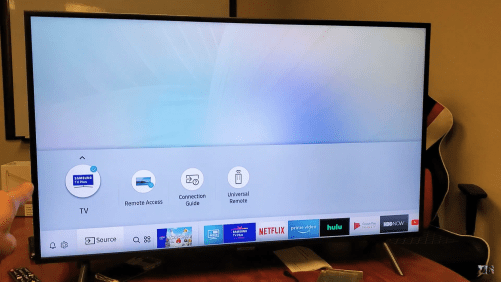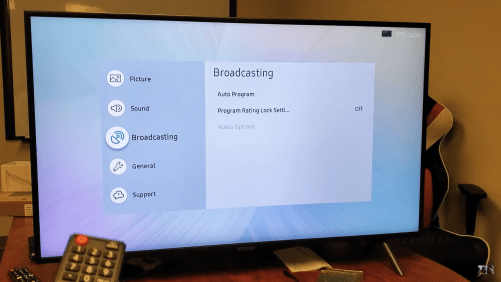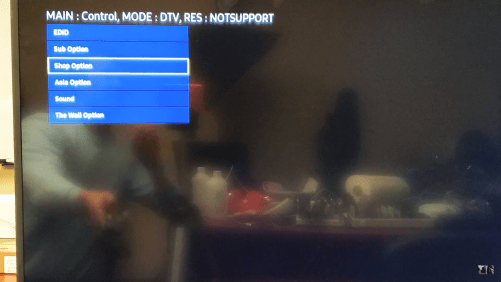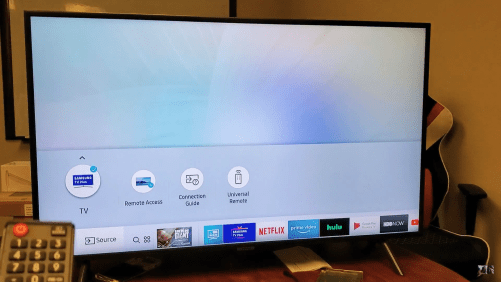If you own a Samsung Smart TV, you might face a petty glitch like many other users lately. The word Broadcasting in the Settings options could be greyed out or seem faded on the screen. This is a technical error reported by thousands of people online.
Follow the simple instructions below after turning on your Samsung Smart TV to get rid of the gray-out issue-
Step 1-
Click on the Home button on your remote (home icon).
Step 2-
Click on the Source button on your remote (top-right).
Step 3-
The first option you see after clicking the Source button would be Samsung TV Plus. You need to enable/ check this option. Click and enable Samsung TV Plus (you will see a tick mark at the top of the icon if it is enabled already).
Step 4-
Now press the following buttons on your remote one after other- Down and then, Left. This will highlight the gear icon on the screen which is Settings.
Step 5-
Click the center/ OK button on your remote which will open Settings.
Step 6-
You will no longer see the word Broadcasting grayed out. If the issue persists, then follow the next set of instructions.
Unplug the adapter from the switchboard for 5 minutes. Plug it back and then follow the same steps as given above. This must solve the glitch. If not, proceed with the below steps- ‘
Step 1-
Turn off the smart TV using the remote.
Step 2-
Now you have to perform a set of combinations of your remote to open Service. Press the following buttons one after other using the remote-
- Mute
- 1
- 8
- 2
- Power
Step 3-
The TV will boot up with a Service Menu on. Use your remote and open the Control option you see on the screen.
Step 4-
Now click on the Shop option.
Step 5-
You will see an option called Peak mode. This option has to be turned off. If the option is turned on, then selected Peak Mode > navigate using arrow keys on your remote and turn off.
Step 6-
Now use the Return button on your remote to get back to the main page. Turn off the TV and turn it back on.
Step 7-
Finally, follow the first set of steps to enable Samsung TV Plus. With that, the Broadcasting word will no longer be grayed out.
We post related content and exciting updates every day, so stay tuned! Also, share this article with all those who might find this news helpful!