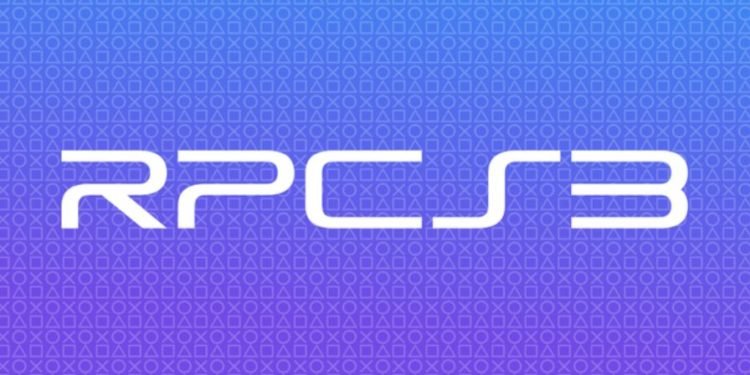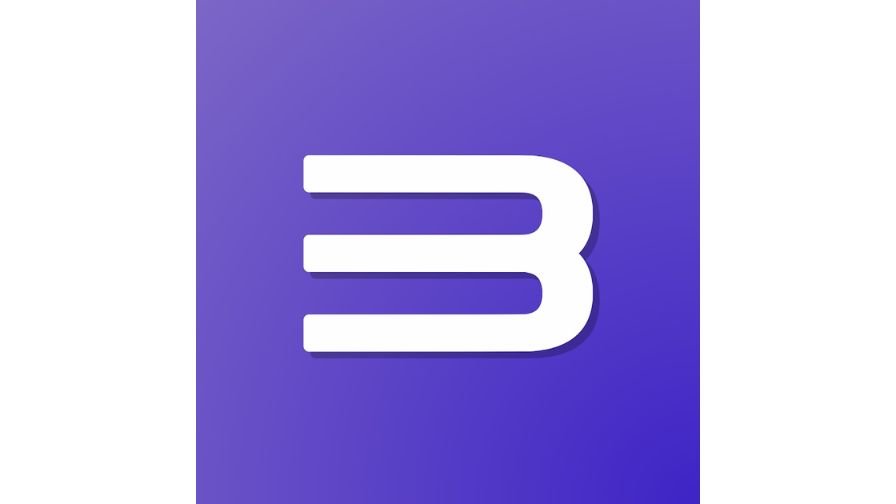As we all know, debugging PS3 games for the PC platform is not a piece of cake. Therefore, while debugging, emulators like RPCS3 face some unusual issues. If you are also facing issues like not responding or not working and launching while using RPCS3, then you are at the right place. In this article, we will be discussing several fixes and workarounds that will help you resolve these issues. Continue reading this article till the end to learn how to fix this issue.
Fixes: RPCS3 not responding, working & launching
There are multiple workarounds that you can try to resolve issues like not responding, working, and launching. Here is the list of all of them:
- NVIDIA Control Panel: It is important to run this software on your dedicated graphics card. So, if you are using an NVIDIA graphics card, right-click on Desktop and select NVIDIA Control Panel. After that, start applying the following changes there:
- In Adjust image Settings with preview option, check “Use my preference emphasizing” and move the slider towards Performance. Click on Apply.
- In Set PhysX Configuration, select your dedicated graphics card from the drop-down menu.
- In Manage 3D settings, select High-performance NVIDIA Processor from the drop-down menu in Global Settings. After that, go to Program Settings and click on Add. Now, select RPCS3 and click on Add Selected Program. In the second option, select High-Performance NVIDIA Processor from the drop-down menu. Hit Apply.
- RPCS3 Configuration: Open RPCS3 and go to the GPU tab under the Configuration menu. Here, make sure that you are using Vulkan as Renderer. If you are using OpenGL as the renderer, then it is highly recommended to switch to Vulkan for better performance.
- Check the Compatibility: It is important to check the best compatibility settings of the game you are trying to play on RPCS3. For that, you must head to their official website.
- Update Graphics Driver to the latest version: Updating your Graphics Drivers to the latest version can also resolve this issue. If you are using Nvidia Graphics Drivers, visit here, and if you are using AMD Graphics Driver, visit here.
So, this was everything about fixing the RPCS3 not responding, working, and launching issue. If you found this article helpful, share it with your friends.