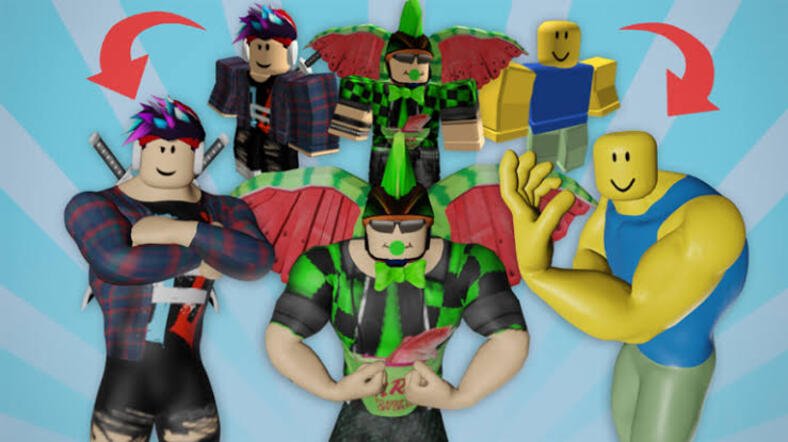Roblox may be one of the best games we have right now, but there are certain issues that we need to address. One such issue that has commonly been reported is that of the audio and sound effects.
A lot of players have reported that they are unable to hear the in-game sound due to some unknown reasons. If you are one of them, here is all that you can do to solve the sound and audio issues in the game of Roblox –
CHECK THE ROBLOX SOUND SETTINGS
This is the basic thing that leads to no sound or audio in the game. Most people forget to set the in-game sound and blame the game! You should first check if the in-game sound settings of Roblox are properly set.
For this, launch any game in Roblox and then navigate to the in-game settings. Scroll on to the Volume section and make sure to set the volume to at least 50%. You can change this anytime depending upon the intensity of sound effects you need.
TURN UP THE VOLUME FOR ROBLOX
Once you have changed the sound settings in the game, close it. If you are still facing the sound issue, the problem might be with your system. It happens most often that your PC is unmuted, but the volume of a certain app is turned down. You can check this for Roblox using the steps below –
- Right-click the little speaker icon on the far right side of your taskbar, then click Open Volume Mixer.
- Scroll to find Roblox. Make sure the audio is unmuted and you can bring up the volume to 50 by default.
SET YOUR OUTPUT DEVICE CORRECT
If you are facing audio issues even after changing the system and in-game sound settings, it might be because of the output speaker device you are using. Here is what happens – most often you don’t hear the game sound just because it is playing through any other output device instead of your computer speaker!
Here is what you can do –
- Right-click the little speaker icon on the far right side of your taskbar, then click Open Sound Settings.
- Under Output, make sure you choose your speaker or the device you wish to use. You can double-check by clicking App volume and device preferences, and then set the output device and volume for Roblox.
Sometimes other output devices connected to your PC can be a reason behind the audio issues in the game. If you have adjusted the above settings but your computer speaker still doesn’t work, make sure to disconnect devices such as your headset or external speaker from your PC.
CONFIGURE THE AUDIO CHANNEL OF YOUR SPEAKERS
A lot of gamers have reported that modifying the audio channel of the speakers has reportedly solved the audio issues in the game. If you’ve such plans, here’s what you need to do –
- On your keyboard, press the Windows logo key and R buttons together to open the Run box.
- Type Control Panel, then click on OK. Switch to View by: Small icons, then click on Sound.
- Under the Playback tab, select Speakers and then click on Configure.
- Switch the audio channel to Stereo. Click on Test to see if the audio works normally, then click on Next and follow the on-screen instructions to finish the configuration.
RUN THE WINDOWS AUDIO TROUBLESHOOTER
If you have followed all the above methods, you have touched almost all the audio options available on your system and in-game. One last thing that you can do if you still have audio issues is run the Windows Audio Troubleshooter. It can identify if any problem persists and can suggest a fix. Here is what you have to do –
- On your keyboard, press the Windows logo key and R to open the Run box.
- Type control panel, then click on OK. Switch to View by: Small icons, then click Troubleshooting. Click on Troubleshoot audio playback.
- Click on Next to run the troubleshooting. Wait for it to detect problems. This usually takes only a few seconds.
- Select your speaker and then click on Next.
- It would suggest you turn off the audio enhancements for better sound quality. Click on Yes, Open Audio Enhancements if you wish to do so. If you click no, it will skip to the scan results.
- Under the Advanced tab, make sure the Enable audio enhancements option is unchecked. Click on Apply and then OK.
- The troubleshooter will show you the results and fix the problems if it can. You can close the troubleshooter then.
REINSTALL ROBLOX TO VERIFY INTEGRITY
If any of the above methods do not work for you, the last option will be to reinstall Roblox on your system in case any of the game files are missing or corrupted. Here is how you can do it –
- Open up your Control Panel.
- In the View By tab, select Category and then navigate to the Programs option. Under that option, select Uninstall a Program.
- Next, select any application and start typing Roblox to find your Roblox Player application.
- Right-click on the application and click on uninstall. This will take a few seconds, so be patient. Next time you select to play a Roblox game, your browser will ask you to re-download and reinstall the Roblox Player app to your system.
This is all about what you can do to solve the audio issues in the Roblox game. Follow Digi Statement for more such guides!