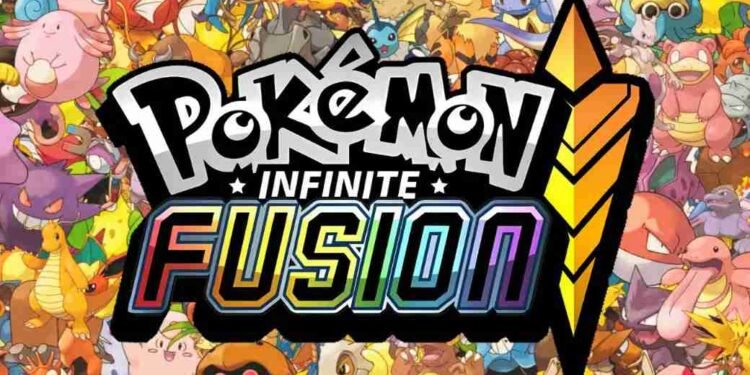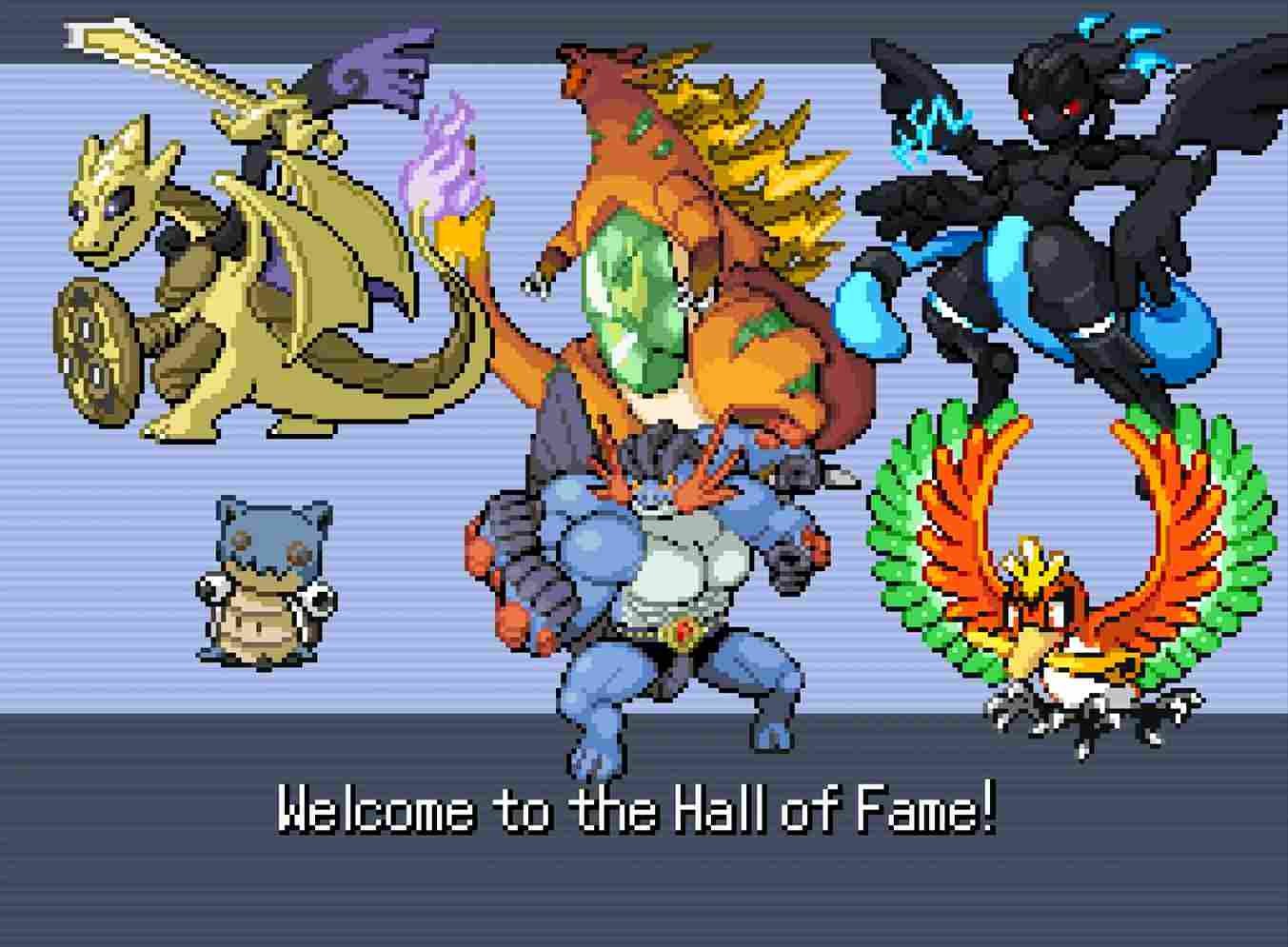Pokemon Infinite Fusion is a fan-made game that takes the classic Pokemon formula and adds a creative twist—allowing players to fuse any two Pokemon to create unique hybrids with combined appearances, types, and abilities. The game features a storyline set in the Kanto region, enriched with new characters, areas, and gameplay mechanics. Anyway, for those who have managed to get this game running on the Steam Deck, knowing where to find the in-game saved files is essential. So, here are all the details you need to know about locating and managing your Pokemon Infinite Fusion save files on the Steam Deck.
Although Pokemon Infinite Fusion isn’t officially Steam Deck Verified, it is a PC game at its core, and with a bit of effort, you can enjoy the game on your handheld, as there are plenty of guides available to help you get it up and running on the Deck. If you’re reading this, you’ve likely already managed to install the game on your Deck. Now, it’s crucial to know where to find your saved files, which can be invaluable for backups, transfers, or future troubleshooting. Here’s everything you need to know about locating your in-game saved data on the Steam Deck.
Pokemon Infinite Fusion Steam Deck save location & more details
We’ve outlined the two most effective methods using which you can locate your Pokemon Infinite Fusion save files on the Steam Deck. Whether you prefer manually sifting through files or using Protontricks, give these methods a try to easily find and manage your game saves.
Using Protontricks and Wineprefix
- Install Protontricks: Open the Discover store on your Steam Deck and search for “Protontricks”. Install the application.
- Launch Protontricks: Once installed, open Protontricks. You’ll likely see an error message prompting you to run a specific command first—ignore this message and simply click “Continue.”
- Select the Game: Scroll through the list until you find the non-Steam shortcut for Pokemon Infinite Fusion or any other game you’re trying to locate files for. Select it, then click the “OK” button.
- Choose Wineprefix: Wait for the next window to appear. When prompted, choose “Select the default wineprefix” and click “OK”.
- Browse Files: A new window will appear; select “Browse files” and hit “OK”. This will open Dolphin, the file manager, and navigate you to a folder titled “pfx”.
- Navigate to the Save Folder: Inside the “pfx” folder, go to the following path: drive_c > users > steamuser > Application Data > infinitefusion.
- Locate Your Save Files: Your save files will be in the “infinitefusion” folder. They will be titled something like “File A.rxdata”, depending on which save slot you used in the game.
Manual Method
If you’d rather locate the saved files yourself, start by enabling hidden files on the Steam Deck, then navigate from the menu bar on the left to home > .steam (hidden) > steam > steamapps > compatdata. Here, you’ll find several numbered folders representing different game installs. To quickly find “Pokemon Infinite Fusion,” sort these folders by the most recent creation date if the game was installed recently. For older installations or if you’ve installed many other games since, you’ll need to check each numbered folder. Open each one and navigate to drive_c”, then “users”, then “steamuser”, then “Application Data”, and finally “infinitefusion—if the folder inside the Application Data folder isn’t related to “Pokemon Infinite Fusion” (and doesn’t contain prx), move on to the next. Unless you’ve downloaded over 100 apps recently, this method won’t take too long to identify the correct folder where the saved files will be located.
Well, you should now be able to locate your saved files for Pokemon Infinite Fusion on the Steam Deck. We hope this guide was helpful. Anyway, keep visiting DigiStatement for more gaming guides and news like this. Read more: Altered Alma Steam Deck, Lenovo Legion Go, Asus Rog Ally Support Details