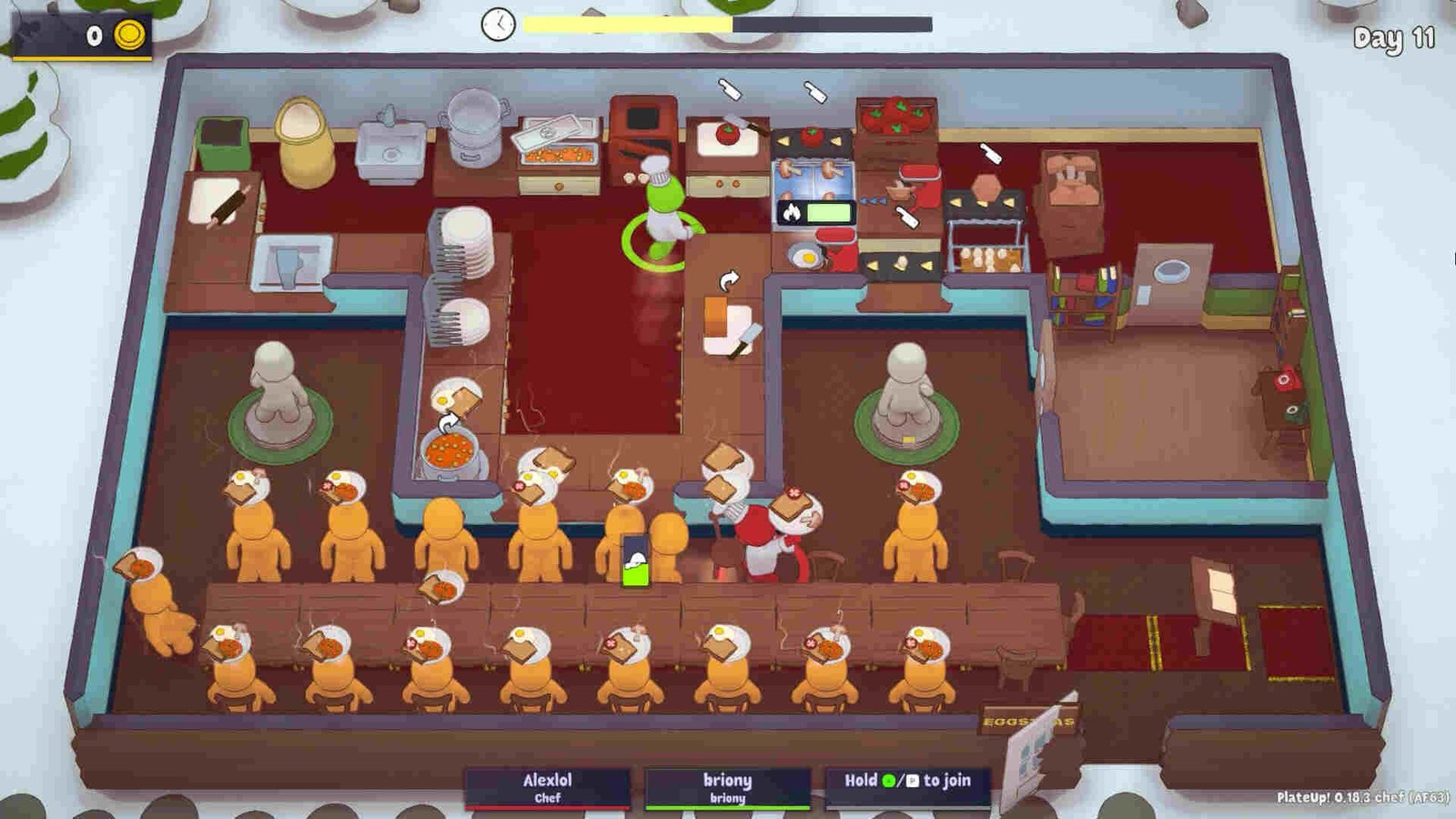There are a lot of cooking-related games available out there, and developer It’s Happening’s PlateUp! is certainly one of the best. Released back on August 4, 2022, it’s a cooking management and rougelite game where you get to “expand your culinary kingdom with new unlocks, abilities, and dishes in procedurally-generated locations.” While certainly fun, PlateUp! is not without its fair share of issues. And a major one happens to be the no-sound issue, which players have been complaining about.
Well, as the name suggests, for whatever reason, a lot of players are unable to play PlateUp without proper audio. Some are of the opinion that the issue is due to missing game files, while others think it’s because of outdated software. So, can this issue be fixed? Well, let’s go ahead and find out!!
PlateUp no sound issue: How to fix it?
Players will need to use the following workarounds to resolve this issue since there’s no official fix for this. Try these and see if any of them are of help.
Update –
The very first thing that we recommend you do is update both the game and your PC or console. So first, check if there’s an update available. If there is, download and install that update. Now, if the issue still persists, switch to another workaround.
Repair game files –
You can also try verifying and repairing your game files to see if that helps. And for that, you can use the instructions below:
- Open Steam and navigate to Library.
- Next, find PlateUp! in your Steam Library and right-click on it.
- Select Properties > Installed Files > Verify the integrity of game files.
- Once the process is over, restart your PC and then launch the game.
Check Volume Mixer –
This issue could also be due to the Volume Mixer volume being set to 0%. So, just to make sure that isn’t the case, right-click on the Speaker icon and select Open Volume Mixer. Next, check what’s selected as the Output device. If it’s the wrong one, change it by using the drop-down menu. After that, see if the Volume is set to 0%. If it is, set it to 100% and close the window.
Disable and enable speakers –
Reenabling your system’s speakers could also prove useful and as such, we suggest you give it a try. Basically, all you need to do is right-click on the speaker icon in the taskbar and select Sound Settings. Next, scroll down and click on Sound Control Panel (Win10) or More Sound Settings (Win11). When the Sound utility opens, switch to the Playback tab and right-click on your audio device. Next, choose Disable. Once your audio device is disabled, right-click on it once again and then select Enable.
Disable Audio Enhancements –
Another fix for this issue is to disable audio enhancements and switch to a different frequency. But to do all this, first, you need to follow the steps we mentioned in the previous method until you right-click on the correct audio device. Now, instead of choosing Disable, you need to select Properties. In the System Properties window, switch to the Advanced tab. Under Signal Enhancements, you will find the Enable Audio Enhancements option. Uncheck it. Next, select another frequency from the drop-down menu under Default Format. Try going with the highest 24-bit, 48000 Hz option. Once you are done with all this, click on Apply and OK.
Reinstall –
If other workarounds aren’t of help, we suggest you reinstall the game. At times, only the reinstall method might prove effective in dealing with an issue, and this could be one of those times. So, go ahead and reinstall PlateUp! and see if that helps.
Well, that’s all the workarounds we have for this issue right now. Additionally, you can also take a quick look here if you are having the same audio issues with Roboquest. And for more such content, keep following DigiStatement. Also read: PlateUp: How to clear a save slot