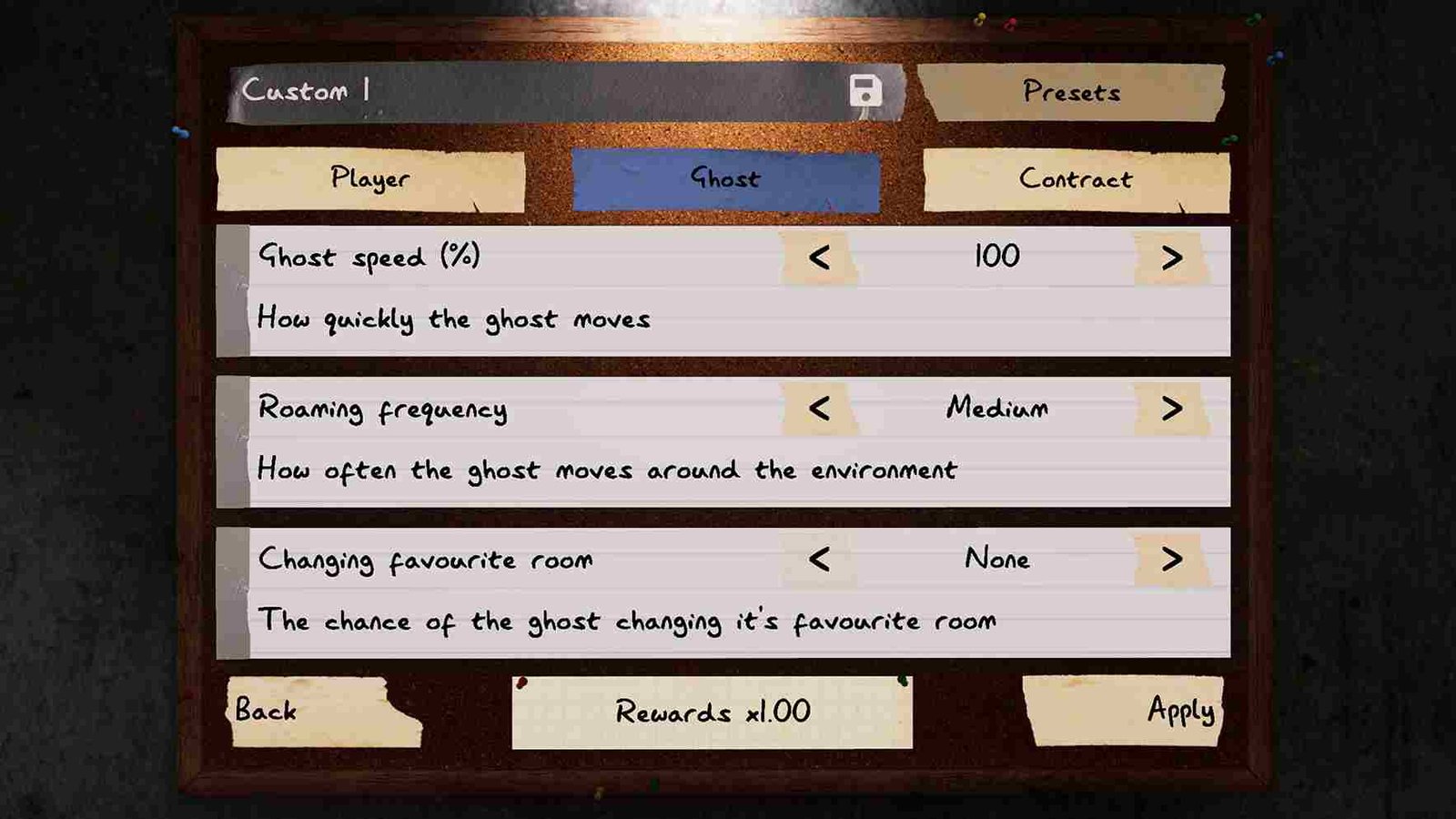Phasmophobia just received a major “Ascension Update” and it has skyrocketed the game’s popularity and player numbers. As you can imagine, the update has brought about a lot of changes to the game. Still, some bugs and errors seem to resist that change. Why do we say that? Well, a lot of players are reporting an issue with the in-game radio/walkie-talkie. According to them, the radio is not working in Phasmophobia. So, if you are facing the same problem, consider reading until the end to know the potential workarounds for it.
In “Phasmophobia, the walkie-talkie/radio serves as a vital communication tool. So, the game employs a dual communication system: local push-to-talk and global push-to-talk, known as the Walkie-Talkie. With local push-to-talk (V key), close-range teammates’ voices become fainter as they move away. This is where the global push-to-talk (B key) comes in handy, especially on larger maps. All you have to do is press B on a keyboard or the RT button on your controller to use the global chat. But as we mentioned earlier, for some players, this feature is not working as intended.
Phasmophobia Radio Not Working Issue: Is there any fix yet
Unfortunately, as of now, there is no official fix for this issue. But there is still some hope. You see, this issue is not popping up for the first time. In fact, players have faced this problem in the past. So, we have listed some effective potential workarounds that have seemed to work for some players.
Verify Files and restart PC
Apparently, a lot of players were able to fix the radio issues in the game with a simple file integrity check. So, open the Steam Library and right-click on the game. Next, go to Properties and click on the “Installed Files” tab. Here, select the “Verify integrity of game files” option to initiate the file check process. After this, wait for the process to end and then restart your PC. Now launch the game, and the issue should no longer exist.
Alt-Tab Method
This is another temporary workaround that was suggested by a player. So, when the in-game radio doesn’t work or you are unable to use the global chat, press Alt-Tab to get out of the game. After that, click on the Phasmophobia icon on the taskbar to reopen the game. Hold the global voice chat key (usually ‘B’) and ask teammates if they can hear you. This should temporarily allow you to use the walkie-talkie.
Start a new game
If you are encountering the issue frequently, then consider checking this feature’s functionality right at the very beginning of your investigation. If it is not working, go back to the lobby and start a new game. Try this until the feature eventually works.
Try Different Voice Recognition Systems
Switch between different voice recognition systems, such as Vosk and Windows Voice Recognition. Some players reported success by changing their voice recognition settings, so this workaround is worth a shot as well.
Make sure the hunt is not active
In Phasmophobia, the walkie-talkie communication system is intentionally deactivated during an active ghost hunt. During this phase, players will have to rely on proximity voice chat to communicate with teammates while navigating the dangers posed by the aggressive ghost. So, if the radio isn’t working, it might be because a hunt is currently active.
Reinstall
Finally, if none of the above-mentioned workarounds does the trick for you, try reinstalling the game and all of its components. This should only be done as a last resort.
Anyway, that is all for this guide, and we hope it was informative. For more gaming reads like this, visit DigiStatement regularly. Read more: The Texas Chain Saw Massacre (TCM) Unable to Progress/Stuck at Level 13 Issue: Is there any fix yet