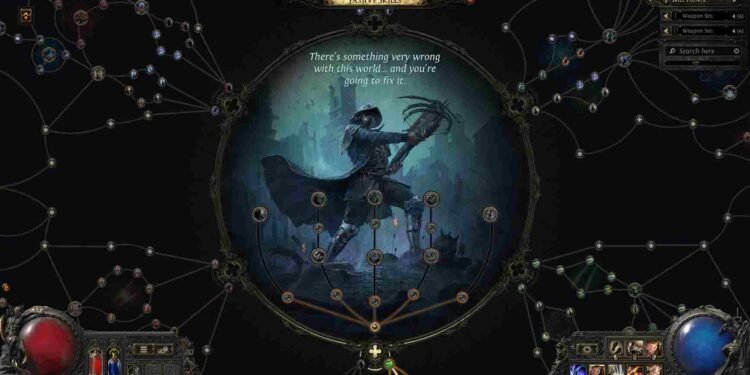Path of Exile 2 is making waves for both good and bad reasons. The criticism comes from bugs, crashes, and other issues that are typically normal in early-access games. In this guide, we will go over the Blurry Texture issue that has been irritating players in Path of Exile 2 since the game’s early access release. You might be wondering if there is a fix for this. If yes, this is just the guide you need, as we have shared all the effective workarounds to help you get rid of the problem for good.
Blurry Visuals can make the game straight-up unplayable as there are so many environmental details and items to catch up on in PoE 2. Affected players have reported that the overall in-game graphics have become grainy and pixelated, making everything blurry. Regardless of the setup, this issue can trouble anyone and a fix is a must! But is a fix available?
Path of Exile 2 (PoE 2) Blurry Textures Issue: Is there any fix yet
Unfortunately, there is no official or sure-shot fix for this issue, as of now. However, there are some effective workarounds shared by players that have fixed the issue for them. Well, we have done the heavy lifting and compiled all the effective ones for you. So, without further ado, let’s get right into it.
First things first
Start with a restart of your PC and make sure the HDMI cable is plugged into your GPU. Then check if your GPU drivers are updated. NVIDIA frequently releases Game Ready Drivers optimized for new games. Visit the NVIDIA website or use GeForce Experience to download and install the latest drivers for your GPU. Do the same for AMD GPUs through the official website and after updating, restart your PC to apply the changes.
Turn off Sharpness and Dynamic Resolution
First of all, to fix blurry textures in Path of Exile 2, try turning off Dynamic Resolution and Sharpness. To do this, pause the game and go to Options, then navigate to the Graphics tab. Scroll down until you find the Dynamic Resolution and Sharpness setting/sliders and toggle them off. This prevents the game from dynamically lowering the resolution during performance dips, which often causes textures to appear blurry.
Upscale Mode
Try adjusting the Upscale mode. By default, it’s set to NIS (NVIDIA Image Scaling), but switching to NVIDIA DLSS and setting sharpness to about 20% can significantly improve visual quality. To do this, pause the game, go to Options > Graphics, find the Upscale Mode setting, change it to DLSS, and adjust the sharpness slider. Save the settings and resume the game to see the improved visuals. Also, if you have an AMD car, switch to FSR.
Use Dedicated GPU
Make sure the game is using your dedicated GPU (like NVIDIA/AMD) instead of an integrated one (like Intel). To fix this, open your PC Settings, go to System > Display > Graphics Settings, and locate the game. Add or select it from the list, then choose Options and set it to use your dedicated GPU (just select High Performance). Save the changes and restart the game.
Use Vulkan or DirectX 11
If you’re experiencing graphics issues or choppiness in Path of Exile 2, switching to DirectX 11 or Vulkan can improve performance. To do this, launch the game, go to Options, navigate to the Graphics tab, and select either DirectX 11 or Vulkan as the renderer. You can also do this from your GPU’s support software or by editing the game’s config file.
Anyway, with those workarounds, you should be able to fix the blurry textures issue in Path of Exile 2. If you are struggling with crashes and black screen as well, click here to know how to fix it. And, stay tuned to DigiStatement for more daily gaming content!