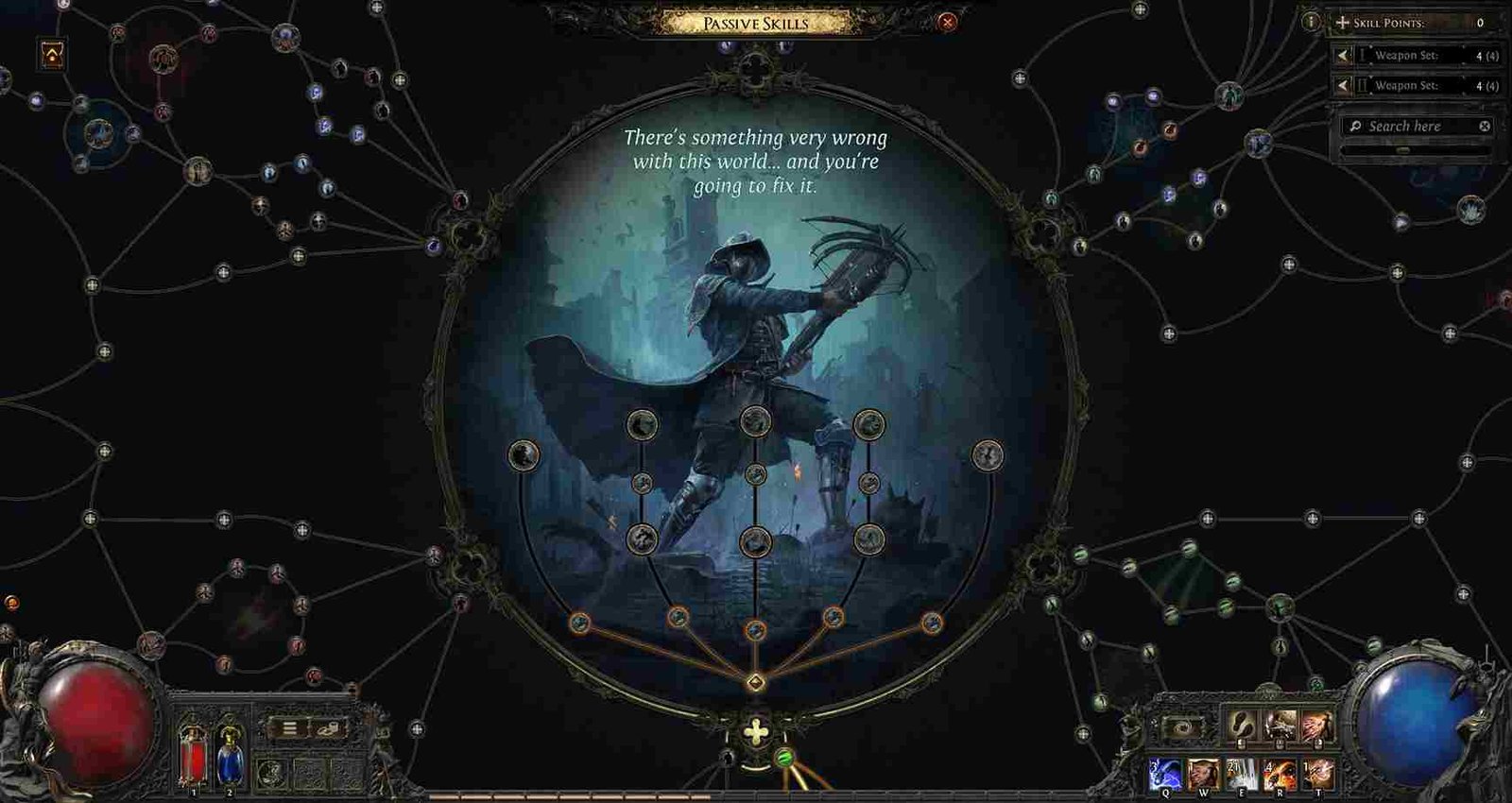Path of Exile 2 is fun and all but it is riddled with errors and crashes. In this guide, we will go over the Kernelbase.dll error and share details regarding how you can fix it. So, if you have been struggling with this error and have no idea how to go about solving it, this is just the guide for you! Stick around till the end and you should have some potential fixes to solve this irritating error.
The Kernelbase.dll error when launching Path of Exile 2 is a common issue that occurs when the game crashes due to a fault in the KERNELBASE.dll module, which is a critical part of Windows system files. Many players have been facing this and the exact cause is unknown. So, let’s take a look at some player-suggested fixes that may work.
Path of Exile 2 Kernelbase.dll Error: How to fix
While there are a few player-suggested fixes that you could try, keep in mind that they are not guaranteed fixes and may not work for everyone. Still, in the absence of an official fix, these are our best shots.
First things first
Start with a reboot of the system and run the game with admin privileges. Then, right-click on the game’s executable or shortcut, select Properties, and go to the Compatibility tab. Checkmark the box for Run this program in compatibility mode, and select an older version of Windows, such as Windows 8 or Windows 7, from the dropdown menu. Apply the changes, restart the game, and see if the issue is resolved.
Start in full screen mode
The Kernelbase.dll error in Path of Exile 2 can sometimes be caused when you go out of the game window while it’s loading. If you experience this issue, the fix is simple: play the game in full-screen mode and avoid clicking outside the game window during the loading screen. This did work for some so do give it a shot.
DirectX 11
If you’re encountering a Kernelbase.dll error in Path of Exile 2, it might be due to compatibility issues with DirectX 12. A suggested fix is to switch the game to use DirectX 11. If you’re using Steam, follow these steps:
- Open your Steam Library and locate Path of Exile 2.
- Right-click the game, select Properties, and go to the General tab.
- At the bottom, find the Launch Options text box.
- Type -dx11 (without quotes) into the box.
- Close the properties window and launch the game to see if the issue is resolved.
If this doesn’t work, you may need to adjust the DirectX settings through the NVIDIA Control Panel (if you have an NVIDIA GPU) or modify the game’s configuration files to force DirectX 11.
Bios Workaround
An advanced fix for the Kernelbase.dll error in Path of Exile 2 involves adjusting the P-Cores ratio in your system’s BIOS. Generally, to do this, you will have to restart your PC and enter the BIOS menu (commonly accessed by pressing Delete, F2, or another key during startup, depending on your motherboard). Locate the CPU Configuration or Overclocking section. Adjust the P-Cores Ratio to 50x (or an appropriate multiplier for your CPU). Save the changes and restart your PC. Since BIOS interfaces and settings vary depending on the motherboard manufacturer and model, you might need to search online for a guide specific to your motherboard. Be cautious when making BIOS changes, as incorrect settings can impact system stability.
Legacy Gaming Compatibility
If you’re using an ASUS motherboard and encountering the Kernelbase.dll error in Path of Exile 2, enabling Legacy Gaming Compatibility in the BIOS may resolve the issue. Restart your PC, enter the BIOS (usually by pressing Delete or F2), and navigate to the Advanced or Boot section. Enable the Legacy Gaming Compatibility option, save changes, and restart. This setting improves compatibility with older software or games and is quick to apply.
Intel XTU
Some players were able to fix this issue using Intel’s Extreme Tuning Utility (XTU) tool. This tool helps diagnose and optimize system performance by adjusting CPU settings. The linked guide provides detailed troubleshooting steps, which include tuning system voltages, frequencies, or thermal settings that may be causing instability. Read the guide for step-by-step instructions on using Intel XTU to address these issues effectively.
Reinstall Windows
You can also consider reinstalling Windows to resolve the Kernelbase.dll error in Path of Exile 2. A fresh installation of Windows 10 can clear up deep-seated system issues, and tools like Chocolatey make it quick to reinstall essential programs and utilities. With modern installation methods, you can have Windows 10 up and running in under 2 hours, providing a clean slate for gaming and system stability.
Use Vulkan
If you’re encountering crashes in Path of Exile 2, switching the graphics API to Vulkan may resolve the issue. Vulkan is often more stable and optimized for certain hardware compared to other APIs like DirectX. To enable it, go to Documents > My Games > Path of Exile 2 and locate the config file. Right-click it and open it with Notepad. Find the line that says renderer_type=DirectX12 and change it to renderer_type=DirectX11 or renderer_type=Vulkan for better stability. Save the file by selecting File > Save in Notepad and then restart the game.
Disable Multithreading
Just like how you changed to Vulkan, you can disable multithreading to see if that works out. You can disable multithreading by editing the config file we discussed above. Open the file, use Ctrl + F to search for “multi-threading,” and locate the line that says engine_uncore_multithreading. Change its value from enabled to disabled, then save the file by selecting File > Save. Afterward, close the file and relaunch the game. Disabling multithreading can help reduce instability, though it may impact performance.
Last options
If nothing works out, try verifying the game files by right-clicking on Path of Exile 2 and selecting Properties. Then, in the Installed Files tab, click Verify Integrity of Game Files. Next up, check if there are any updates pending. Make sure to keep the game updated at all times. Finally, if nothing helps, reinstalling the game is the only option.
Well, those are the workarounds we have that should help you with the kernelbase.dll error in Path of Exile 2. We hope that you find this guide informative. And, before you leave, don’t forget to bookmark DigiStatement for more guides and news like this on the latest gaming trends. You can also click here to find out how to change language in Path of Exile 2.