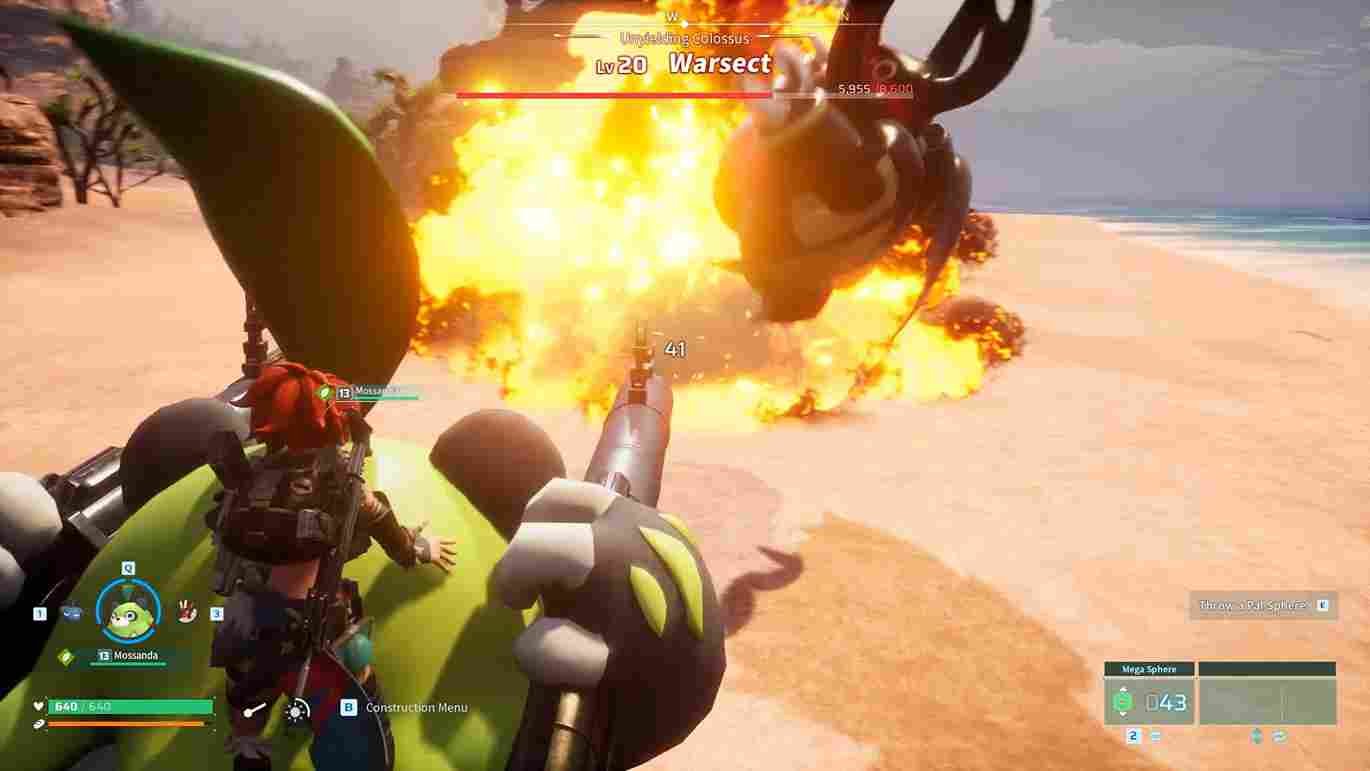In Palworld, players immerse themselves in a unique blend of monster-catching, survival, and crafting adventures. The game has players forging bonds with mysterious creatures called “Pals,” exploring a vast open world filled with challenges, exploration, and a lot of multiplayer interactions. Now, while the game is popular and garnering good reviews, errors are still present. One common problem that many are encountering in-game is the character creation not working issue. So, if you too are struggling to create your character in the game, this is just the guide for you!
Talking about the error, which is present on both PC and Xbox consoles, despite a smooth initial launch and the game running seamlessly, the problem arises when attempting to create a new world, leading to a crash during the character creation screen. Notably, the 3D model of the character begins tweaking, ultimately resulting in a game crash. So, if you have encountered this error, you might be wondering if there is a fix for it. Well, there are. More details on the same are shared below.
Palworld character creation not working: How to fix it?
Regrettably, as of now, there are no official workarounds provided by the developers to address the persistent crashing issue during character customization in Palworld. The gaming community, however, has proven to be a valuable resource for troubleshooting, with affected players actively engaging in discussions across various forums, sharing their experiences, and suggesting potential workarounds they’ve discovered. Still, keep in mind that there are not many workarounds for issues on an Xbox simply because, currently, the game does not seem to be properly optimized for the console.
Restart PC/Console and Check for Updates
One of the initial troubleshooting steps is to restart your system and ensure that both the game and your operating system are up-to-date. A simple restart can help refresh system processes and resolve any temporary glitches. Additionally, checking for updates ensures that you have the latest version of Palworld, which might include patches or fixes addressing known issues.
Verify Game Files
Verifying the integrity of game files through the game platform (in this case, Steam) is a crucial step. Corrupted or missing files can lead to crashes and issues during gameplay. All you need to do is open the Steam client and right-click on the game from your library. After that, head to the Properties option, and select the Installed Files tab. Here, click on the Verify Integrity of Game Files option.
Turning Off Nvidia’s Overlay
Overlays can sometimes interfere with certain games. Disabling overlays, especially if you’re using third-party applications like Discord, and Nvidia GeForce Experience, can be a workaround. Overlays often provide features like in-game recording and performance monitoring, but they may conflict with specific game environments. So, try disabling them and then check if the issue persists.
Lower in-game graphics
Another workaround involves lowering the in-game graphics settings. By adjusting graphical settings such as texture quality, resolution, or other visual features, some players have successfully mitigated the crashing issue during character customization. Lowering the graphics demands on the system may enhance stability and prevent the game from encountering errors during this specific phase.
DX12 Launch Options
DirectX 12 (DX12) is a graphics API that can enhance the performance of games, but it may not be fully compatible with all configurations. Still, you can try this launch option by accessing the game properties on Steam and appending “-DX12” (without quotes) to the launch options textbox found in the General tab. Players have reported that it makes the game playable.
Zooming In and Out (Xbox)
For players encountering the character creation issue on Xbox in Palworld, a workaround involves zooming in all the way and then zooming out while being on the character creation screen. Players have reported that this seemingly cumbersome process activates changes in character creation, resolving the issue.
Run the Game on Xbox Internal SSD
Players facing performance or loading issues in Palworld on Xbox may benefit from running the game on the console’s internal SSD (Solid State Drive). Transferring the game files to the internal SSD can potentially improve loading times, reduce stuttering, and contribute to an overall smoother gaming experience. Utilizing the faster read and write speeds of an SSD, this optimization tip aims to enhance the game’s performance on the Xbox platform.
Reinstall and Contact Support
If the issue persists, a complete reinstallation of Palworld may be necessary. Uninstall the game, delete any remaining game files, and then reinstall it. If the problem persists even after these steps, it’s advisable to contact the game’s official support channels. Because the game is still in early access, we are quite sure that the developers will be very quick in responding and fixing this issue.
And those are all the workarounds for now that might help you get past the character creation screen and create your character in Palworld. Now, while you are doing so, remember that you will not be able to edit the appearance of your character later on. So, choose wisely. Anyway, we hope that this guide was informative. For all your gaming-related queries, make sure to visit DigiStatement first. Read more: Palworld not found session 91 error: How to fix it