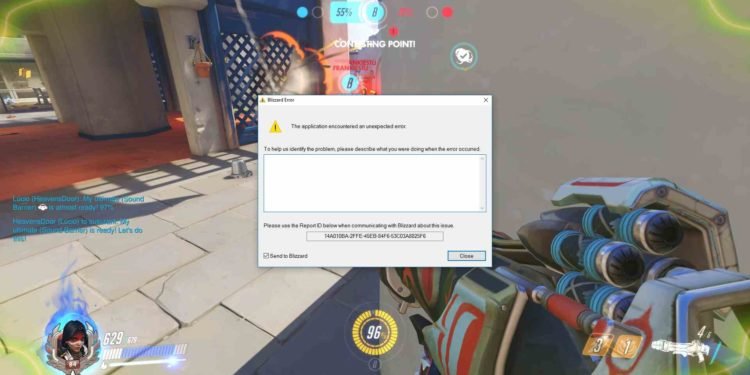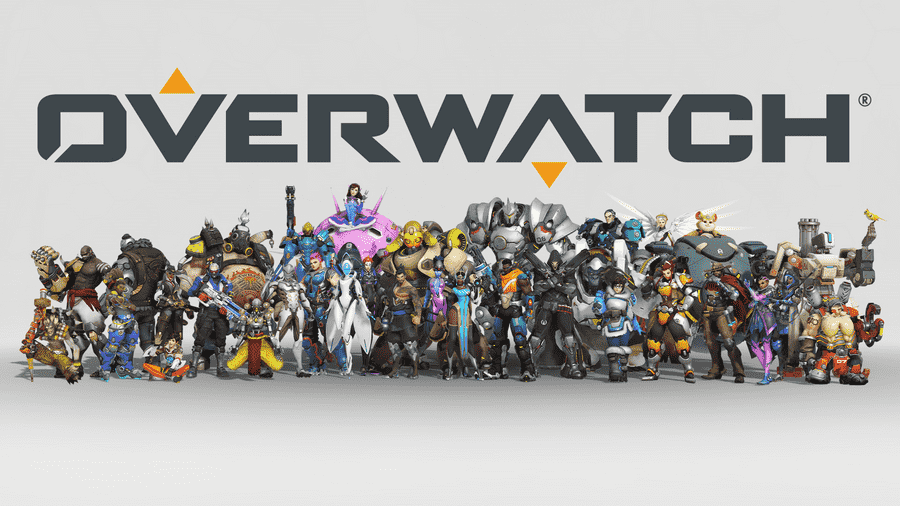Overwatch is a massively popular team-based multiplayer first-person shooter game. The game comes from the developer studio and publisher Blizzard Entertainment. Likewise, the game features competitive team battles. Overwatch assigns players into two teams of six. Each player selects from a large roster of characters with unique abilities. The game is the fourth major franchise from Blizzard. Overwatch is available on various platforms such as Microsoft Windows, PlayStation 4, Xbox One, and Nintendo Switch. This article is a fixing guide on Overwatch in 2022.
How To Fix Overwatch Crashing in 2022
Rollback To Previous Versions of Your GPU Drivers
Updating the latest version of your GPU drivers is important. However, some updates can lead to game crashing issues. Therefore, a rollback to a previous stable version of your GPU drivers can fix the crashing problems in Overwatch.
Install The Latest Patch Updates
Overwatch receives frequent updates from Blizzard. These updates usually bring about new content and events to the game. Additionally, many bug fixes and patches are also part of the updates. Likewise, many of the game’s crashing problems are fixable with updates. Thus, installing the latest patch updates can fix most of the game’s crashing problems.
Reboot Your System To Fix The Crashing Issues
The game’s crashing problems are sometimes due to interruptions from background services. Thus, you can perform a reboot of your PC or any other system to solve such crashes. Likewise, you can launch the game after a fresh reboot of your system to stop interruptions from background services.
Your System Must Meet The Game’s Minimum Requirements
Random crashes can result from a lack of system performance. This is mainly the case for PC users. Therefore, always make sure that your system meets the minimum requirements of the game. Additionally, not running background apps and lowering graphical settings can help in running the game more smoothly.
Uninstall Razer Chroma SDK
In case of the game’s crashing problems due to Razer Chroma SDK. Simply uninstall Razer Chroma SDK to fix such crashes.
Check File Integrity and Reinstall In Case of Corrupt Game Files
Perform a file integrity check to figure out corrupt game files. Consequently, corrupt game files result in in-game crashes. Therefore, uninstalling the game from your drive and reinstalling it can fix crashing problems. Additionally, it also restores and fixes the game’s corrupt files.
Uninstall Microsoft Visual C++
Most games require Microsoft Visual C++. However, the C++ redistributables can result in Overwatch crashes. Therefore, uninstall Microsoft Visual C++ to fix the crashing problems in Overwatch.