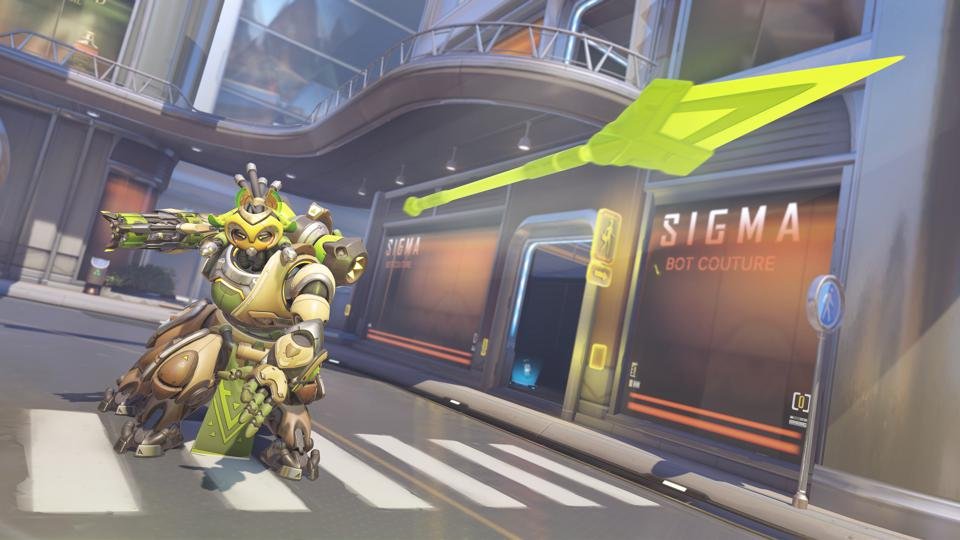If you are looking for information regarding the steps on how to turn off text chat in Overwatch 2, you have come to the right place. Overwatch 2 is a game where you have to compete in team multiplayer matches. Likewise, communication is an important feature of the game. The game has a text chat feature as well as a voice chat feature. Players may be looking to turn off the text chat due to various reasons. This article is therefore regarding how to turn off text chat.
Why do players want to turn off text chat?
There are a number of reasons why players want to turn off text chat in Overwatch 2. Text chat in multiplayer games can be very distracting as well as annoying. Likewise, players may also find that the text chat is being used to verbally abuse others. The toxic nature of players in multiplayer competitive games is a major reason for turning off the text chat feature in any game. Players may want to focus on the experience of playing instead of being distracted by the chat. Going to the main topic of this article, you can find out all the latest information you need regarding the steps on how to turn off text chat in the game by reading below.
Overwatch 2: How to turn off Text Chat –
Here are the required steps to turn off the text chat –
1) First and foremost, you have to launch the game and go to the game’s home screen.
2) Next up, you have to bring up the game’s Main Menu by pressing the ESC key on your keyboard. In the Main Menu, you have to go to the Social option.
3) Then, you have to go to the Groups tab by using the input on-screen. After doing so, you have to go under Channels in the Groups tab.
4) Under the Channels, you have to go to the text chat symbol on the Team option. You can now go to the text chat symbol in order to mute text chat in the game. Alternatively, you can also go to the Match option and mute the match text chat or team text chat as a whole.
5) Finally, you can now mute text chat in the game.
This was an article regarding the steps on how to turn off text chat in Overwatch 2. You can always keep up-to-date with Digistatement for the latest game news as well as guides.