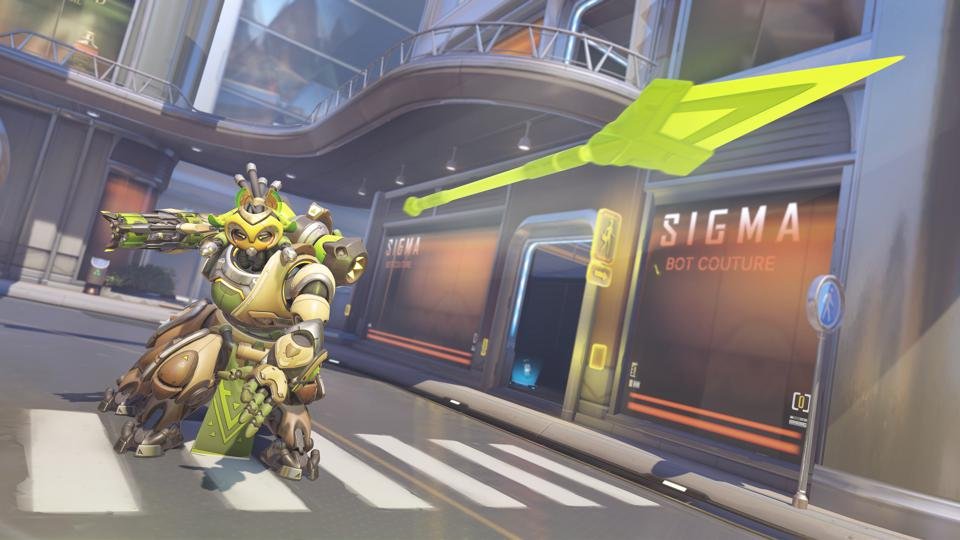If you are looking for information regarding the best controller settings for aiming in Overwatch 2, you have come to the right place. Overwatch 2 is a very popular online multiplayer game that is available on a variety of platforms including consoles. A very distinct nature of playing a first-person shooter game on a console, using a controller is aiming. It can be difficult for some players to get used to controller aiming. However, it is possible to make some changes in the game’s settings to improve aiming to some extent. This article is therefore regarding the best controller settings in Overwatch for aiming.
Overwatch 2: Best Controller settings for Aiming –
In order to make changes to your control settings, you can follow the steps below –
1) First and foremost, you have to go to the game’s main menu.
2) Next up, you have to go to Option and then go to Controls. In the Controls settings, you have to go under the Vertical and Horizontal sensitivity.
3) Then, you have to go to Advanced. Likewise, you can find more options.
4) You can also bind your buttons according to your preference. You can do this by going to the Controls tab.
In the Controls tab, you can find the different types of controls that you can change in the game. This includes General, Interface, Communication, Spectate, as well as Replay. You have to go to one of the control types to see the different controller keybinds. After selecting a control that you want to change, you have to simply assign and press the button that you want to bind.
Here are the best controller settings –
Wireless Controller –
- Horizontal Sensitivity – 45%
- Vertical Sensitivity – 45%
Advanced
- Aim Assist Strength – 100%
- Aim Assist Window Size – 50%
- Aim Assist Legacy Mode – OFF
- Aim Assist Ease In – 50%
- Aim Shooting – 0%
- Aim Ease In – 30%
- Invert Vertical Look – OFF
- Invert Horizontal Look – OFF
- Vibration – OFF
- Swap Movement/Aim – OFF
- Legacy Movement/Aim – OFF
- Aim Technique – Linear Ramp
- Enable DualSense Trigger Feedback – OFF
Reticle –
- Reticle Type – Circle and Crosshairs
Advanced
- Show Accuracy – ON
- Thickness – 1
- Crosshair Length – 25
- Center Gap – 30
- Opacity – 80%
- Outline Opacity – 50%
- Dot Size – 6
- Dot Opacity – 100%
- Scale with Resolution – ON
Hero –
- Allied Health Bars – Default
- Show Friendly Outlines – Default
- Recoil Recovery Aim Compensation – ON
This was an article regarding the steps on the best controller settings for aiming in Overwatch 2. You can always keep up-to-date with Digistatement for the latest game news as well as guides.