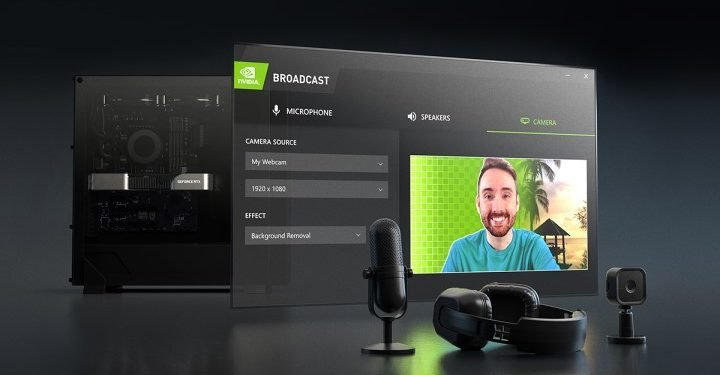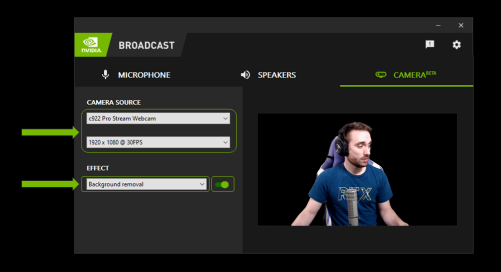With gaming, streaming, and video making for social media platforms being taken as a serious professional aspect, many tech companies are working on improving users’ experience in this field. NVIDIA Broadcast will help you achieve professional and studio level broadcasting/ streaming by upgrading your audio input, camera quality, and background with the help of AI.
By using Tensor cores on GeForce RTX GPUs, NVIDIA Broadcast runs high-quality effects in real-time. Before proceeding with the download and set-up of NVIDIA Broadcast, here are the requirements to successfully set up the app.
Requirements-
| GPU | NVIDIA GeForce RTX 2060, Quadro RTX 3000, TITAN RTX or higher |
| RAM | 8GB RAM or higher |
| CPU | Recommended: Intel Core i5 8600, AMD Ryzen r5 2600 or higher |
| Driver | NVIDIA Display Driver version 456.38 or higher |
| Operating System | Windows 10 64-bit |
| Connection | Internet connectivity during installation |
Download and Install NVIDIA Broadcast
- Click the link below and download the NVIDIA Broadcast app.
- Begin installation. During the process, the app will download the necessary system files. You will need at least 400 MB to completely download the files package.
- After installation, restart your system.
Setup NVIDIA Broadcast-
- Open the NVIDIA Broadcast app.
- Navigate to each device and select the input device at the top.
- Select the effect you want to apply for the camera.
- You will find toggles in the app. It is recommended to turn-on only those which you will use, to avoid consuming unnecessary GPU resources.
- You can also configure the strength and settings of the effects using the sliders under it.
Configure live-streaming/ video conferencing app-
- Open the app you want to use.
- Go to Settings.
- Navigate to Audio and Video sections.
- Select the NVIDIA Broadcast devices:
- Microphone (NVIDIA Broadcast)
- Speaker (NVIDIA Broadcast)
- Camera (NVIDIA Broadcast)
We post related content and exciting updates every day, so stay tuned! Also, share this article with all those who might find this news helpful!