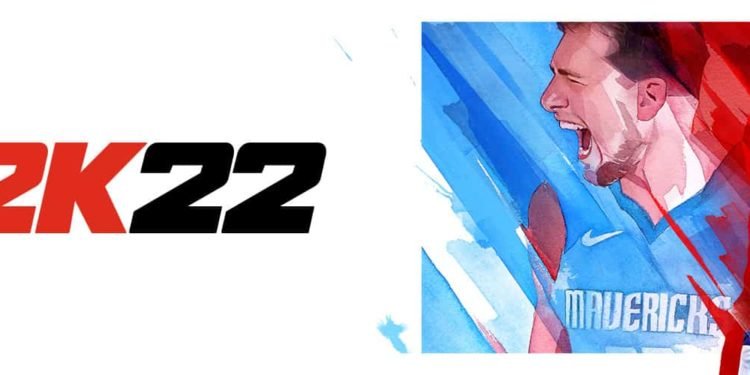To boost your FPS and increase performance in NBA 2K22, we have created a short and precise guide that could help you, this guide not only includes in-game settings but also settings you should definitely enable or disable on your Windows desktop. NBA 2K22 is a competitive basketball game and hence having a good performance is definitely going to be crucial, you cannot win games if you’re stuttering or playing at a low FPS count.
Game Mode Settings
There are various settings within the Game Mode Settings that you’ll need to enable or disable.
Game Mode
- Type in “Game Mode Settings” in your bottom-left search bar on Windows 10 or tap the Windows button on your Keyboard
- Enable Game Mode, this will help reduce lag and stuttering issues if being faced
Xbox Game Capture
- Remaining on the Game Mode Settings, on the left side of the window you will see “Xbox Game Bar”, click on it
- Disable the “Xbox Game Capture” slider, this causing further issues with latency and lag in game and also directs processing power which could be used by the game
Also, it should be mentioned that you should remove any other overlay you use, whether that be of Discord or Nvidia, as this also affects performance.
Captures
- Similarly, right below “Xbox Game Capture”, you will see the “Captures” tab, click on it and disable “Background Recording”. This will also help boost performance once in-game
Graphic Settings
This setting is only for those who have an Nvidia card series 1000 or more, if you do then type in “Graphic Settings” in the windows search bar
Enable “Hardware-accelerated GPU Scheduling”, this will improve performance and reduce latency
Finally, before we get to the in-game settings, do ensure that all your drivers are up to date, especially your graphic card drivers as if they are outdated then they will definitely cause issues.
NBA 2K22 in-game settings to increase performance
- Display Resolution: Make this your native resolution
- Window Mode: Full screen
- Anti Aliasing Level: 1
- Refresh Hertz: This will depend on your monitor, if your monitor is 60hz then set it to 60hz
- Anti Aliasing Quality: 0
- V-Sync: Off
- Dynamic V-Sync: Off
Advanced Settings
- Shader Detail Level: Medium
- Shadow Detail Level: Medium
- You can go low if you’re struggling for FPS
- Texture Detail Level: High
- If you have 3GB of VRAM then go with Medium and if less than that then go for Low
- Player Detail Level: High
- Crowd Detail Level: Low
- Media People Detail Level: Medium
- Hair Detail Level: Low
- Ambient Occlusion: Off
- Volumetric Lighting: Off
- Temporal Anti-aliasing: Off
- Depth of Field: Off
- Motion Blur: Off
- Bloom: Off
- Floor Reflections: On
- Mirror Reflections: Off
- Buffer Count: 3
- Max Anisotropy: 16
- Allow Compute Shaders: On
- Shader Preload: On
These settings should help increase your performance in NBA 2K22