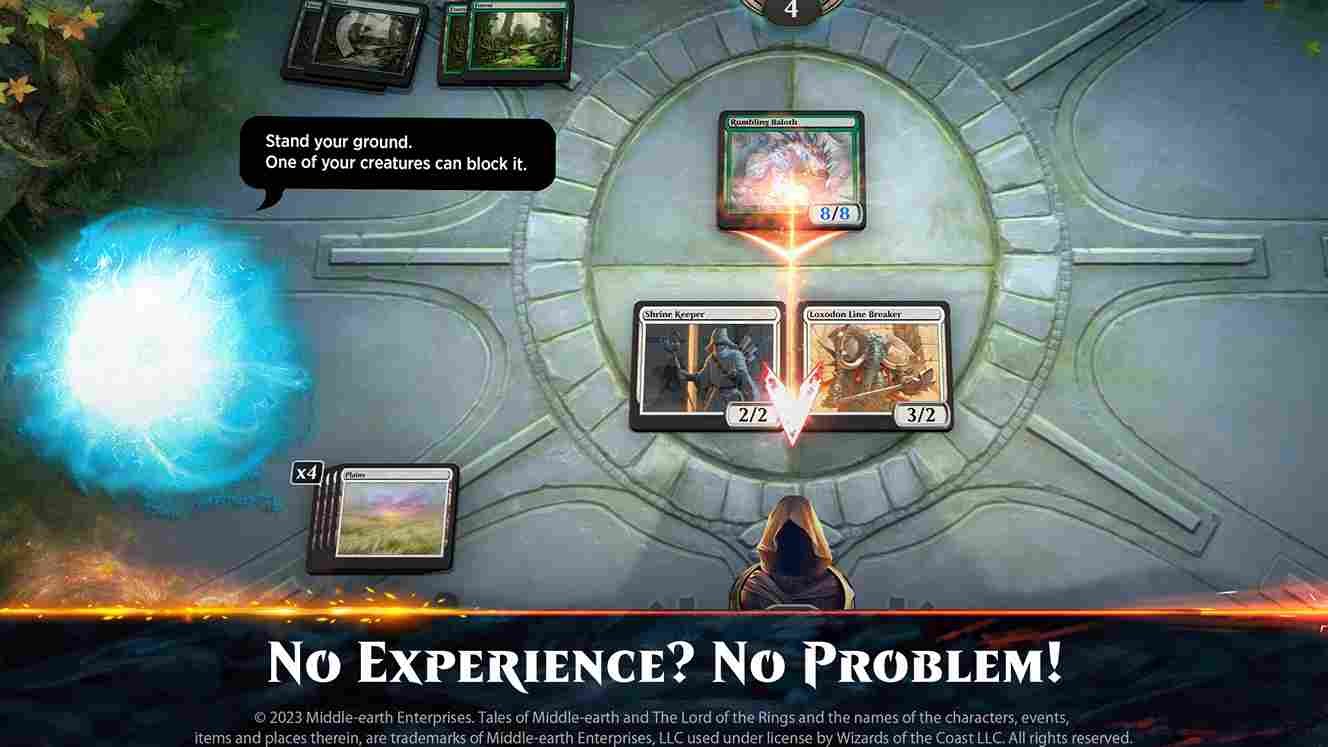MTG Arena is the digital version of the popular Magic: The Gathering card game. While the game is great and all, like many online games, it isn’t without its issues. One common problem that many players frequently encounter is the “Asset Error Detected” message, which obviously can disrupt gameplay and cause frustration. So, if you’re facing this error and aren’t sure how to fix it, don’t worry, we’ve got you covered. Read on to find out how you can resolve this issue and get back to dueling in no time.
The Asset Error Detected in MTG Arena might crop up when the game sees that there are corrupted or missing files, preventing it from launching properly and causing players to get stuck in a frustrating error loop. Keep in mind that this issue isn’t new and has been affecting players for some time. Fortunately, there are ways to fix it, and we have shared those workarounds below.
MTG Arena asset error detected: How to fix it
As of the latest reports, there are no official fixes or a single solution that works for everyone facing the Asset Error Detected issue in MTG Arena. However, we’ve compiled a list of potential workarounds that are worth trying out to help you get back into the game.
Wait for Some time
The first and simplest fix could simply be waiting until server maintenance is complete. Check if the MTG Arena servers are down or undergoing maintenance, as this could be the cause of the error. If that’s the case, waiting for the maintenance to finish might resolve the issue without any further steps needed.
Language Settings
A common workaround for the issue is to change the language of your device to English. This fix works on both PC and mobile platforms. However, keep in mind that reverting to your original language may cause the error to return, so it’s best to keep your system in English until a permanent solution is found.
Mac Workaround
For Mac users, a solution involves uninstalling MTGA through the Epic Games launcher, and then manually deleting the 7GB “com.wizards.mtga” folder. If it’s hard to locate, use a disk scan tool like DiskInventoryX, as Finder and Spotlight may not reveal it. You can also access the folder by holding the Option key and navigating through the “Go” menu in Finder to access the Library. After deleting the folder, reinstall MTGA via Epic, and the game should download the necessary files again.
Wipe drive in which MTGA is installed
You can also try formatting the data of the drive on which the game is installed. Except for the C Drive, if the game is installed on a separate drive, which you can format, consider trying this workaround. This did fix the issue for a player, so might be worth trying.
Verify Game Files
Try verifying the game files, which checks for any missing or corrupt files in the MTG Arena installation and restores them. You can do this through the game launcher or the platform you’re using, such as Epic Games or Steam, by accessing the Properties menu of the game via the respective launchers. Once the files are verified, launch the game to check if the issue persists. To verify game files, follow these steps:
Steam
- Go to Steam and click on the Library section.
- Right-click on MTGA and choose Properties.
- Select the Installed Files tab from the menu on the left side of your screen.
- Finally, choose the Verify Integrity of Game Files option.
Epic Games
- First, launch the Epic Games Launcher, and go to Library.
- Here, locate MTGA and click the three vertical dots option present near it.
- Now, select the Manage option and click on Verify.
Check Your Internet Connection
A stable internet connection is crucial for MTG Arena to run smoothly. If your connection is unstable or experiencing interruptions, this could trigger asset errors. Try resetting your router, switching to a wired connection, or even using a different network to see if the issue persists.
Check for Game Updates
Sometimes, the asset error can be due to outdated game files. Make sure that MTG Arena is up to date by checking for updates through the game launcher. Downloading the latest patch could resolve the issue.
Reinstall the Game to a New Directory
Finally, if the error continues, reinstalling the game in a new directory may be a more comprehensive fix. First, uninstall the game completely, ensuring that all related files are deleted. In addition to this, check whether there are additional Arena applications that appear in your Windows apps list. If yes, uninstall them. Next, delete the following folders usually found in the given directories:
- C:\Program Files\Wizards of the Coast) and also remove the “wizards of the coast” folder located in
- C:\Users\your username\AppData\Roaming.
After that, reinstall MTG Arena, but make sure to choose a different directory for installation. This can clear out any conflicting or corrupted files that may be causing the error.
With these workarounds, we hope that you were able to solve the Asset Error in MTG Arena. Keep visiting DigiStatement daily for more gaming content like this. Also, click here for the Network error fixes in MTG Arena.